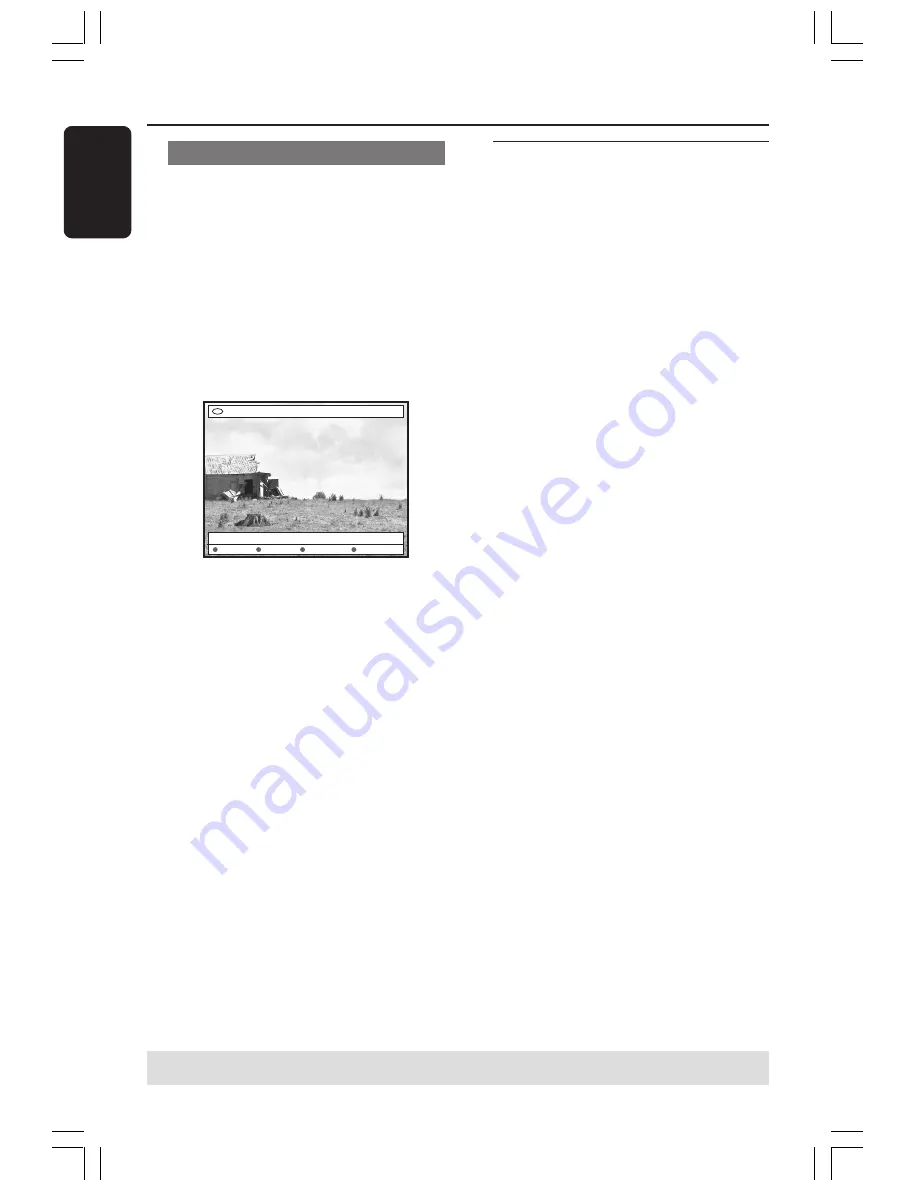
52
English
Changing the slide show settings
You can adjust the various slide show
settings to your individual needs.
1
Press
BROWSER
on the remote
control.
➜
The disc content menu appears.
2
Press
1
2
to select photo roll/album
menu and press
3
4
to select a desired
photo roll/album folder.
3
Press
PLAY
2
to start slide show play.
Album 001/Photo 001
[PAUSE] [EDIT] [RETURN] [STOP] [BROWSER]
Zoom Repeat Speed Up Speed Down
{
Zoom
}
– Select this to activate zoom mode.
In zoom mode,
– Use
1 2 3 4
to pan through the
zoomed image.
– Press the matching colour buttons
{
Zoom Out
} or {
Zoom In
} repeatedly
to select the desired zoom ratio
(2x, 4x, 8x).
– Select {
End
} to exit zoom mode.
{
Repeat
}
– Select this to toggle between repeat
on and off.
{
Speed Down
} / {
Speed Up
}
– Select this to change the slide show
speed :
{
SLOW
} – 10 seconds interval
{
MEDIUM
} – 5 seconds interval
{
FAST
} – 3 seconds interval
TIPS:
Press
RETURN
to go back to previous menu item. Press
BROWSER
to exit the menu.
Using the Browser
(cont’d)
Protecting the recorded title
(DVD+RW)
You can choose to protect the recorded
title on an DVD+RW in order to prevent
accidental loss of recordings.
1
Insert a recorded DVD+RW
2
Press
BROWSER
on the remote
control.
➜
The disc content menu appears.
3
Press
3
4
to select a recorded title.
4
Press the matching colour coded button on
the remote control to select {
Protect
}.
●
If you want to overwrite or edit the
protected title, press the matching colour
coded button to select {
Unprotect
}.
001-070_xRV645_Eng02
11/07/2005, 01:03 PM
52
















































