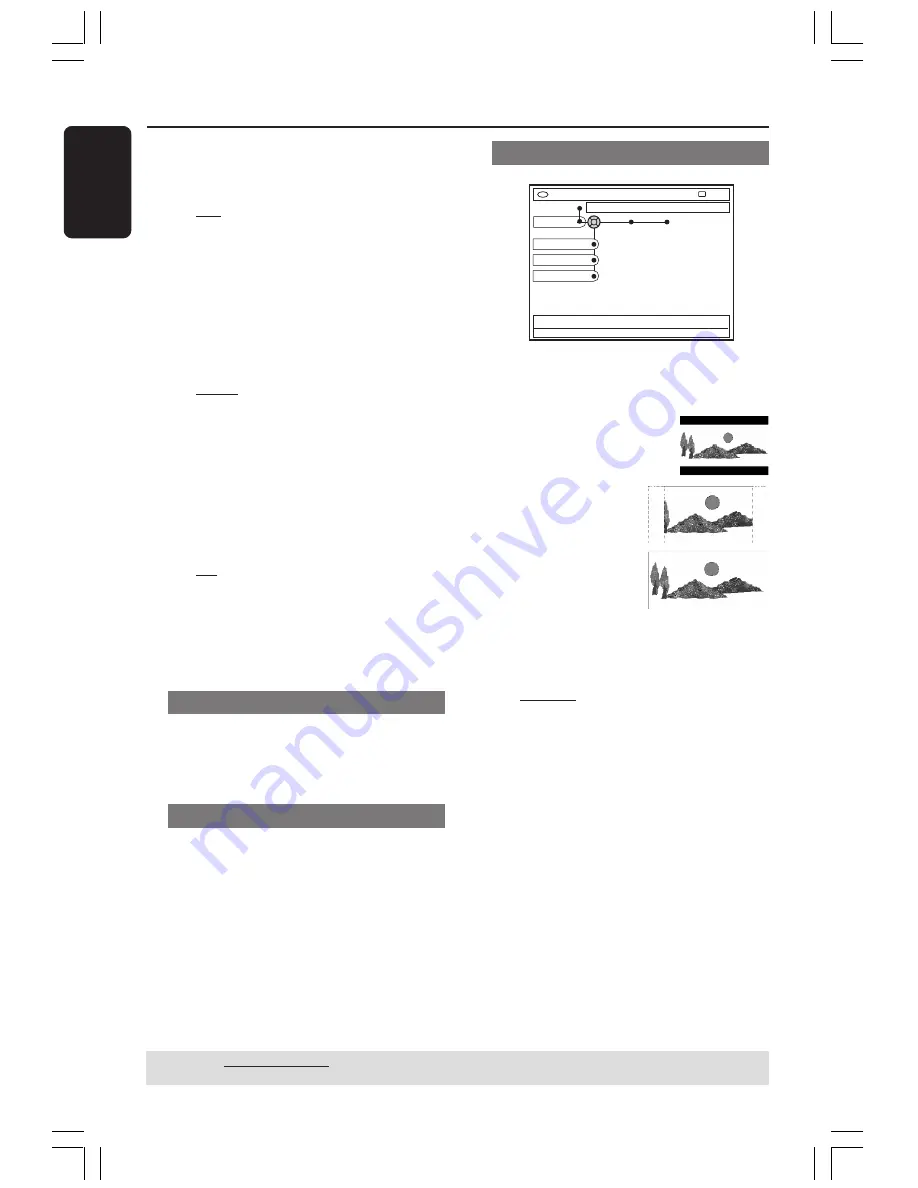
56
English
System Menu - Setup
(cont’d)
{
OSD
}
Select the level of On-screen display
information.
– {
Full
} : Complete information always
display during use.
– {
Reduced
} : The help text and colour
button bar will remove from the display.
– {
Normal
} : The help-text will remove
from the menu.
{
Display
}
Allows you to change the brightness of
the DVD recorder display panel.
– {
Bright
} : Normal brightness.
– {
Dimmed
} : Medium brightness.
– {
Off
} : Turn off the display.
{
PBC
}
- for VCD only
Play Back Control allows you to play
Video CDs (2.0) interactively, following
the menu on the display.
– {
On
} : The index menu (if available) will
appear on the TV once you insert a VCD.
– {
Off
} : The VCD will skip the index menu
and playback directly from the beginning.
{
Version Info
}
It provides the software version
information for online upgrade.
Time-date
For more information on this menu,
please see page 27 “Setting the Time and
Date”.
Analogue channels
For more information on this menu,
please see pages 23~27 “TV Channel
Programming”.
Video output
DVD-VIDEO-TITLE 04|CO1
Video output
STOP
Set-up
TV Format
E
Black level
Horizontal
{
TV Format
}
The picture shape can be adjusted to fit
your TV.
– {
4:3 letterbox
} :
For a 'wide-screen' display
with black bars on the top
and bottom.
– {
4:3 panscan
} :
For a full-height
picture with the sides
trimmed.
– {
16:9
} : For wide-
screen TV (frame
ratio 16:9).
{
Black level
}
Adapts the colour dynamic for NTSC
disc.
– {
Normal
} : Normal colour contrast.
– {
Enhance
} : Improve the colour
contrast and brighten the picture of NTSC-
compatible DVD.
{
Horizontal
}
Allows you to adjust the horizontal
position of the picture on your TV
screen.
– Press
1 2
to scroll the slider to the left or
right. When you are satisfied with the
position of the picture, press
4
.
TIPS:
The underlined option is the factory default setting.
Press
1
to go back to previous menu item. Press
SYSTEM-MENU
to exit the menu.
001-070_xRV645_Eng02
11/07/2005, 01:03 PM
56
















































