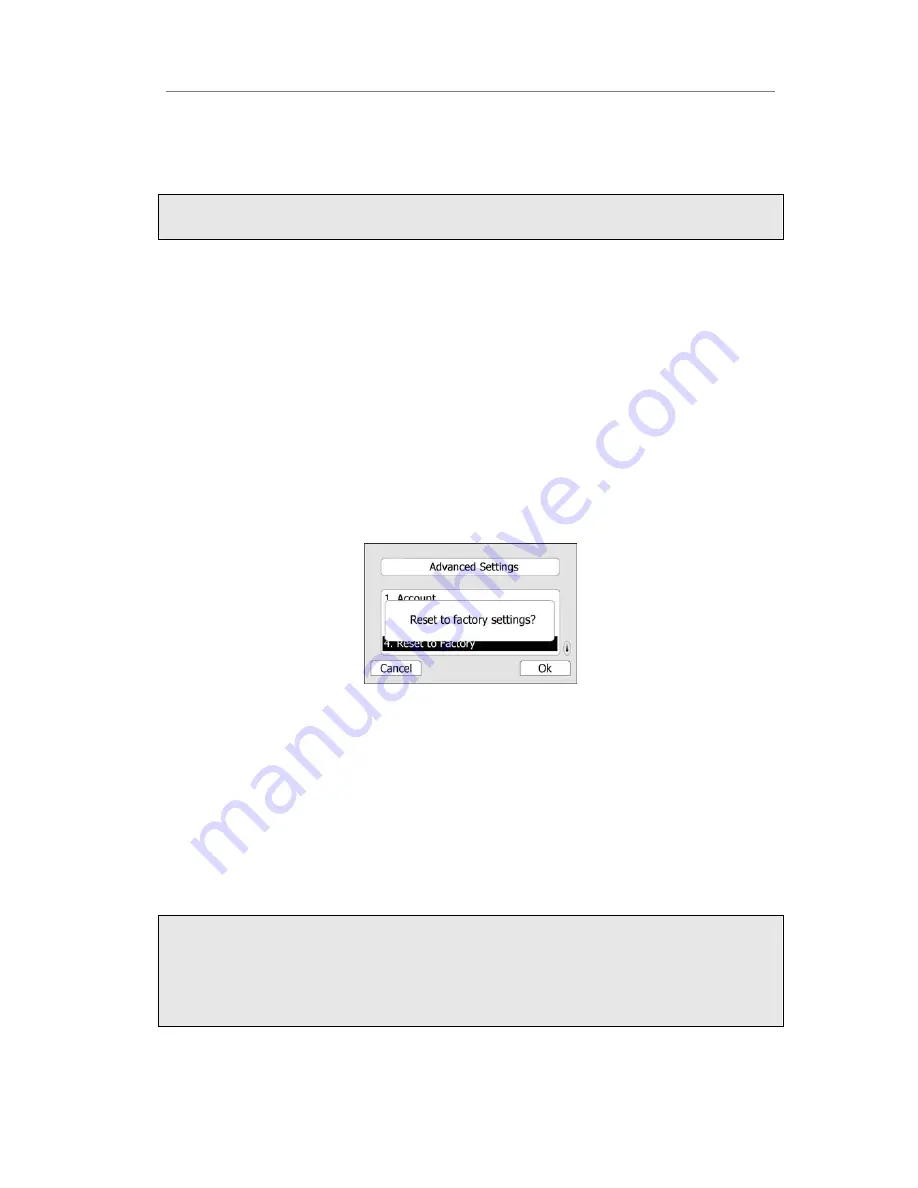
Aristel IP 300 Series Using the Advanced Phone Functions
To reboot under the idle status:
When the phone is idle, press the X button on the keypad for 5 second to enter the
reboot interface, you are prompted to confirm the change, press OK hot key to reboot,
or Cancel hot key to cancel the operation and return to previous menu.
Note:
Please do not power off during reboot, or it will cause the flash memory error.
Reset to Factory
You should reset the phone only in this case: the phone configuration was changed and
the phone is not functioning anymore. To maintain the configuration of the phone, you
need your system administrator or service provider’s advice.
To reset to factory via phone interface:
1)
Press the hot keys Menu, scroll to Settings, press Enter hot key, use the navigation
keys to highlight Advance Settings.
2)
You are prompted to enter the required password, the default one is
admin
.
3)
Scroll to Reset to factory, press Enter hot key.
4)
You are prompted to confirm the change, press OK hot key to reset to factory
settings, press Cancel hot key to return to previous menu.
5)
It will take a few minutes to reset, please do not power off during resetting, or it will
cause flash memory error.
To reset to factory under the idle status:
Press the OK button for 5 seconds when the phone is idle, the phone will enter the reset
interface automatically. Press the Ok hot key to save the changes, or press the Cancel
hot key to cancel the operation.
To reset to factory via Web interface:
1)
Choose Upgrade->Basic.
2)
Click Reset button.
Note:
If you confirm all current setting changes including contact list, call history, account
settings, etc will be lost, you need to export the configuration first if you still want to
import the old configurations after reset. Or your phone must be configured manually
unless mass provisioning is used!
- 45 -
Summary of Contents for IP 300 Series
Page 1: ......






























