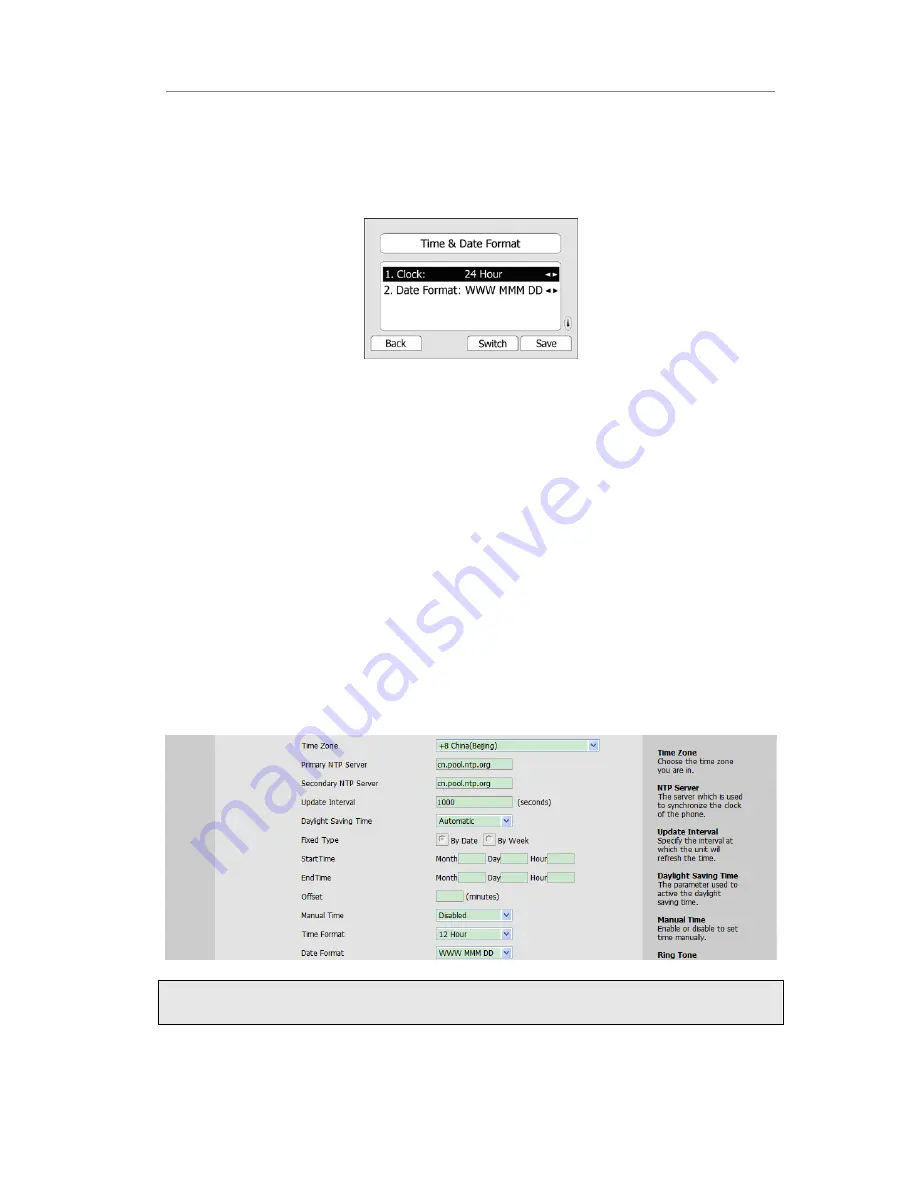
Aristel IP 300 Series Customizing Your Phone
4)
Press Save hot key, the time appears on the idle screen will be changed. Press Back
hot key to return to the previous screen.
To set the time format via phone interface:
1
)
Press Menu->Settings->Basic Settings->Time & Date->Time & Date Format.
2
)
Use the Switch hot key to choose a preferred time format: 12 hour or 24 hour.
3)
Use the Switch hot key to choose a preferred date format, the IP phone can support
7 kind of date display format.
4)
Press the Save hot key to save the changes and return to the previous screen.
To change the Time and Date via the Web interface:
Choose Phone->Preference to do the relating changes. You can also change the Update
Interval which specifies the time frequency that the phone refreshes the time
automatically. Please refer to the instruction above for the parameters’ detail.
To change the Daylight Saving Time Settings via the Web interface:
1) Choose Phone->Preference->Daylight Saving Time to do the relating changes.
2) Choose Enable option, then you can set the Daylight Saving Time automatically.
3) Choose Automatic. There is a table named as AutoDST.xml has been saved in the
configuration file, if the table includes daylight saving time of your time zone, it will
show the Fixed Type: By Date or By Week. And the daylight saving time is
unchangeable, unless to update the AutoDST.xml via auto provision.
Note:
By default the time zone is +8 China (Beijing), Daylight Saving Time is Automatic.
- 15 -
Summary of Contents for IP 300 Series
Page 1: ......






























