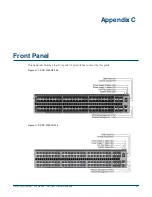16
Quick Start Guide: 7000 Series 2 RU Data Center Switches
Four-Post Rack Mount
Chapter 3: Rack Mounting the Switch
Step 3
Attach the bracket flanges to the rack post using the quick-release thumb screws supplied with
the brackets.
Figure 3-14: Attaching the Switch to the Rack Posts
After completing the four-post rack mount, proceed to
Chapter 4
.
Summary of Contents for DCS-7050SX-128
Page 38: ...36 Quick Start Guide 7000 Series 2 RU Data Center Switches Appendix C Front Panel ...
Page 40: ...38 Quick Start Guide 7000 Series 2 RU Data Center Switches Appendix D Rear Panel ...
Page 44: ...42 Quick Start Guide 7000 Series 2 RU Data Center Switches Appendix F Taiwan RoHS Information ...