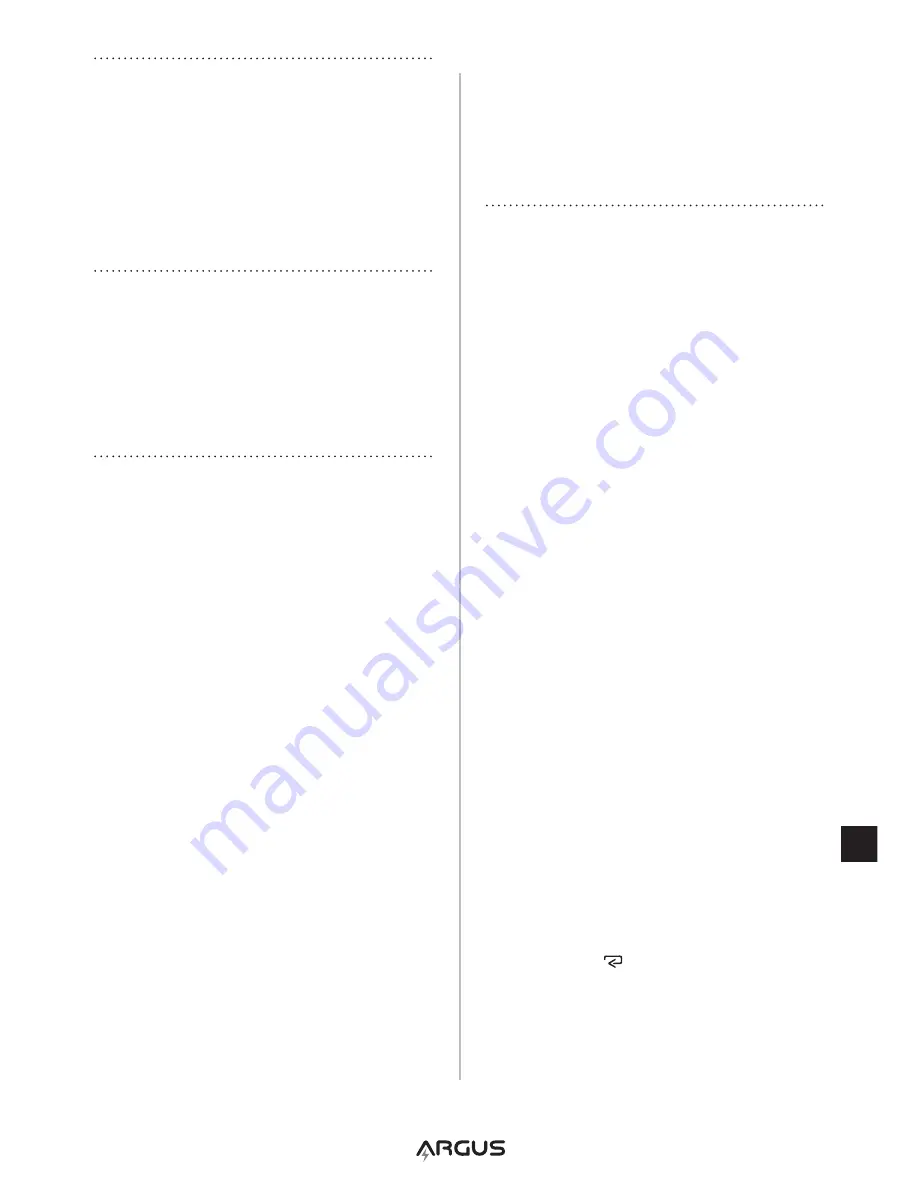
9
DE
INHALT
In dieser Schachtel ist Folgendes enthalten:
1 – Drucker
2 – Rollen Thermodruckerpapier
1 – nylonkassette für das AA500p mit Drucker
1 – produktdokumentpaket
KOMPATIBILITÄT
Der Thermodrucker AATpR10 wurde so
entworfen, dass er nur an das digitale
Handanalysegerät Modell AA500p von Argus
Analyzers angeschlossen werden kann. Dieser
Drucker kann nicht an ein anderes Testgerät
der AA-Serie angeschlossen werden.
ANSCHLUSS / TRENNUNG
Der Drucker kann jederzeit an das AA500p
angeschlossen oder von ihm getrennt werden
– vor, während oder nach Vollendung eines
Tests. Es empfiehlt sich jedoch nicht, den
Drucker während des Druckens von dem
Analysegerät zu trennen.
Anschluss des Druckers:
Entfernen Sie die Gummikappe an der
Unterseite des AA500p – sodass die
Druckeranschlussport sichtbar wird.
Halten Sie das AA500p und den Drucker so
fest, dass die Anzeige und der Drucker in Ihre
Richtung zeigen.
Richten Sie die Unterseite des AA500p und
die entsprechende port der Druckers
aufeinander aus und drücken Sie sie fest
zusammen, bis der Drucker fest mit dem
AA500p verbunden ist.
Wenn das AA500p an eine Batterie
angeschlossen ist, wird ein korrekter Anschluss
des Druckers durch das Druckersymbol oben
rechts in der Anzeige bestätigt.
Trennen des Druckers:
Drücken Sie die beiden Knöpfe an den Seiten
des Druckers und ziehen Sie den Drucker dann
vom AA500p ab. Setzen Sie die Gummikappe
wieder auf die Anschlussport am AA500p auf.
EINMALIGE EINSTELLUNG
Wenn Sie die Druckersprache, das Datum und
die Zeit auf dem AA500p noch nicht eingestellt
haben, befolgen Sie dann die nachstehenden
Anweisungen für die einmalige Einstellung.
i
Das AA500p muss während der
Einstellungen an eine Batterie
angeschlossen sein.
i
Wählen Sie den Einstellmodus
(Setup) jederzeit vom ‘SoC’-Fenster
(Ladezustand) aus.
i
Sollten Sie einen Fehler machen, so
wählen Sie ganz einfach nochmals den
Einstellmodus und geben Sie die richtigen
Werte ein.
i
Der Drucker braucht nicht an den AA500p
angeschlossen zu sein, um dieses
Einstellverfahren zu vollenden.
Einstellschritte
1. Wählen Sie das ‘SoC’-Fenster
(Ladezustand).
2. Halten Sie, sobald das ‘SoC’-Fenster
erscheint, die Taste
<
5 Sekunden lang
gedrückt. Das Gerät gibt einen piepton ab,
die Anzeige wird gelöscht und das erste
Einstellfenster erscheint. ‘prn’ erscheint
anschließend oben links in der Anzeige.
3. Ändern Sie in jedem Einstellfenster die
entsprechenden Werte mit den Tasten
>
oder
<
und stellen Sie den Wert ein, indem
Sie die Taste drücken.
4. Wenn Sie die Enter-Taste drücken,
erscheint das nächste Einstellfenster. nach
dem letzten Einstellfenster (Zeit) werden
alle eingestellten Werte gespeichert und
verlässt das AA500p den Einstellmodus.












































