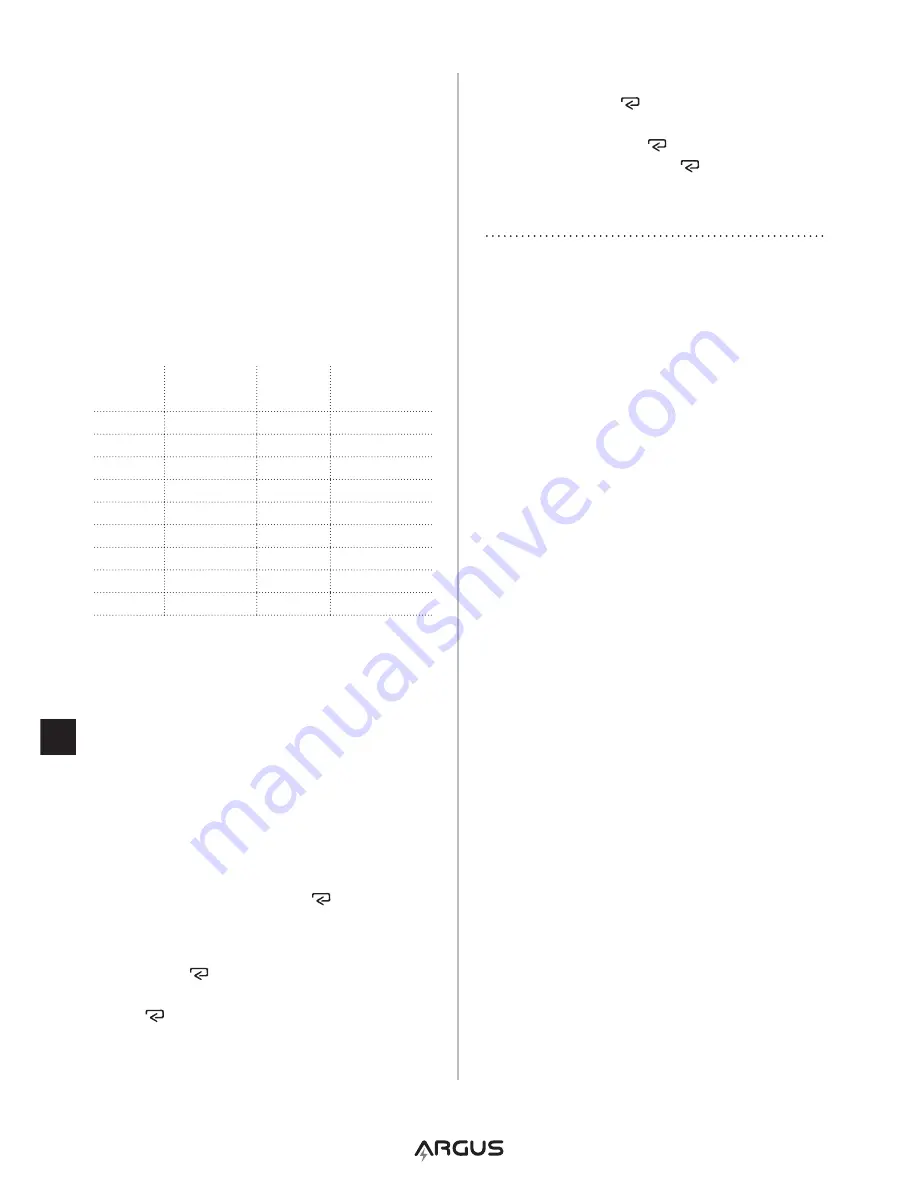
EN
Printer language selection
The AATpR10 is capable of printing a test
report in 17 different languages. Unless the
language is changed using this setup process,
the printer output language will be EnGLISH.
1. When (prn) is shown on the top left of the
display, use the
>
and
<
buttons to change
the value in the center of the display. Each
number represents a language selection as
shown in the table below.
2. press the enter key to set the selected
the value.
Lang.
Code
Language
Lang.
Code
Language
1
English
10
Hungarian
2
French
11
Polish
German
12
Turkish
Dutch
1
Danish
5
Spanish
1
Finnish
6
Portuguese 15
Russian
7
Italian
16
Japanese
8
Swedish
17
Chinese
9
Czech
Set Year, Date, and Time
The AA500p contains a clock, and each printed
test report will include a date and time of the
test. properly setting the year, date and time
will ensure that each test report is printed with
the correct date and time.
1. After selecting the printer language, the
display will show ‘Yr’ at the top left.
2. Use the
>
and
<
buttons to change the
value in the center of the display to the
current year, and press the button to set
the year and move to the Date (Dat) screen.
3. Use the
>
and
<
buttons to change the day.
press the button to set the day. Use the
>
and
<
buttons to change the month. press
the button to set the month and move to
the Time (Ti) screen.
4. Use the
>
and
<
buttons to change the
hour. press the button to set the hour.
Use the
>
and
<
buttons to change the
minutes. press the button to set the
minutes. After pressing button you will
exit from setup mode and all settings will
be saved.
OPERATION
Printing
The printer does not contain any batteries – it
is powered by the battery being tested. The
results of a test must be printed before the
tester is disconnected from the battery or the
results will be lost.
To print test results:
1. Change the display until the State of Charge
page (‘SoC’ in the upper left corner of the
display) is showing. If the SoC page is not
displayed, press the enter key until the
‘SoC’ page is shown.
2. press the
>
browse button to send the
results to the printer.
3. When removing the paper from the printer
– pull the paper sideways against the teeth
of the printer door. Do not pull paper up and
away from the printer.
Results may be printed at any time (before
during or at the completion of a test), and may
be printed multiple times. If results are sent to
the printer before a test procedure is complete,
the printed results will also not be complete.
If the printed date and time are incorrect
– please see the One-Time Setup section at
the beginning of this manual. If date and time
are still incorrect, the internal battery in the
AA500p may need to be replaced. please
consult the AA500p manual for replacement
instructions.






























