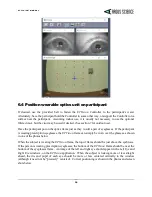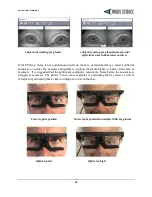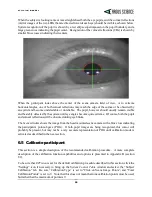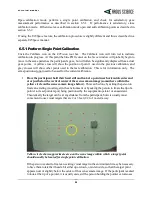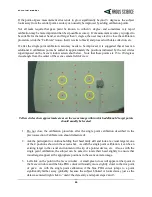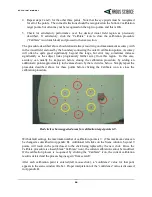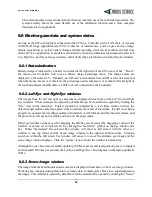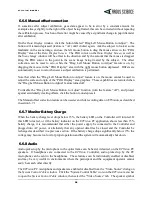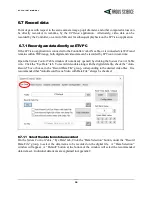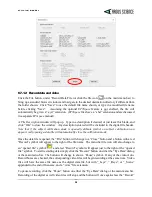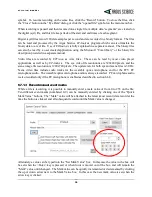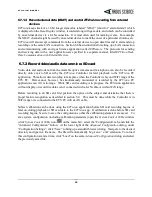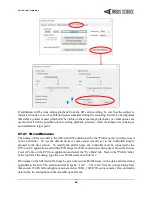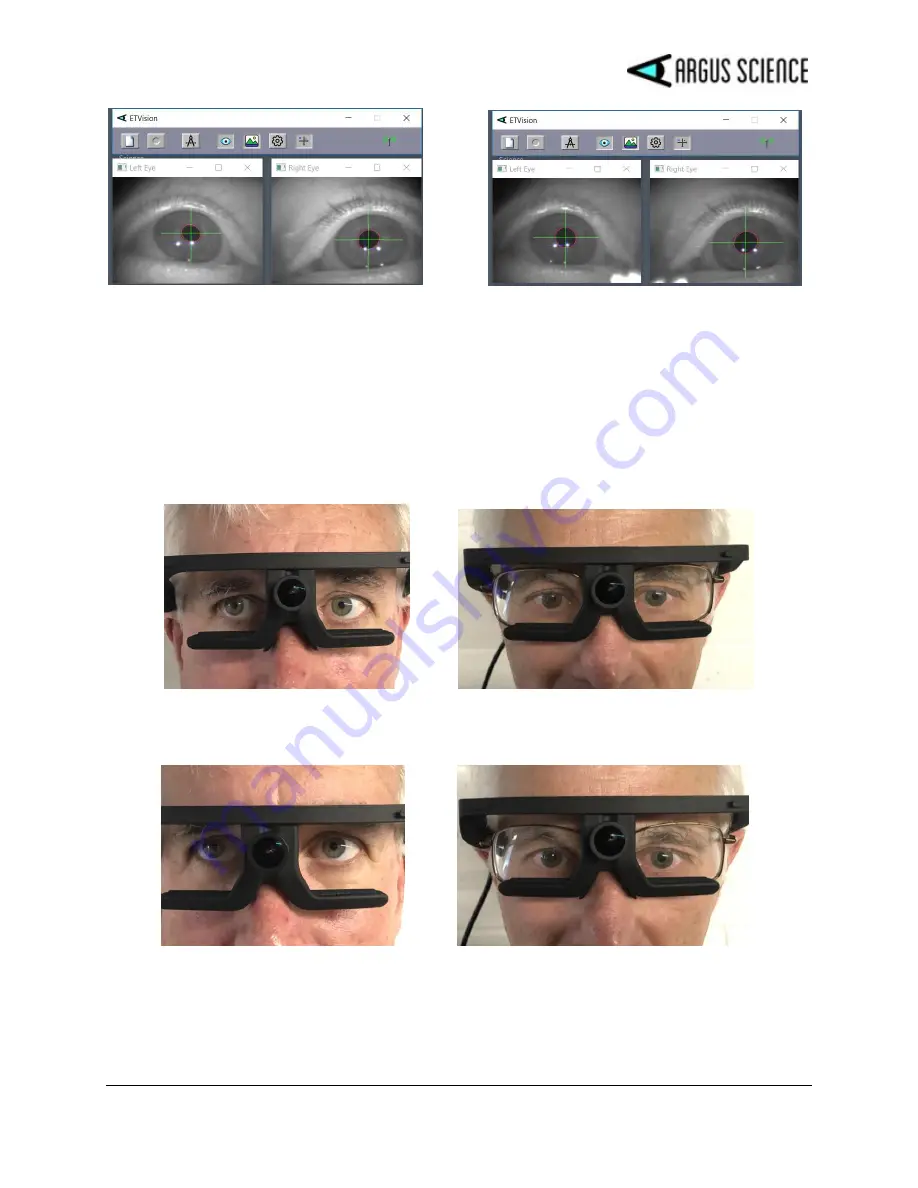
E T V I S I O N M A N U A L
19
subject not wearing eye glasses
subject weraring eye glasses(note specular
reflections near bottom inner corners)
If the
ETVision
frame is not positioned correctly on the face, as described above, select a different
nosepiece or remove the nosepiece altogether to position the frame higher or lower on the face as
necessary. It is suggested that the participant completely remove the frame before the nosepiece is
swapped or removed. The photos, below, show examples of positioning that is correct as well as
examples of positioning that is either too high or too low on the face.
Correct optics position Correct optics position on subject with eye glasses
Optics too low Optics too high