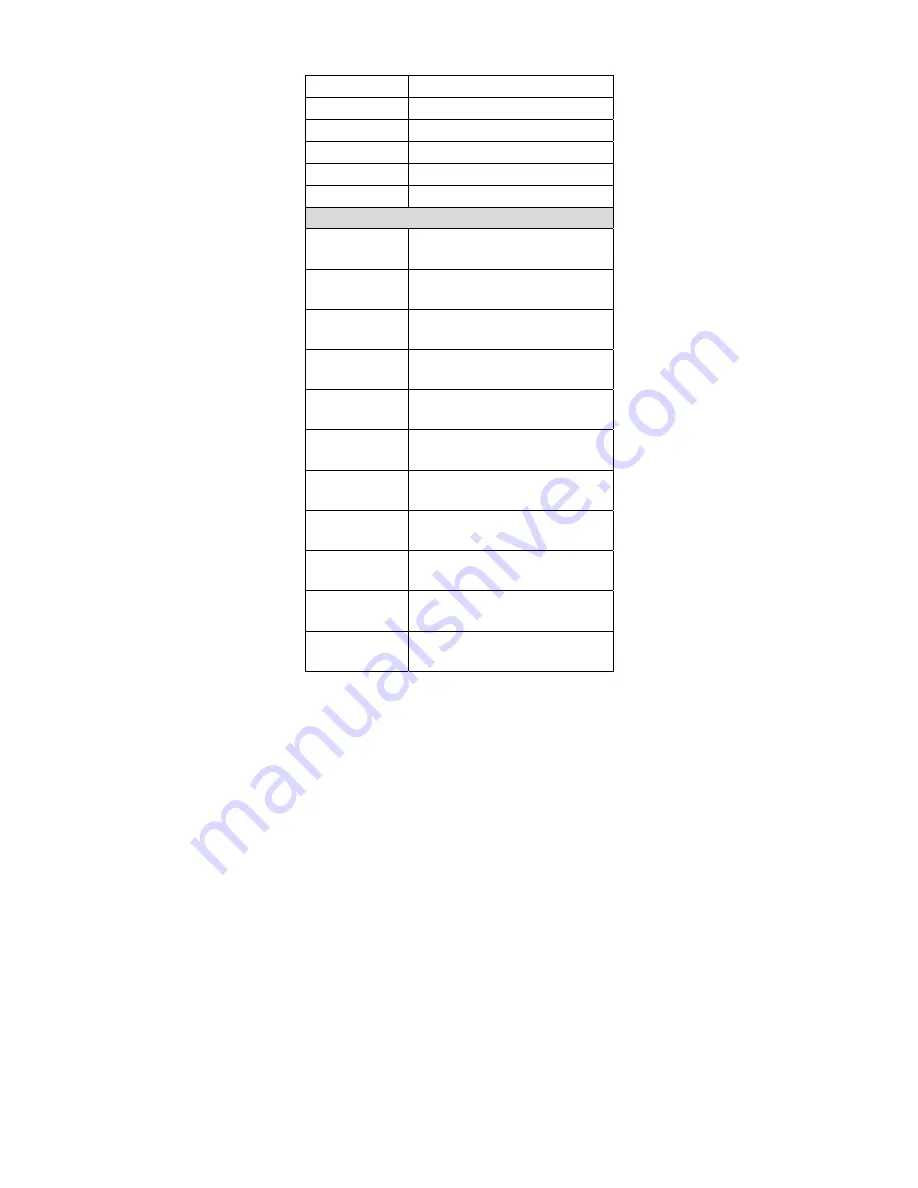
35
Depth-head 44
mm
Weight
Less than 200g (with a battery)
Case material
ABS (over molded at contact points)
Cushion material
Double injection
Cradle interface
RS232, Keyboard wedge, USB
Electrical
Input Voltage
(Cradle)
5 VDC ± 10% VDC
Power - Operating
(Cradle)
500 mW
Power – Standby
(Cradle)
350 mW
Current – Operating
(Cradle)
100 mA
Current – Standby
(Cradle)
70 mA
Charge Current
(Cradle)
600mA
Input Voltage
(Imager)
3.4V ~ 4.2V
Power - Operating
(Imager)
925 mW
Power – Standby
(Imager)
59 mW
Current – Operating
(Imager)
250 mA
Current – Standby
(Imager)
16 mA
Depth-handle 33
mm
Summary of Contents for AS-8020CL
Page 4: ......
Page 13: ...7 8 Select COM23 depending on your Outgoing COM port to connect Click OK 9 Click on Dial ...
Page 18: ...12 HID re connect duration from scanner to PC 1AC01 1AC09 10sec 90sec ...
Page 35: ...29 Inquiry beep every 50 seconds Inquiry beep every 60 seconds Inquiry beep every 70 seconds ...
Page 37: ...31 Level 6 Level 7 ...
Page 56: ...50 ...
Page 70: ...64 Exit Truncate ending 0 15 00 15 00 Code ID setting 00 ffH ASCII code 00 ffH E ...
Page 74: ...68 Exit Truncate ending 0 15 00 15 00 ...
Page 80: ...74 Exit Expansion Disable Enable 00 01 ...
Page 100: ...94 Exit Code ID setting 00 ffH ASCII code 00 ffH Insert group number selection 00 44 00 44 00 ...
Page 116: ...110 Exit Insert group number selection 00 44 00 ffH 00 44 00 ...
Page 120: ...114 Exit UCC EAN128 emulation Disable Enable 00 01 ...
Page 140: ...134 PDF 417 STANDRAD 25 PARA CODE 16K EAN 8 PARA INDUSTRIAL 25 PARA UPCE PARA 87549 ...
















































