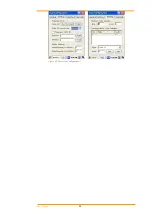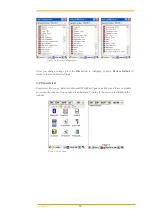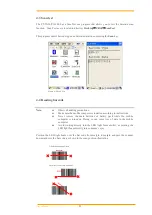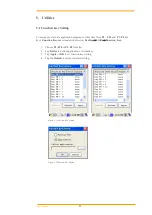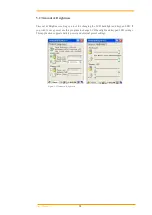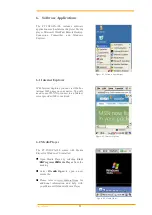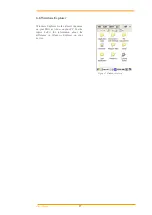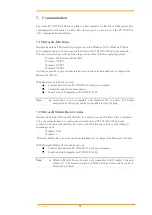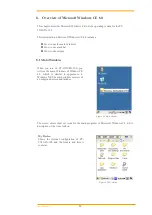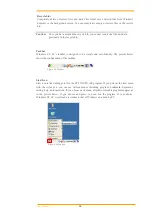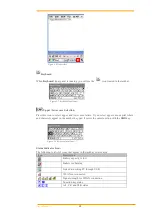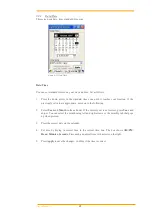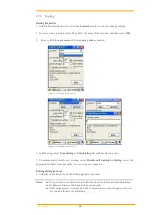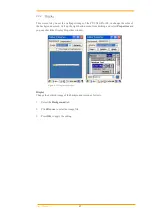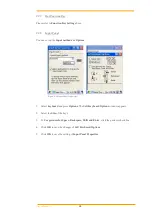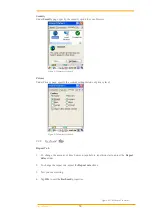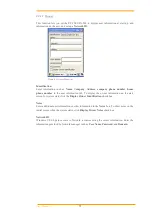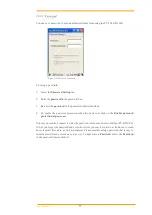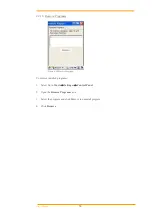User’s Manual
61
8.2
Taskbar
Taskbar shows a variety of information including keying in characters, battery, network
connection, status of running programs, etc.
Open Taskbar and Start Menu setting by selecting S
tart
→
Settings
→
Taskbar and Start
Menu
from the desktop. There are
Always on top
,
Auto hide
and
Show Clock
setting in
General
tab. You can choose the check box of desired setting.
The following explains the function of icons appearing on the taskbar.
Input Method:
To activate
Keyboard
or
Transcriber
, press
icon and select input method. You
can also activate
Transcriber
in following order:
Start
→
Programs
→
Transcriber
. To
deactivate input method, press
icon and select Hide input Panel.
To change the features of the input method, select input method in
Start
→
Settings
→
Control Panel
→
Input Panel
and click the option you wish to setup.
Figure 8-5 Input method
Transcribe
r:
When you want to key in characters when making a document or setting, start Transcriber.
Using the stylus to draw characters you want on the input panel, this program recognizes the
characters and transform them into typeface characters. To start the Transcriber, run the
program as the following order:
S
tart
→
Programs
→
Transcriber
.
The picture below shows how the Transcriber works in keying in characters on Microsoft
Word Pad. When Microsoft Transcriber is running, you will see the
icon located in the
taskbar. When Microsoft Transcriber is active the
icon shows a dark background.