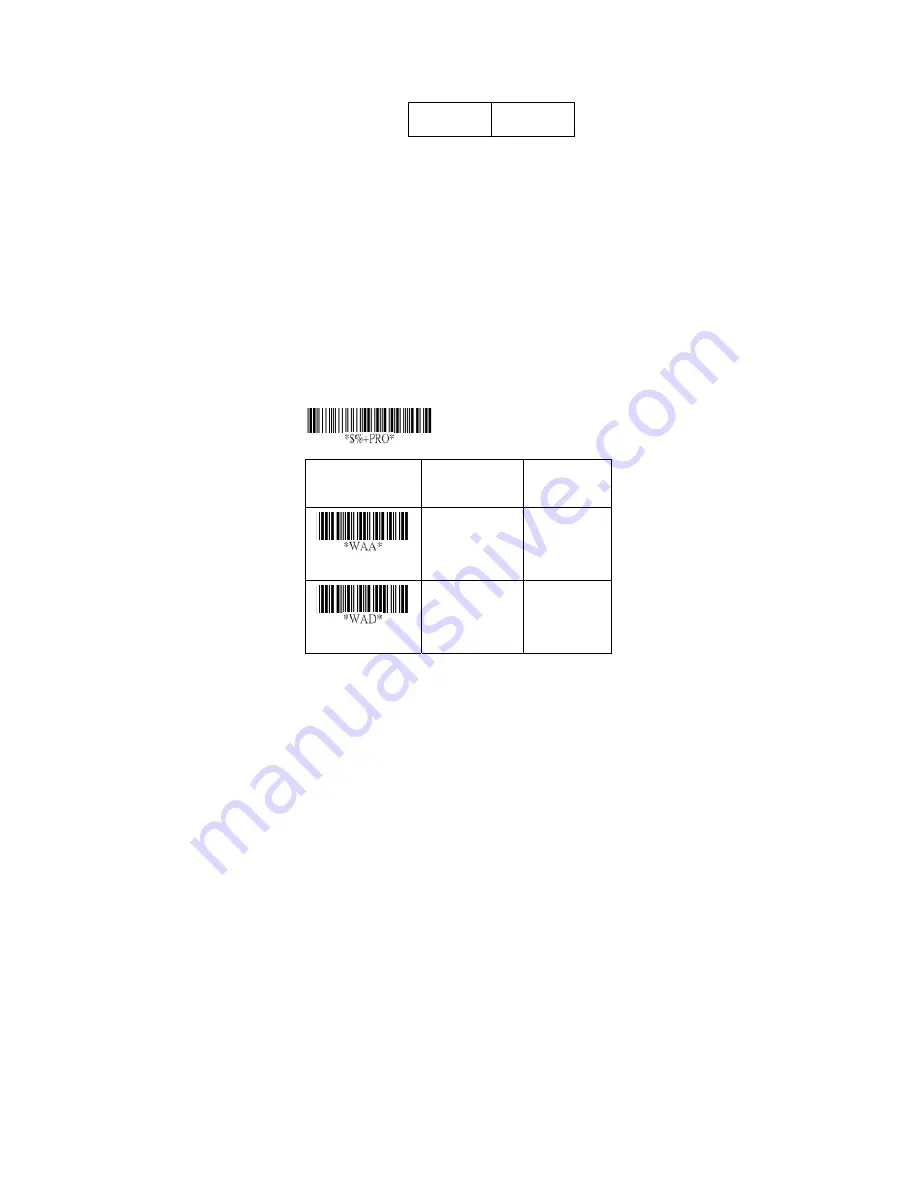
97
Italian Pharmacode (Code 32)
Read:
Format
Data Digits
(Variable)
Checksum1
(Optional)
Max./Min. code length:
Refer to Max./Min. code length of
Code-39.
Truncate leading/ending:
Refer to Truncate leading/ending
of UPCA.
Code Id setting:
Refer to Code ID setting of UPCA.
Insertion group number selection:
Refer to
page 51
Insertion group number selection of UPCA.
Leading “A”:
If this function is enabled, each prefix of data
shall be A.
Option Bar Code
Option
Alphanumeric
Entry
Read
Disable
Enable
00
*
01
Max. code length
00-64
00-64
12
*
Program
Summary of Contents for AS-8000 Series
Page 26: ...21 z Level 6 z Level 7 5AK06 5AK07 ...
Page 45: ...40 ...
Page 59: ...54 Exit Truncate ending 0 15 00 15 00 Code ID setting 00 ffH ASCII code 00 ffH E ...
Page 63: ...58 Exit Truncate ending 0 15 00 15 00 ...
Page 69: ...64 Exit Expansion Disable Enable 00 01 ...
Page 89: ...84 Exit Code ID setting 00 ffH ASCII code 00 ffH Insert group number selection 00 44 00 44 00 ...
Page 105: ...100 Exit Insert group number selection 00 44 00 ffH 00 44 00 ...
Page 109: ...104 Exit YAK UCC EAN128 emulation Disable Enable 00 01 ...
Page 129: ...124 PDF 417 STANDRAD 25 PARA CODE 16K EAN 8 PARA INDUSTRIAL 25 PARA UPCE PARA 87549 ...
















































