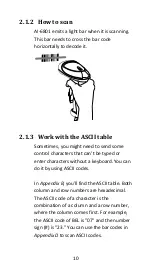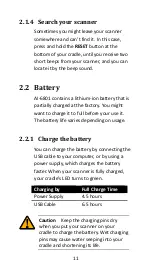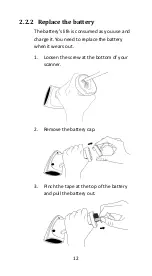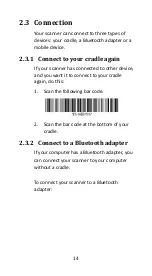vi
Scan properties ............................................. 32
Indicator ........................................................ 37
Characters and strings (transmission) ........... 40
Prefix and suffix ...................................... 40
Preamble and postamble ........................ 41
String groups ........................................... 43
Example .................................................. 43
ID, name and capitalization .................... 47
Scanner information ...................................... 49
Parameters .............................................. 49
Data Magic settings ................................ 50
Firmware version .................................... 50
Reset your scanner ........................................ 51
Update firmware ........................................... 53
Data Magic .................................................... 61
Data Magic commands ........................... 62
Bar code scanning ................................... 65
Data format ............................................. 65
Bar codes ................................................ 68
Example .................................................. 70
Scan Utility ........................................................ 75
Virtual COM ............................................ 79
Bar codes.. ........................................................... 81
UPC-A .................................................................. 81
UPC-E................................................................... 85
EAN-13 ................................................................ 89
EAN-8 .................................................................. 92
Code 39 ............................................................... 96
Interleaved 2 of 5 .............................................. 100
Industrial 2 of 5 ................................................. 102
Summary of Contents for AI-68 Series
Page 1: ...AI 6801 CCD Scanner User Guide ...
Page 12: ...4 1 2 Understand your scanner 1 2 1 Scanner Perspective Bottom ...
Page 13: ...5 1 2 2 Cradle Perspective Bottom ...
Page 64: ...56 9 After the update is completed click OK ...
Page 123: ...115 Setting Option Value Insert group number selection 00 44 00 44 00 Exit ...
Page 152: ...144 contaminants IP65 Light level 0 80 000 lux REGULATORY EMI RFI CE FCC BSMI NCC ...
Page 155: ...147 MATRIX 25 PARA MSI PLESSEY PARA UPCA PARA UK PLESSEY PARA GS1 ...
Page 159: ...151 Appendix D Data entry bar codes 0 A 1 B 2 C 3 D 4 E 5 F 6 7 9 8 Finish ...