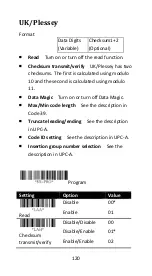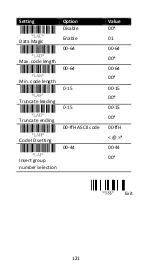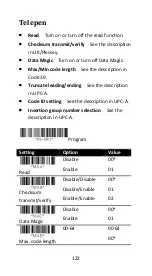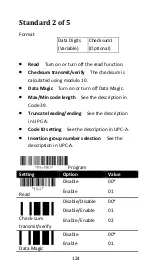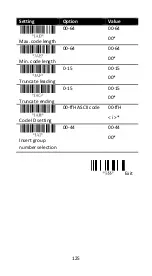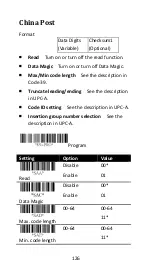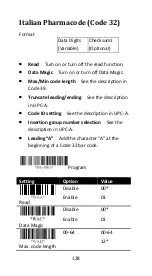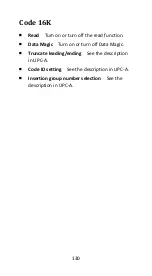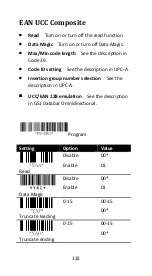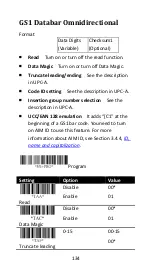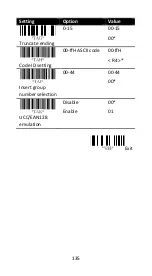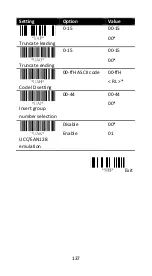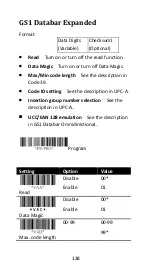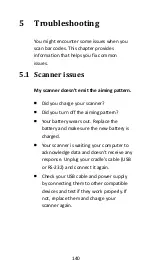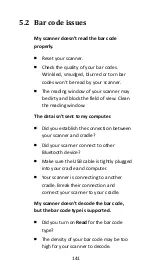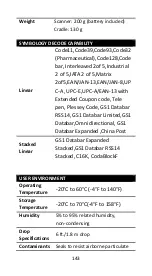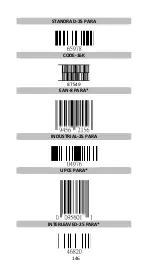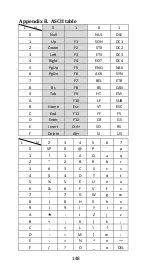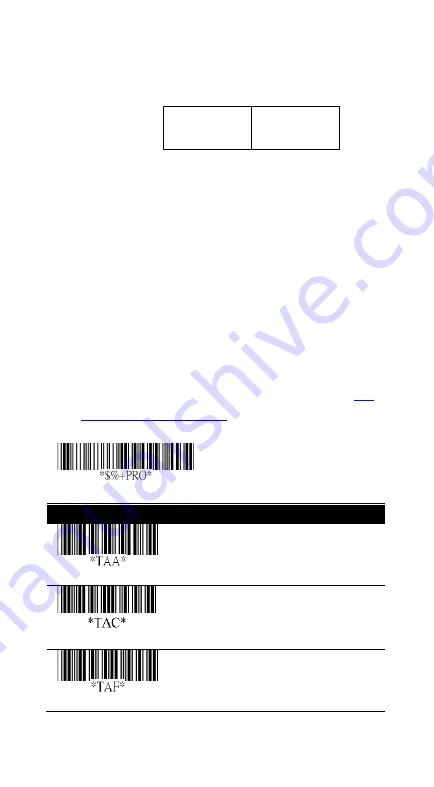
134
GS1 Databar Omnidirectional
Format
Data Digits
(Variable)
Checksum1
(Optional)
■
Read Turn on or turn off the read function.
■
Data Magic Turn on or turn off Data Magic.
■
Truncate leading/ending See the description
in UPC-A.
■
Code ID setting See the description in UPC-A.
■
Insertion group number selection See the
description in UPC-A.
■
UCC/EAN 128 emulation It adds “[C1” at the
beginning of a GS1 bar code. You need to turn
on AIM ID to use this feature. For more
information about AIM ID, see Section 3.4.4,
Program
Setting
Option
Value
Read
Disable
Enable
00*
01
Data Magic
Disable
Enable
00*
01
Truncate leading
0-15
00-15
00*
Summary of Contents for AI-68 Series
Page 1: ...AI 6801 CCD Scanner User Guide ...
Page 12: ...4 1 2 Understand your scanner 1 2 1 Scanner Perspective Bottom ...
Page 13: ...5 1 2 2 Cradle Perspective Bottom ...
Page 64: ...56 9 After the update is completed click OK ...
Page 123: ...115 Setting Option Value Insert group number selection 00 44 00 44 00 Exit ...
Page 152: ...144 contaminants IP65 Light level 0 80 000 lux REGULATORY EMI RFI CE FCC BSMI NCC ...
Page 155: ...147 MATRIX 25 PARA MSI PLESSEY PARA UPCA PARA UK PLESSEY PARA GS1 ...
Page 159: ...151 Appendix D Data entry bar codes 0 A 1 B 2 C 3 D 4 E 5 F 6 7 9 8 Finish ...