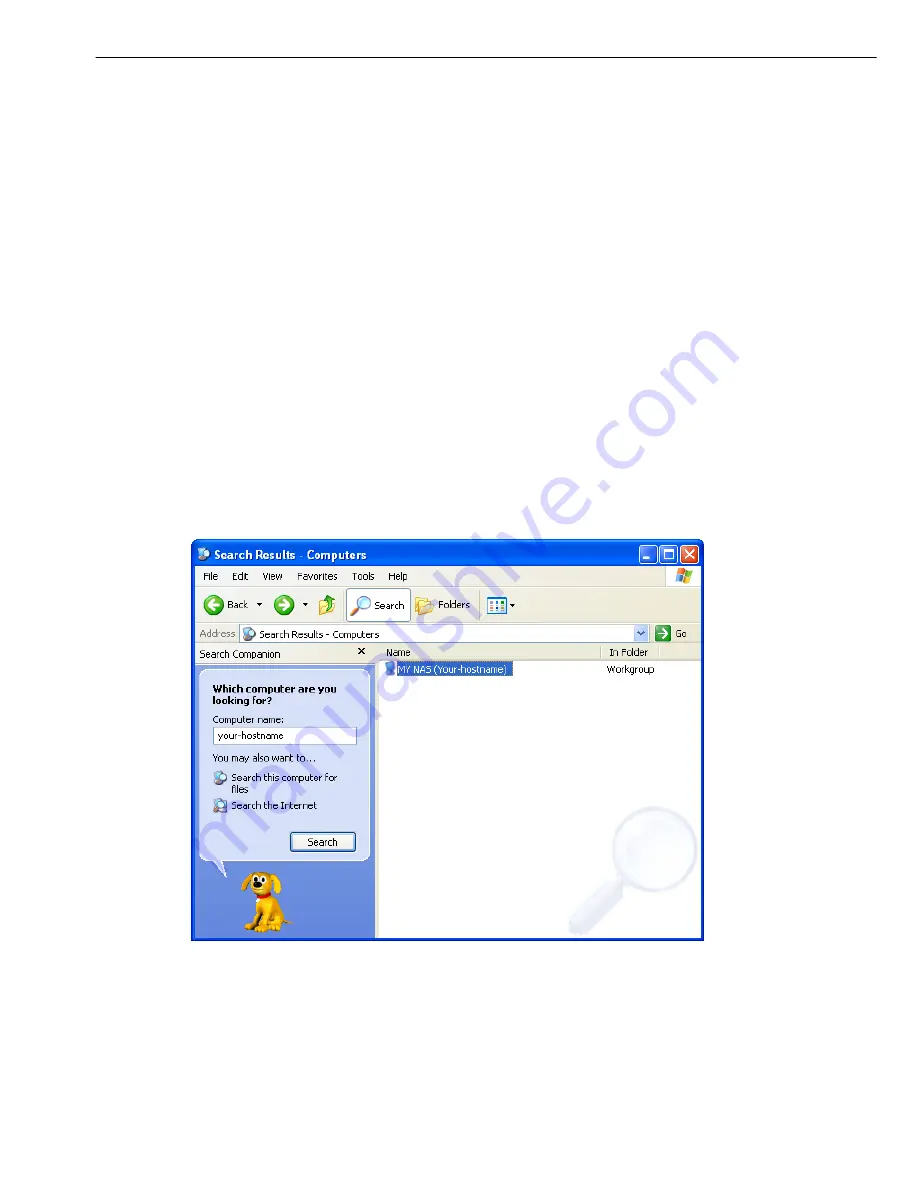
Mapping a Network Drive in Windows XP
Mapping a Network Drive in Windows XP
After mapping a specific folder as a Network Drive, you can access it easily in
My Computer
.
We will show you an example of this operation in Windows XP. For other operation systems,
please refer to the manuals of their respective manufacturers.
A USB external drive connected to this device will be seen as
\\your-hostname\usb1
or
\\your-hostname\usb2
in Windows Explorer. You can also map it with the following steps.
1.
Click
Start
button in Windows taskbar => Click
Search
=> Click
Computer or people
=> Click
A computer on the network
and a new window will appear.
2.
Input the hostname of this device in the
Computer Name
column, which you set
previously in
Control
Panel
>
System
>
LAN
Settings
>
Hostname
(page 18)
chapter; or you can also input the description of this device, which you set previously in
Control
Panel
>
File
and
>
File
Server
>
Windows
Setting
>
Description
(page 15). Click the
Search
button, and you will find search results in the right column.
3.
Double click on the computer icon. You can also access this device directly by inputting
“\\
your-hostname
” (default
arinas
) in the URL bar of an Explorer window.
4.
Right click on the folder you want to map and select
Map Network Drive
.
28
Summary of Contents for HD353N
Page 1: ...Gigabit Network HDD SATA User Manual Ver 1 3 ...
Page 27: ...Setup of This Device Log File Samba Log FTP Log DHCP Log 25 ...
Page 28: ...Setup of This Device System Log Administration Log Personal Infomation 26 ...
Page 44: ...Network Applications Maintenance Disk Utility clicking Umount button page 22 42 ...
Page 48: ...7451226 50 ...






























