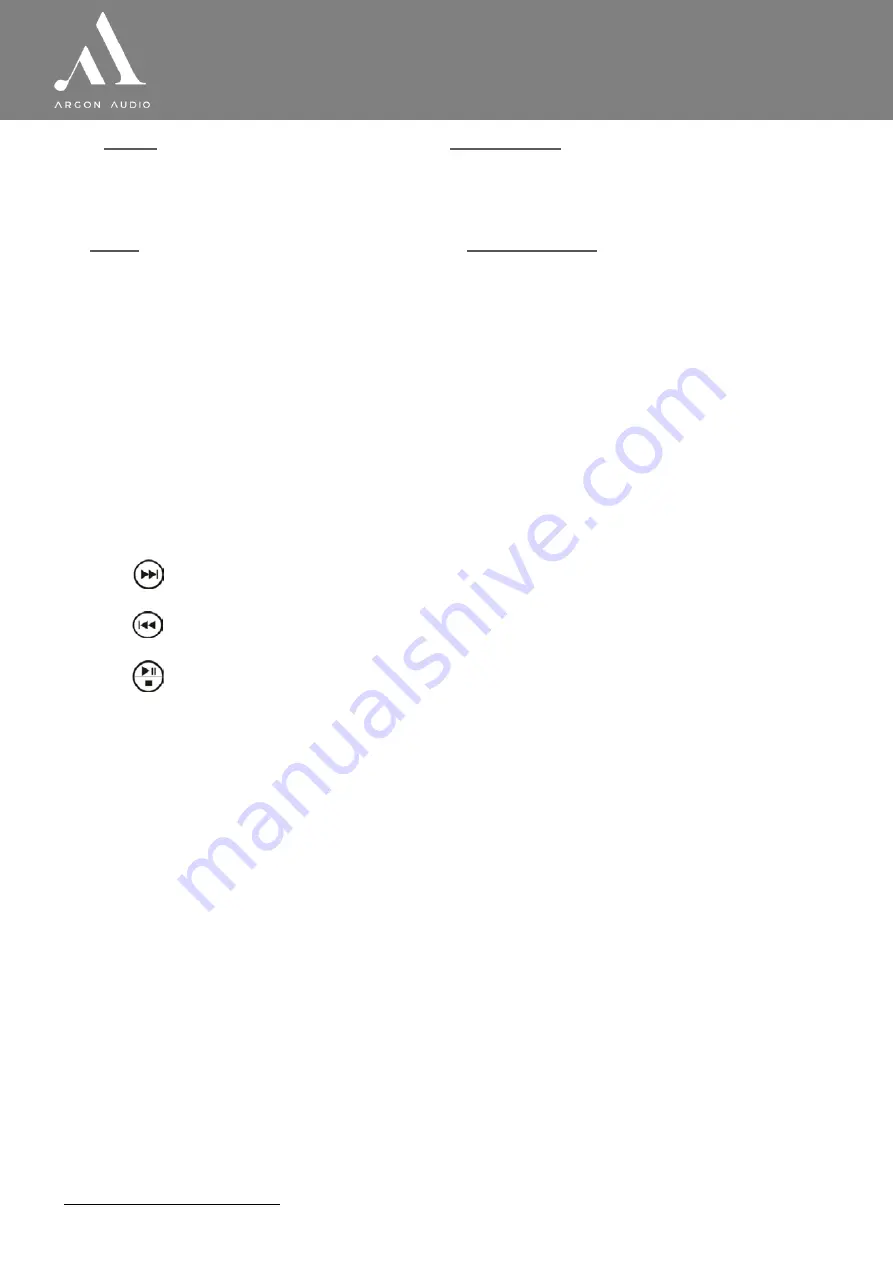
w w w . a r g o n a u d i o . c o m
5
R a d i o 3 i
Back
Back: Return to previous screen. In play mode, this button may be used to return
the last track list or station list.
Menu
Menu: Show menu for the current mode. Press again to show
Now playing
screen.
Preset 1-4
Preset: Press for the Preset recall/Save menu;
3/
Next: Select next track in Music Player mode and Preset 3 in Radio mode
2/
Previous: Select start of track, previous track Music Player mode and Preset 2
in Radio mode
1/
Play/pause/stop in Music Player mode. Or Preset 1 in Radio mode
[1] Some buttons have alternate functions depending on whether they are pressed quickly or held down.
Control
Function/usage
Tuning/Select
Turn to scroll through a menu or station list. The chosen option is highlighted in reverse
text (dark characters on a white background). Press to select.
Volume
Turn to adjust the volume up or down
Standby: Turn on or back to standby mode (showing clock and date). Cancels sleep
function.
Eq
Press and choose your preferred audio-setting
When alarm is sounding, snooze for a set time, by pressing the Snooze button
on top of
the Radio3i
Mode
Mode: Cycle through the modes:
Internet Radio, Music player, DAB, FM, Aux in
Alarm
Enters alarm wizard, turns off alarm (when alarm is sounding) and toggles between
alarms in standby.
Info
Info: View more information about the station or track playing. Press again to cycle
through further information screens then return to the normal
Now playing
screen.




















