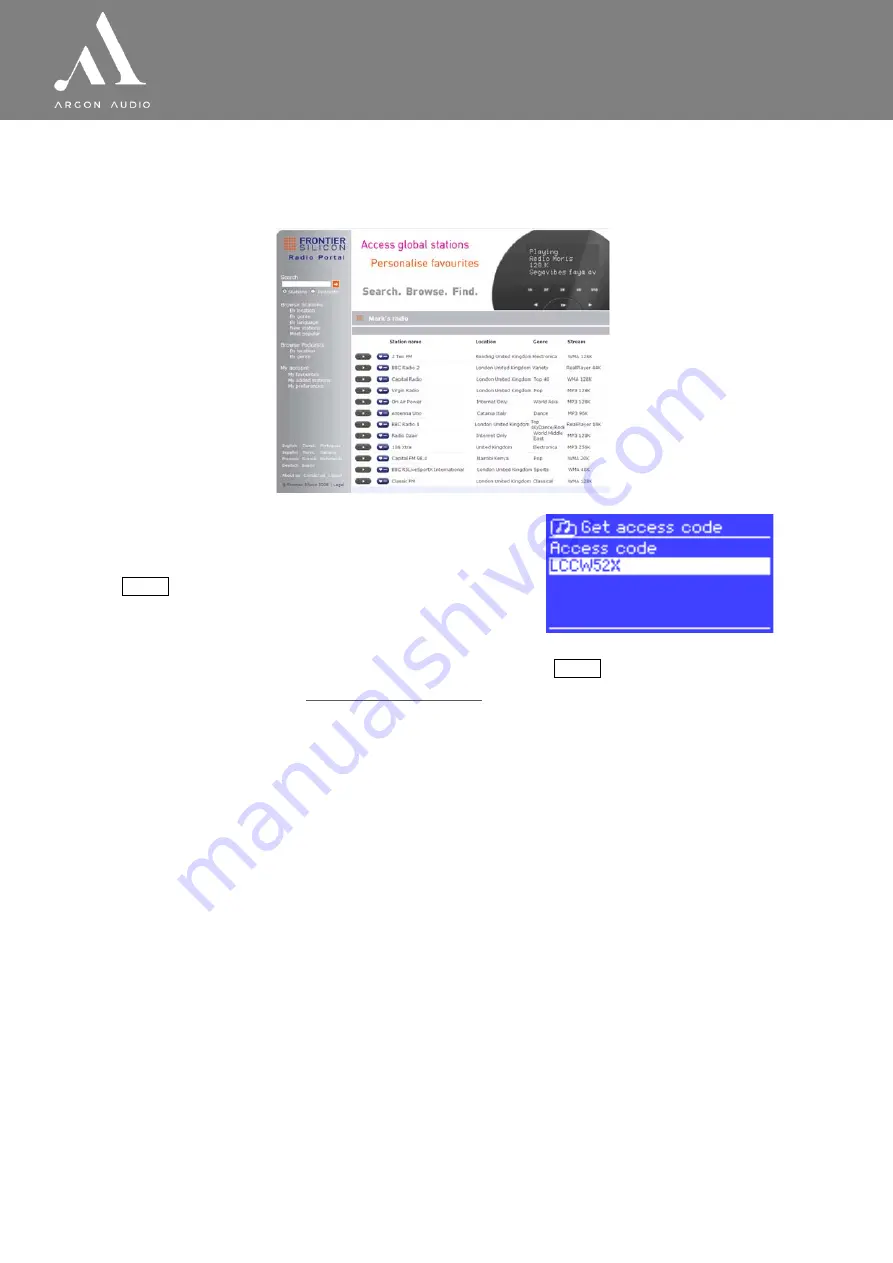
w w w . a r g o n a u d i o . c o m
12
R a d i o 3 i
3.3 Internet radio portal registration
Argon Radio3i uses the Frontier Silicon Internet radio portal website that allows you to organise your
favourite’s lists and also listen to Internet radio on a computer.
To register your Radio3i with the portal, switch to Internet
radio mode as described in Section 4, and then obtain your
radio’s unique portal access code by selecting
Menu >
Station list > Help > Get access code >
.
Write down the access code.
Note: Do not confuse the portal access code with the Radio ID (from Menu > System settings > Info.)
Visit the portal website at If this is your first visit to the portal, register for a new account, entering the following information:
•
access code,
•
your e-mail address,
•
password,
•
radio model (Argon Radio3i).
If you already have an account and wish to add an additional radio, log in to your account and select
My
preferences
>
Add another Wi-Fi radio
.
Once your radio is registered with the portal, you can immediately use the Internet radio
favourites and added stations features.
3.4 Setting up a music server
In order for Radio3i to play music files from a computer, the computer must be set up to share files or
media.
UPnP media sharing
allows devices like Radio3i to play music from a shared media library, navigating
through tag menus such as
Artist
,
Album
or
Genre
. If you are running a suitable server system such as a
PC with Windows Media Player 10 or later (WMP), and your music library is well-tagged, then it is
recommended to use media sharing. Only the UPnP server needs to be set up.
Notice: iTunes does not currently work as a UPnP media server, but there are add-ons available
to work with an iTunes library.



























