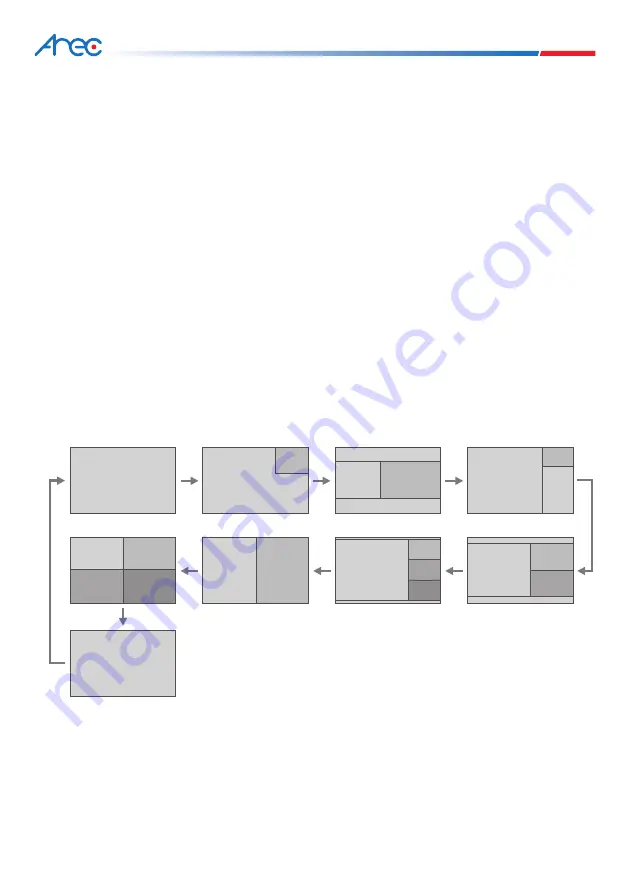
75
76
MS-650 User Manual
8.3 Remote classroom-Room-Y Settings
8.3.1 Streaming Settings
8.3.2 Sensor Settings
8.4 Remote video
Go to Room Y and access Media Station. Connect computer to WiFi Router via cable, and follow the below steps:
1. Run browser IE (or Firefox) to URL http://192.168.11.254.
2. In log-in system admin page, please enter the default user and password:
User : admin / Password : admin
3. Select
Recording Setting
, enable streaming settings and select
Webcasting
, fill below URL:
URL : rtmp://10.2.50.161/live/
Program : room-y
Click
Apply
at lower right corner to apply changes you have made after setup.
Press
Sensor Settings
and select CH4 to enter
Channel Configuration
. In Channel Configuration page, click Tool
Symbol and the source setup page displays. Select Encoder as a video source and fill below URL:
Protocol : RTMP
URL : rtmp://10.2.50.161/live/room-x
Click
+ symbol
and then click
Apply
at lower right corner to apply changes you have made after sensor setup.
1. Before you start record, please make the following settings:
Please set recording and display layout cycling of both devices in main classroom and remote classroom as
above. It is convenient for you to control and monitor the recording. In main classroom, you can choose the
recording layout type that includes all video input. And in remote classroom, choose the last display layout type
to see full screen of remote video(CH4). See 7.6 Layout manager for more details.
1
1
4:3
4:3
4:3
4:3
4:3
1
1
1
1
1
3
2
2
4
4
1
2
2
2
2
2
3
4
3

















