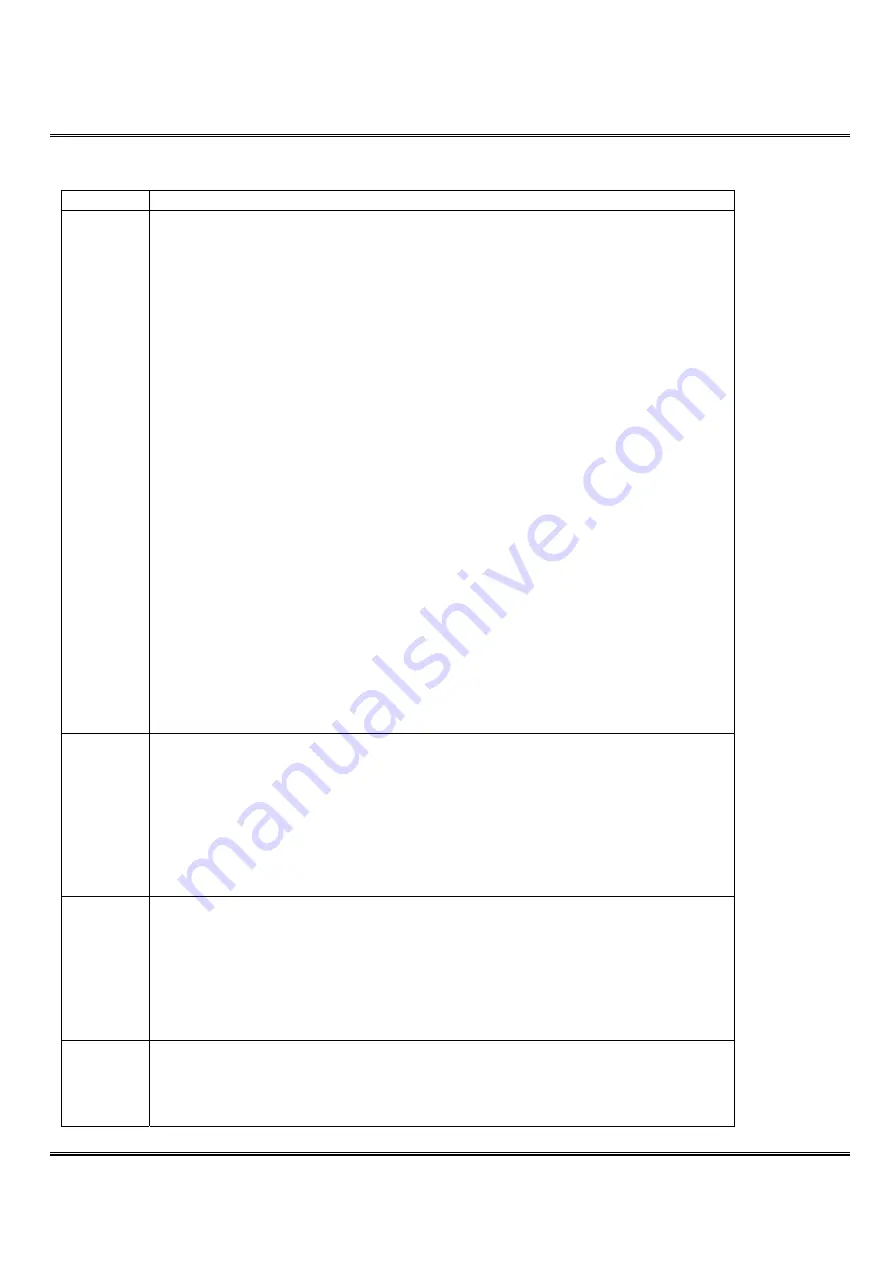
ARC-19516
ArcVision Technology Corp.
6
5. Operation Mode
There are four operational modes on the multiplexer.
Mode
Description
Normal
The multiplexer automatically enters into normal mode, when the power has been put on.
Press camera selection key to view the full-image.
Press
<MULTI-WIN>
key to view multi-window images. Multi-window supports 4,6,7,8,9,10,13 and 16
image split.
This mode supports freeze function under multi-window and full-image.
Multi-windows freeze:
1.
Under multi-window of the normal mode, presses
<FREEZE>
key to enter freeze function.
User can freeze or release any channel selected, while the LED indicator of the Freeze key is
“
ON
”
.
2.
Press camera channel selection key to select a camera channel that you want to freeze.
the image of the related camera is than frozen.
In order to release frozen image(s), press the camera selection key again to select a camera,
when the LED indicator for the camera channel selection lights up, it indicates that the image
has been released.
When the light of the LED indicator for the camera goes off the image is released and begins
to refresh.
3.
User can freeze and release image(s) for every camera channel independently.
4.
To quit the freeze mode, press
<FREEZE>
key again to return to multi-window of normal mode.
Full-image freeze:
1.
Under full-view of the selected camera channel, press camera channel selection key again to
freeze the image. The LED indicator of selected channel begins to flash.
2.
Press
<MULTI-WIN>
key or camera channel selection keys to release the camera channel to
multi-window image or full-image of the selected camera channel.
This mode supports 2X zoom function under full-image.
1.
Under full-image press
<ZOOM>
key, the zoom LED indicator lights up and 2X image displays
on monitor.
2.
Use the blue arrow key to pan or tilt the 2X image.
3.
Press
<ZOOM>
again to leave 2X zoom to normal full-image.
Auto
Sequence
Under normal mode, press
<SEQ>
key to enter sequence mode.
Under this mode, the monitor displays images according to user
’
s definition of channel sequences and
dwell time.
Refer to page 11,
“
8.2 CHANNEL SEQUENCE
”
for more details.
To exit sequence mode:
1.
Press camera channel selection key or
<MULTI-WIN>
key to exit auto sequence mode and enter
normal mode.
2.
Press
<PLAYBACK>
key to enter playback mode.
3.
Press
<MENU>
key to enter menu set up mode.
Playback
In normal or sequence mode, press
<PLAYBACK>
key to enter the playback mode.
Under this mode user can playback VCR that was recorded by this multiplexer.
It is impossible to view images recorded by another multiplexer.
Support multi-windows images and full-image view.
Multi-window format is deferent from normal mode. It only supports 4, 9, and 16 split.
Support freeze function for multi-win image and full-image. It is the same as normal mode.
Support 2X zoom function under full-image. It is the same as normal mode.
Press
<PLAYBACK>
key again to exit playback mode and goes back to normal mode.
Menu set up Under normal or sequence mode, press
<MENU>
key to enter menu set up mode.
Refer page 9,
“
8. Menu set up
”
for more details.
6. Recording and Playback


















