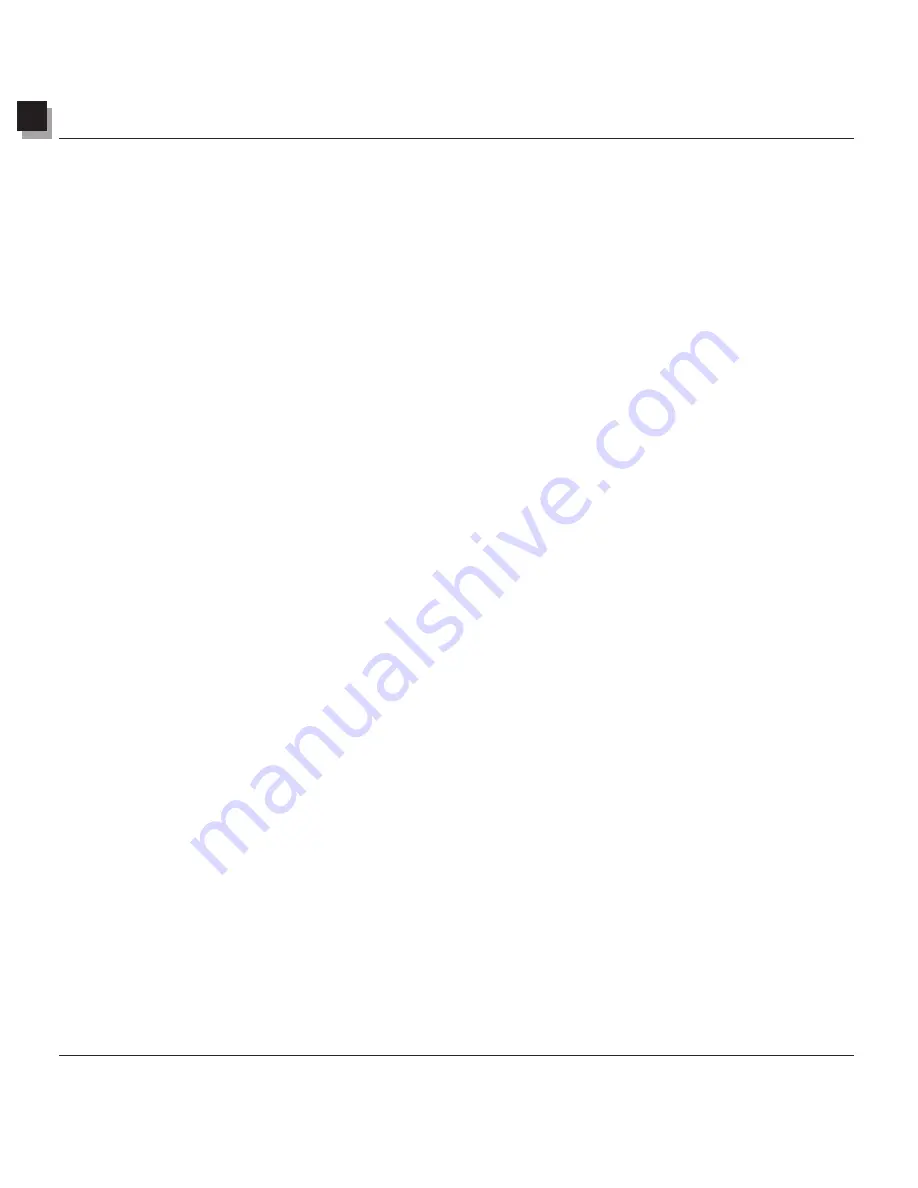
8
Using Painting and Retouching Tools
8-8 Using Painting and Retouching Tools
Filling an Area with a Color
If a large area of an image needs to be filled with a single color, there are two options: the
Bucket Fill
Tool
in the Tools Palette and the
Fill Color
command on the Main Menu.
To fill a selection with a color:
1. Select the area.
2. Change the active color to the desired color.
3. Do one of the following:
• Click
Edit
on the Main Menu, then choose
Fill Color
from the drop-down menu.
• Press the
Delete
key to erase the selected area, select the
Bucket Fill Tool
from the Tools Palette,
then click within the selection to fill it with the active color.






























