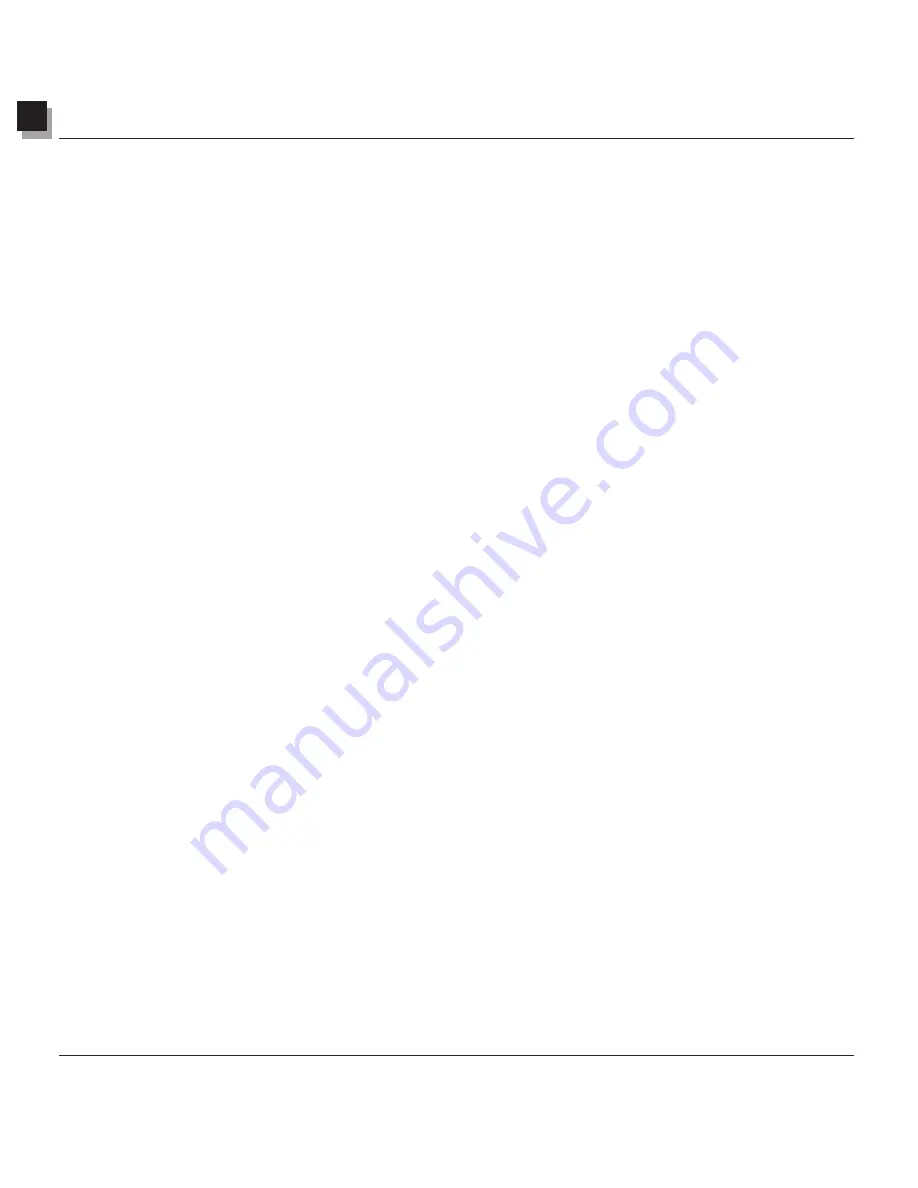
2
Getting Acquainted with PhotoStudio’s Desktop
2-2 Getting Acquainted with PhotoStudio’s Desktop
Major Components of PhotoStudio’s Desktop
In this section, we’ll introduce PhotoStudio’s major desktop components and show how to customize the
desktop by displaying, hiding, "floating", "snapping", repositioning, and resizing the desktop components.
Once PhotoStudio is launched, the Main Menu, Quick Access Bar, Album Palette, Layers Palette, Tools
Palette, Status Bar, etc., are displayed on screen—providing a workspace to edit image files. PhotoStudio
can open several image files on the desktop at once with each image file displayed in its own image
window.
The major PhotoStudio desktop components include:
• Main Menu
• Quick Access Bar
• Status Bar
• Tools Palette
• Layers Palette
• Options Palette
• Album Palette
• Navigation Palette
The illustration on the following page is typical of the way your screen will appear while you’re working
in PhotoStudio.





























