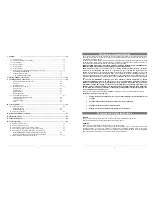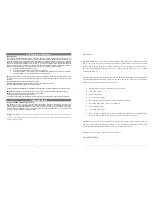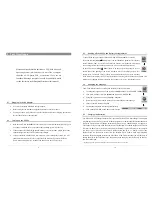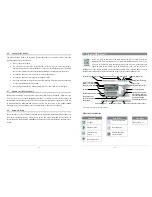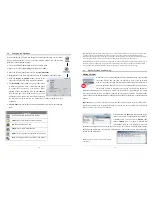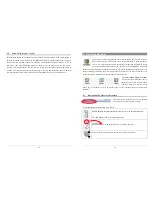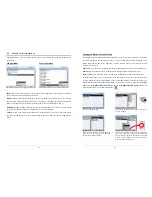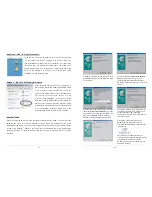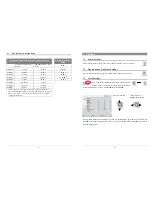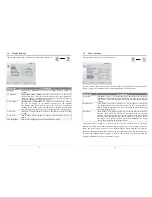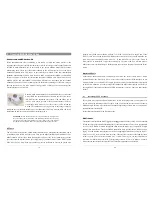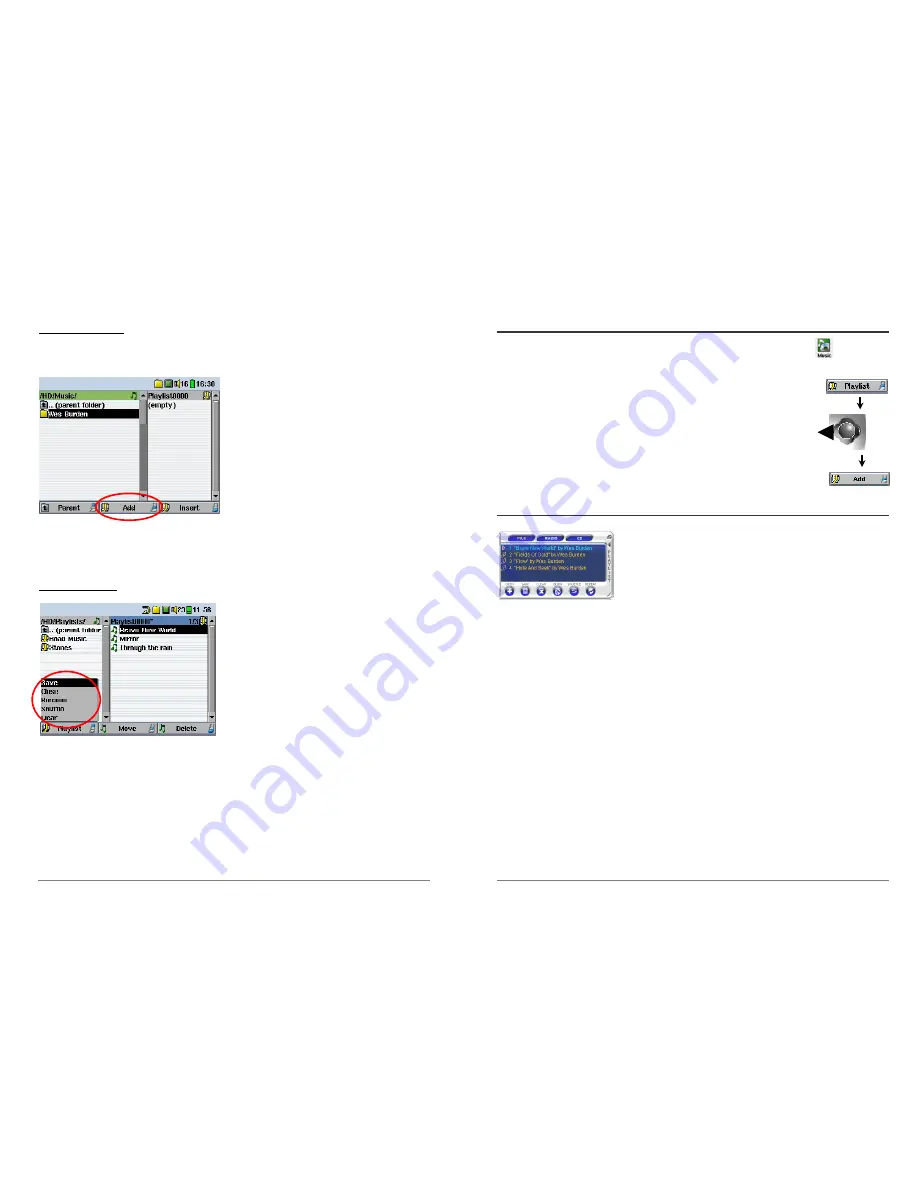
17
Creating a Playlist
To create a Playlist, you start by adding songs to the empty Playlist. When you turn on the AV300,
the Playlist is empty. You can verify that it is empty by taking a look at the current contents of the
Playlist. To do this, first click on the main menu
Music icon. Move the joystick to the right and the
Playlist Browser window will appear (the double
browser feature). You will then see the contents
of your current Playlist. Push the joystick to the
left and the left window will become active. You
can jump back and forth between these two
windows by pushing the joystick to the left or
right. In the left window, search for the songs you
would like to add to your Playlist. Once found,
click on the center function button,
Add
, and the highlighted song will be added to the Playlist.
Continue searching and adding songs in this manner until you are satisfied. A Playlist has a
maximum of 5000 songs that can be added. We recommend that you save your Playlists.
Saving a Playlist
It is recommended that each time you create a
Playlist, you save it to a separate folder called
Playlists. These lists take very little space on your
hard drive and if well named, give you easy access
to your favorite songs. Go to the Playlist by
selecting Music from the main menu and then push
the joystick to the right. You will then see the list
of songs in the current Playlist. Click the top
function button then choose
Save
. You will then be
able to give the Playlist file a name. To use the
virtual keyboard, see section
4.3 Using the Virtual Keyboard
.
Move
– Allows you to change the place in the list of a given song. Just click on
Move
and then
use the joystick to move the song up or down the list.
Delete
– Will delete the song from the Playlist. It will not delete the actual song itself from your
hard drive, just from the current Playlist.
18
3.6
Adding songs to a Playlist while listening to Music
This can only be done if you have entered your music folder via the Music filter
and not by the
general browser. To add the song you are listening to or any other song to the current Playlist, do
the following:
•
Click on Playlist. The Playlist will open.
•
Push the joystick to the left to go to the hard drive browser.
•
Select song or folder of songs to add, then click button for
Add
.
•
Click
ESC
"
twice to return to the playing screen.
3.7
Creating and Using Playlists with MusicMatch™
You can use the included MusicMatch™ program to create
Playlists that you can then save to your AV300.
ATTENTION:
Before creating a Playlist, make sure you are choosing mp3
files from your AV300 and not mp3 music files from your
computer’s hard disk!
If you created your Playlists from MP3
files that are on the AV300, then you can simply transfer these
Playlists to the AV300. That is, the AV300 must have been connected to the computer and the
files in your Playlist must be files that are on the AV300’s hard drive. If you copy a Playlist which
requests MP3 files from your computer’s hard drive,
C:
for example, then the AV300 naturally
will not have that file locally on its hard drive to play. Connect your AV300 to your computer and
make your Playlists from files on the AV300 with MusicMatch™. Save your Playlist. Next, copy
(or drag and drop) the .m3u Playlist files to your AV300 using Windows™ Explorer. You will
find all your MusicMatch™ saved Playlists in the directory
C:\Program Files\MUSICMATCH\MUSICMATCH Jukebox\Playlist\Default\
Copy the desired Playlist or Playlists from this directory to a your directory of choice on the
AV300 (we suggest the folder “Playlists”). Once the AV300 is disconnected from the computer,
locate the Playlist file and click on PLAY
!
to see it. Click once again on PLAY
!
to start
playing it.