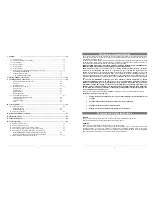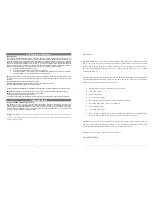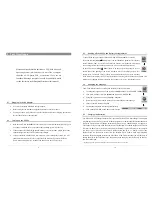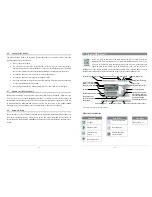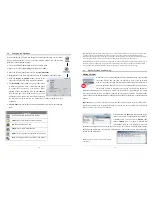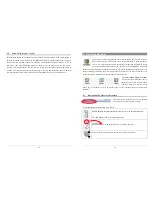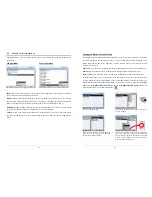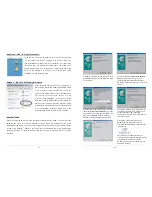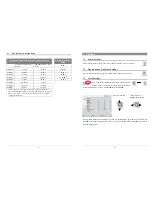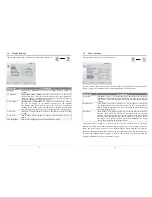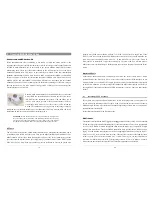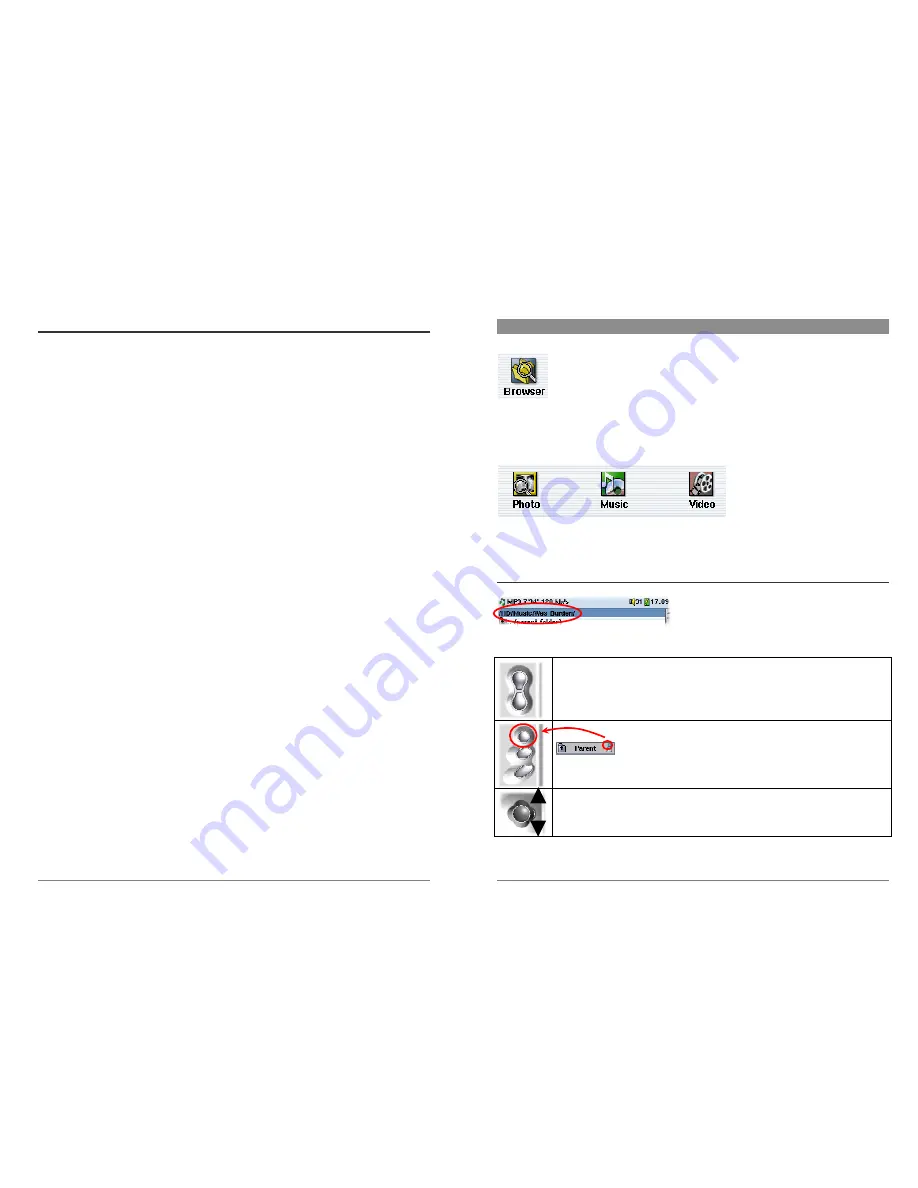
19
3.8
Using a Playlist from iTunes™
For Macintosh users who would like to create iTunes™ Playlists on the AV300, a special plug-in
has been developed. You will find it on the included CD-ROM in a folder called iTunes™ plug-in.
In this folder you will find a plug-in for Mac OS 9.x and another one for Mac OS 10.x. You will
also find a .JPG image illustrating where you need to copy the plug-in to. Once this is done,
iTunes™ will recognize the AV300 as a ‘Device’. When you create your Playlists with iTunes, it
will now save these Playlists to the root directory of your AV300. Disconnect the AV300 from
your computer and then simply click Play on the Playlist that iTunes™ has created for you.
20
4
Using the Browser
The browser is used to navigate the file system on the AV300. The file system is
FAT32, the same type of file system that is found on Windows
®
based computers.
That is, it is a hierarchical system which includes folders and subfolders. Because
you will be putting hundreds of files on your AV300, it is STRONGLY ADVISED
that keep a neat and orderly file structure. Otherwise, you will be spending time searching for files
and not listening or watching them. We suggest that on the first level of your file structure, you
include the folders: Data, Music, Playlists, Photo, Video, and Voice.
The folders
Music
,
Photo
, and
Video
are special folders in that the icons on
the main screen lead to these folders
and then places you directly in that
folder. If it is not there, you will be placed at the root level (highest level) of the directory
hierarchy.
4.1
Navigating the Directory Structure
Just below the top status bar, you can see the path
to the directory you are currently viewing.
To navigate the directory structure you will use:
ENTER
!
Open the highlighted folder (directory) or Play the highlighted file.
ESC/STOP
"
Go back to the main startup menu
Go to the parent directory (go back up one level)
Move the cursor up and down to the previous or next file or folder.