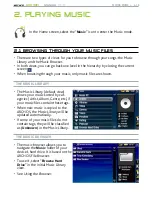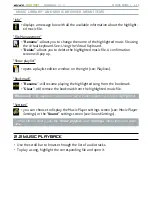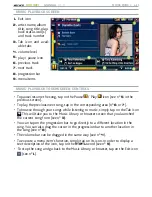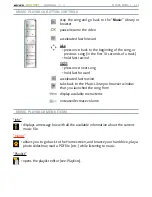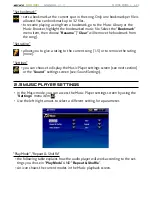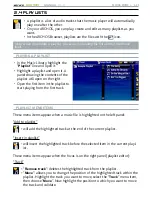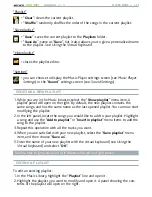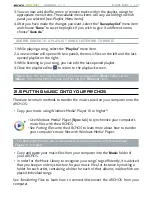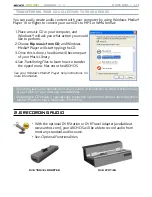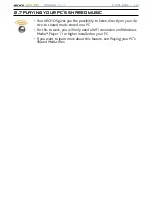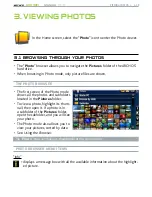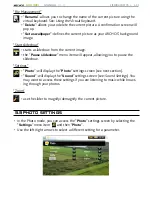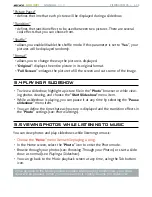MANUAL
V1.0
605 WIFI
VIEWING pHoToS > p. 3
pHoTo VIEWER ToUCHSCREEN CoNTRoLS
To display the menu overlay again, tap once anywhere on the screen. To make it
disappear again, wait for a few seconds or tap on the Tab icon , in the top left
corner.
To display the next picture, tap anywhere on the screen and drag the stylus from
left to right. Drag from right to left to go back one picture.
To rotate the picture 90° counterclockwise, tap anywhere on the screen and drag
the stylus from bottom to top. To rotate the picture 90° clockwise, drag from top
to bottom.
To execute a menu item’s function, simply tap on its icon. In order to display a
text description of the icon, tap on the
menu
word.
To close the picture and go back to the “
Photo
” browser, tap on .
pHoTo VIEWER bUTToN CoNTRoLS
close the photo viewer and go back to the “
Photo
”
browser
start/pause a slideshow
zoom in
left/right: previous/next picture
down/up: rotate 90° clockwise/counterclockwise
zoom out
display/hide the menu overlay
display available menu items
increase/decrease volume
pHoTo VIEWER MENU ITEMS
“Info”
displays a message box with all the available information about the current
picture.
-
“Rotate”
choose “
Left
” to rotate the picture 90° counterclockwise
choose “
Right
” to rotate the picture 90° clockwise
-
-
•
•
•
•
•