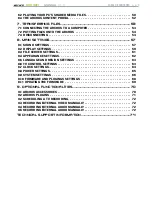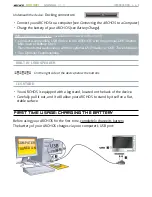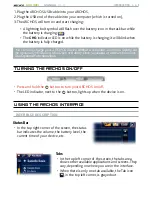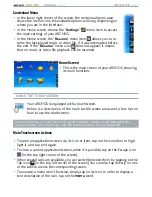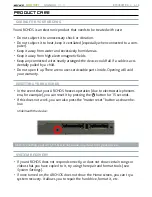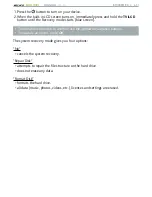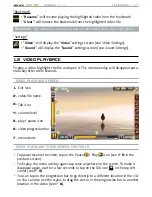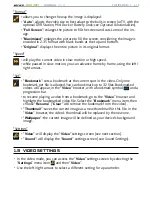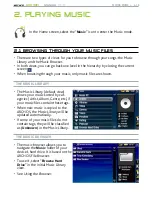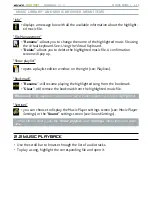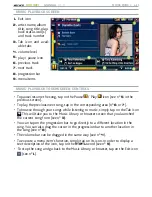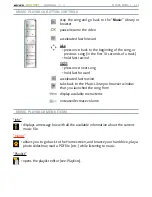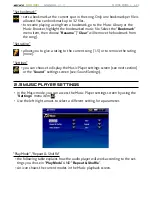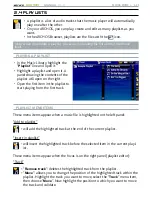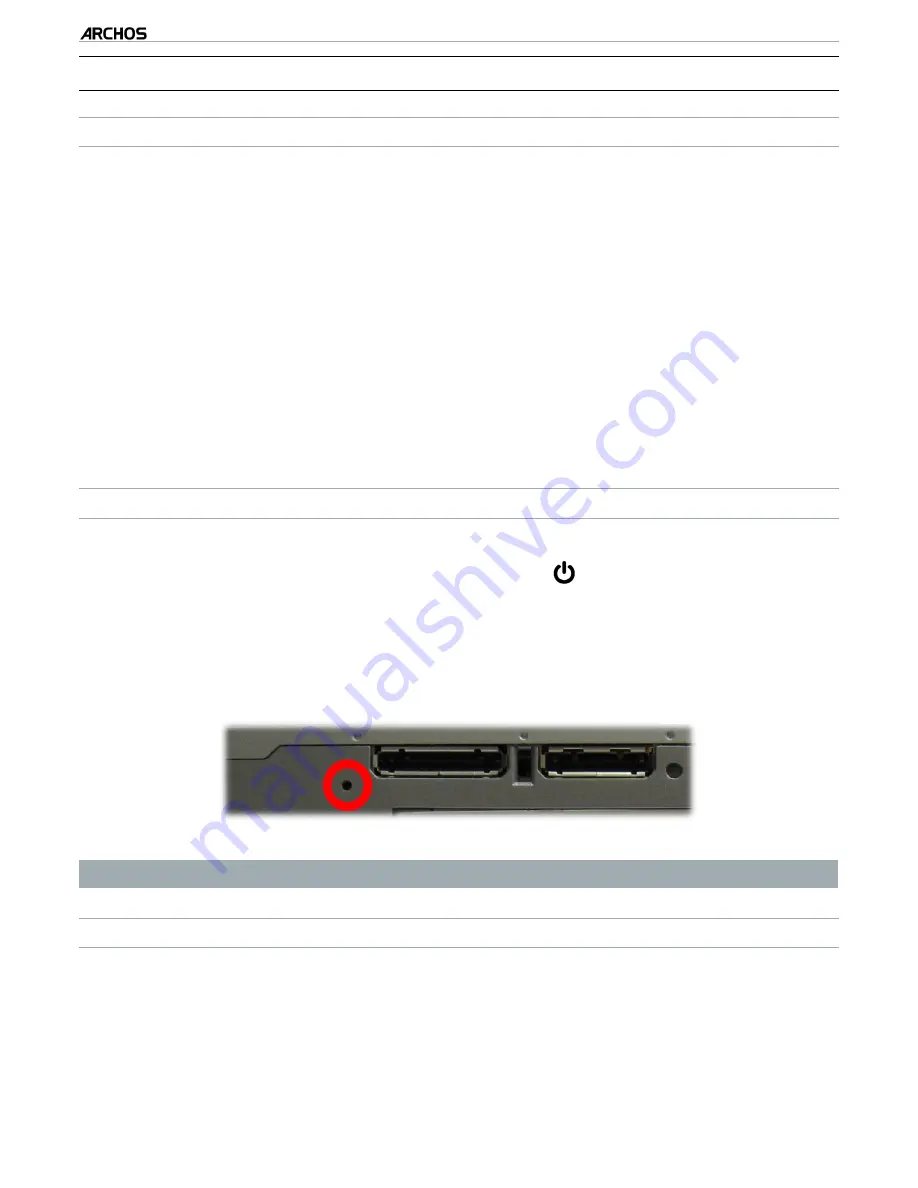
MANUAL
V1.0
605 WIFI
INTRodUCTIoN > p. 10
PrOduCT Care
CARING foR yoUR ARCHoS
Your ARCHOS is an electronic product that needs to be treated with care:
Do not subject it to unnecessary shock or vibration.
Do not subject it to heat, keep it ventilated (especially when connected to a com-
puter).
Keep it away from water and excessively humid areas.
Keep it away from high electromagnetic fields.
Keep any connected wires neatly arranged: the device could fall if a cable is acci-
dentally pulled by a child.
Do not open it up. There are no user-serviceable parts inside. Opening will void
your warranty.
RESETTING yoUR ARCHoS
In the event that your ARCHOS freezes operation (due to electrostatic phenom-
ena, for example), you can reset it by pressing the button for 15 seconds.
If this does not work, you can also press the “master reset” button as shown be-
low.
Underneath the device:
Note: Resetting your ARCHOS will not erase any data from your device.
SySTEM RECoVERy
If your ARCHOS does not respond correctly, or does not show certain songs or
videos that you have copied to it, try using the repair and format tools (see:
System Settings).
If once turned on, the ARCHOS does not show the Home screen, you can try a
system recovery. It allows you to repair the hard drive, format it, etc.
•
•
•
•
•
•
•
•
•
•