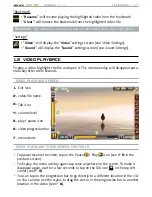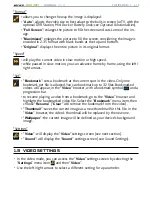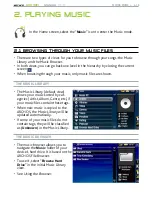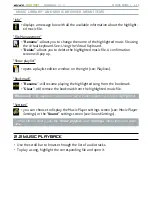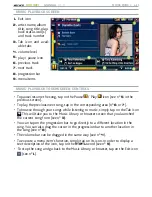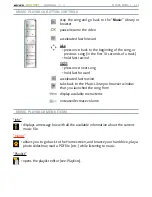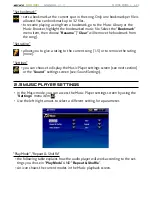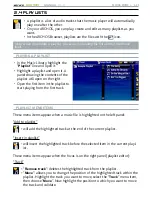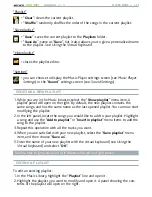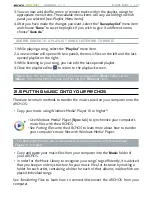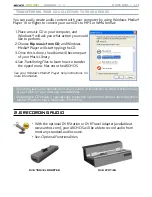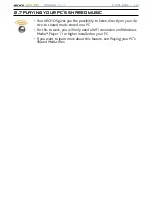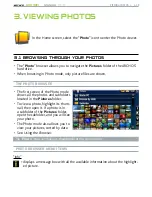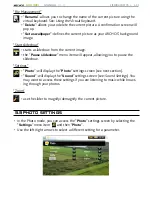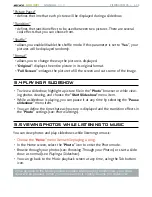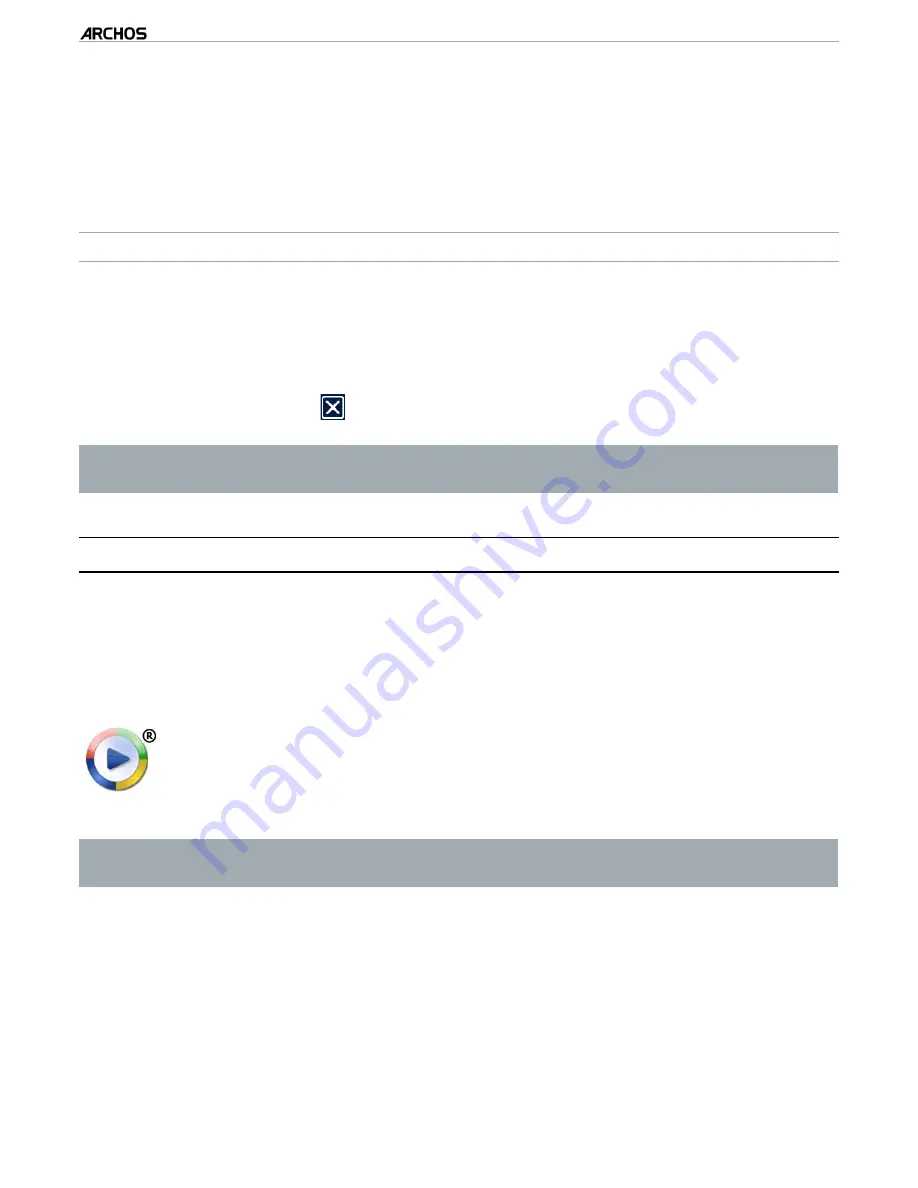
MANUAL
V1.0
605 WIFI
pLAyING MUSIC > p. 7
You can now add, shuffle, move or remove tracks within the playlist, using the
appropriate menu items. The available menu items will vary according to which
panel you selected (see:
Playlist Menu Items).
After you have made the changes you want, select the “
Save playlist
” menu item
and choose “
Save
” to save the playlist. If you wish to give it a different name,
choose “
Save As
”.
AddING SoNGS To A pLAyLIST WHILE LISTENING To MUSIC
While playing a song, select the “
Playlist
” menu item.
A new window will open with two panels, the music files on the left and the last-
opened playlist on the right.
While listening to your song, you can edit the last-opened playlist.
Close the playlist editor to return to the playback screen.
Please note: this can only be done if you have entered the Music folder via the
“Music” icon in the Home screen and not via the “Browser” icon.
2.5 PuTTing MusiC OnTO yOur arChOs
There are two main methods to transfer the music stored on your computer onto the
ARCHOS:
Copy your music using Windows Media
®
Player 10 or higher*:
Use Windows Media
®
Player (
Sync
tab) to synchronize your computer’s
music files with the ARCHOS.
See
Putting Files onto the ARCHOS to learn more about how to transfer
your computer’s music files with Windows Media
®
Player.
-
-
* For best performance, we recommend that users update to Windows Media
®
Player 11 or higher.
Copy and paste your music files from your computer into the
Music
folder of
your ARCHOS.
In order for the Music Library to recognize your songs’ tags efficiently, it is advised
that you keep an orderly structure for your music files, for instance by making a
folder for each artist, containing a folder for each of their albums, inside which are
placed individual songs.
See
Transferring Files to learn how to connect/disconnect the ARCHOS from your
computer.
3.
4.
1.
2.
3.
4.
•
•
•