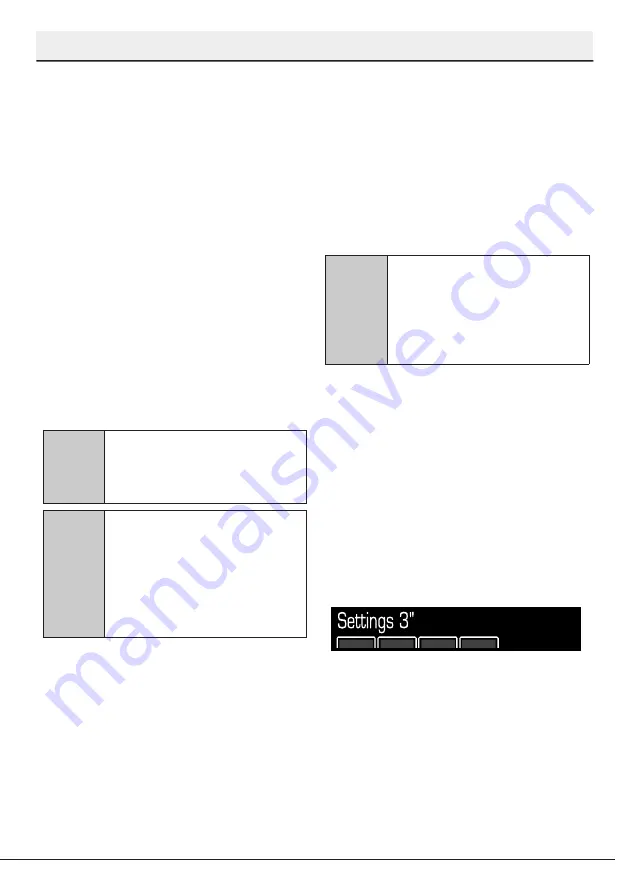
46
Dishwasher / User’s Manual
/59 EN
Operating the product
Cancelling the programme
1. Press and hold the Start / Pause /
Cancel key for 3 seconds to cancel
the programme.
2. When the Start / Pause / Cancel
key is pressed and hold, “Cancel
3”, “Cancel 2”, “Cancel 1” will
appear on the Display Information
line.
3. When the cancelling process
starts, “Cancelling...” will appear
on the Display Information line and
once the process is completed,
“Cancelled” message will be
shown on the Display Information
line. The machine will perform
the operations necessary for the
programme cancellation for a few
minutes.
C
You can select and operate
a new programme after
the cancellation of the
programme.
C
There might be residues of
detergent or rinse aid left
in the machine and / or on
the pieces being washed
depending on the step in
which the programme has
been cancelled.
Changing the auxiliary
function
You must cancel the programme first in
order to change the auxiliary functions
after the programme has started.
Then you can select and start a new
programme and new functions.
Machine settings
In order to change “Water Hardness”,
“Active Self-Cleaning Filter”, “Inner
Illumination”, “Doormatic”, “Volume”,
“Brightness”, “Language”, “WLAN”,
“WLAN Setup” and “Tablet” settings
which you are going to use in your
machine or to restore the factory
settings, you can use the “Settings
menu”.
C
"Active Self-Cleaning
Filter", "Inner Illumination"
or "Doormatic" or "WLAN"
features may not be
available in your machine
depending on its model.
To enter the settings menu:
1. Switch on the machine by pressing
the On / Off key.
2. Enter the “Settings Menu” by
pressing and holding the Settings
Menu key (the same key as the
Lower Basket TurboWash” for 3
seconds.
3. “Settings 3”, “Settings 2”, “Settings
1” will appear on the Display
Information line and you will enter
the Setting Menu after 3 seconds.
4. After entering into the “Settings
menu”, press the Extra Shining key
to switch to the next main menu
and press HomeWhiz key to go
back to the previous main menu.
5. Use the Quick Wash key to make
changes in the menus. Changes
that have been made are saved
automatically.




























