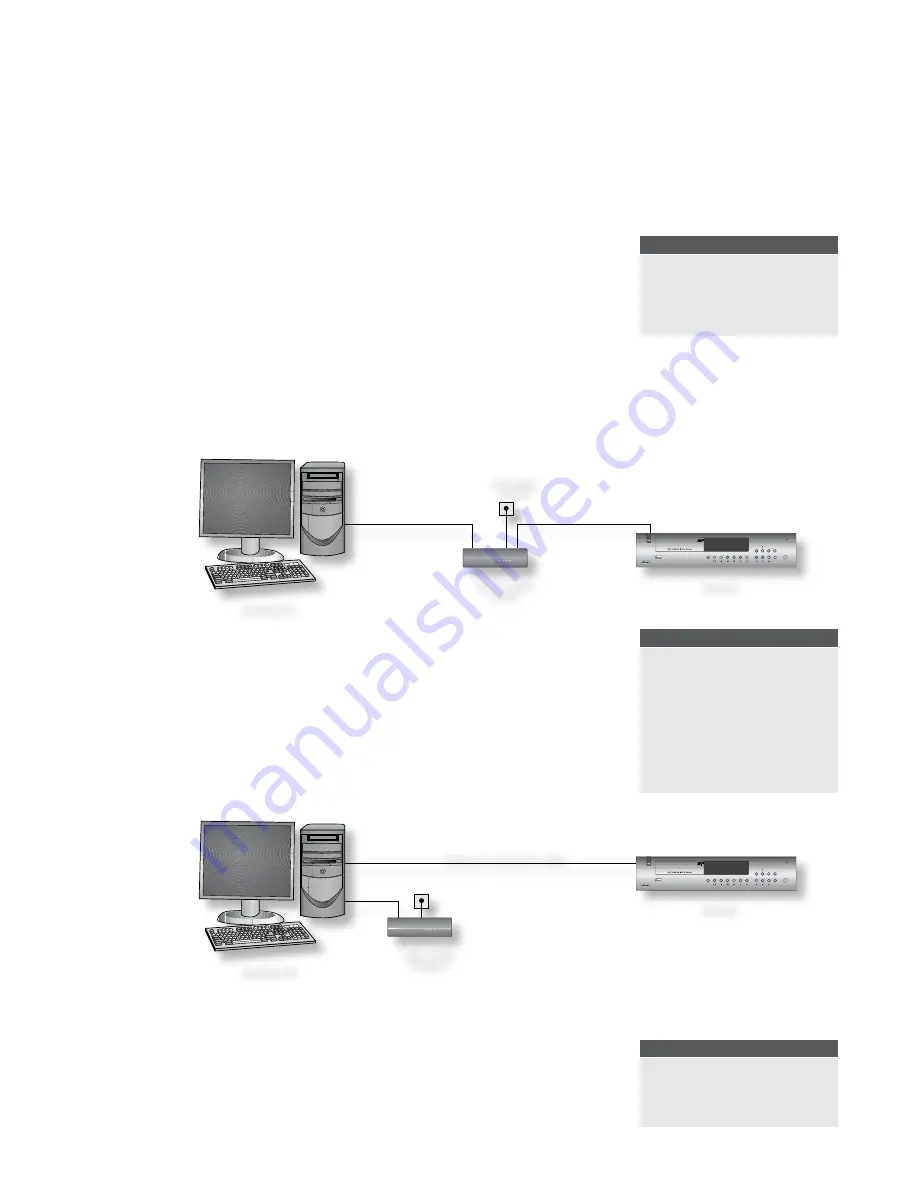
MS250
31
Connecting to a network and the Internet
Once you’ve connected the MS250 to your existing audio equipment and checked that it works, you can
connect it to the Internet. This will enable you to make full use of the MS250’s capabilities, such as:
<
Playing Internet radio stations
<
Automatically downloading CD details (track information etc.) from a music database on the
Internet when you insert a CD
<
Playing music from existing music libraries on computers on your network
Local Area network configurations
To get the most out of your MS250, it needs to be installed as part of a local area
network (LAN) including one or more computers, and have access to a broadband
Internet connection.
Note that some Internet service providers offer broadband packages that restrict
access to the internet to a single device on a network. You may need to upgrade
your package to allow additional devices (such as the MS250) to access the Internet.
Contact your Internet service provider if in doubt.
If you have a computer with broadband Internet access but no local area network (e.g.
a PC and a USB broadband modem) it may be possible to connect the MS250 to your
PC directly, although it is a little more tricky. It also requires that your computer is running any time the
MS250 needs to access the Internet.
Finally, if you currently don’t have broadband Internet access, then it is quite straightforward to set this
up – see below for details.
Connecting the MS250 to an existing Ethernet network with Internet
access
If you already have an Ethernet Local Area Network (LAN) which provides multiple
networked devices with Internet access via an ADSL or cable modem, connection is
very straightforward. To connect your MS250 to your LAN:
1. Connect a straight-through Ethernet cable from a spare LAN port on the
Ethernet Router (or attached Ethernet Switch) to the Ethernet port on the rear
panel of the MS250.
2. Switch on the MS250.
In most cases, no further adjustments to the MS250 or the network is required. Follow
the procedure described in ‘Testing your connection’ below to verify if this is the case.
Connecting the MS250 to a computer with a USB modem
If you have a broadband Internet connection using an ADSL or cable modem connected
to a USB port on your computer, it is possible to connect the MS250 to the computer and allow it to
‘share’ the Internet connection. However, this does mean that your computer must be running any time
the MS250 needs to access the Internet (for example when it needs to access the music database or
when you wish to listen to an Internet radio station). For this reason, you may find it more convenient
to simply buy an ADSL or cable router to replace your USB modem, and proceed as
above. Contact your Internet Service Provider (ISP) to confirm if this is possible, and
refer to the instructions provided by your ISP to configure your new router before
proceeding, but this is usually a straightforward process.
MS250
POWER
LOAD
OK
HOME
ZONE
DISPLAY
�����
����������
����������
������
���������
������
MS250
POWER
LOAD
OK
HOME
ZONE
DISPLAY
�����
����������
��������
�����
������������������������
NOTE
Broadband Internet access is
typically provided using an ADSL or
Cable modem. Typical modems built
into computers (often referred to as
‘dial-up’ or ‘56k’ modems) are not
fast enough for use with the MS250.
NOTE
If you have an existing wireless
network, you can connect a wireless
Ethernet Bridge (e.g. Netgear – see
www.netgear.com; or D-Link products
– see www.dlink.com) to the MS250
instead of the Ethernet cable. An
alternative is to use the home
mains wiring to establish a ‘wireless’
network (e.g. Powerline products –
see www.powerlinecommunications.
net).
NOTE
Practically all recent computers come
with a built-in Ethernet connection. If
yours doesn’t, however, you’ll need
to buy an Ethernet Network Interface
Card (NIC) and install it.






































