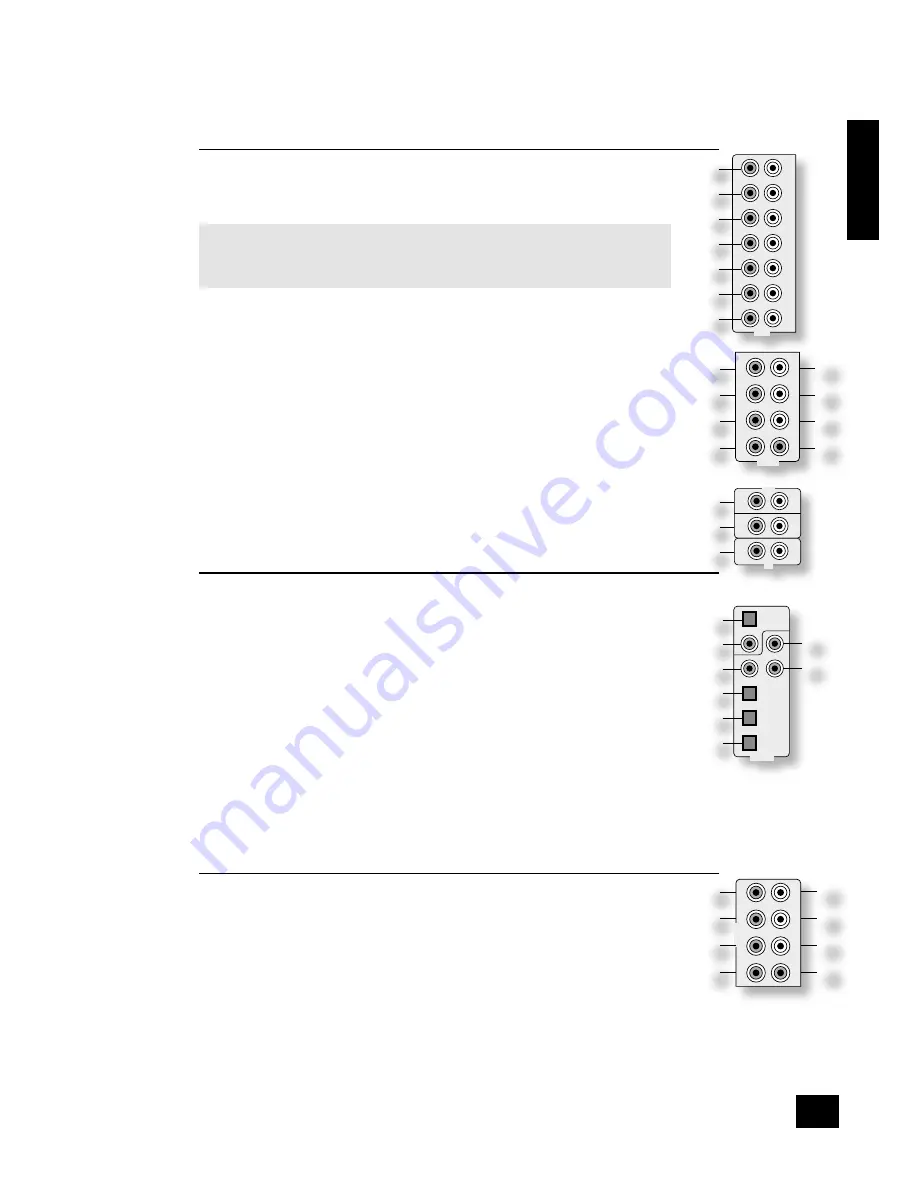
AVR350
E-7
E
n
g
li
s
h
Audio connections
<
Wherever possible, connect both the analogue and digital outputs of digital sources. This enables
use of a digital input for the main zone and the corresponding analogue input for recording onto
an analogue tape deck or VCR, and for the Zone 2 output if used.
<
Take care to place the audio cables as far from any power supply cabling as is practically possible
to reduce hum and other noise problems.
Analogue audio connections
STereo InPuTS
2
VCR
,
4
PVR
,
5
AV
,
6
SAT
,
7
DVD
,
br
TAPE IN
,
bs
CD
.
Connect the left and right outputs of your source equipment to the left and right inputs.
Connection of record decks:
The AVR350 is not fitted with a phono pre-amplifier. If you wish to connect a record deck
to the AVR350, then you will need an external pre-amplifier. Please contact your dealer for
further information and recommendations on the best option for your system.
MulTI-CHannel DVD-a/SaCD InPuTS
8
RIGHT
,
9
LEFT
,
bk
RIGHT SURROUND
,
bl
LEFT SURROUND
,
bo
CENTRE
,
bp
SUB
.
Connect the audio outputs of your DVD-Audio or SACD player to these input sockets.
bm
RS BACK
, and
bn
LS BACK
.
These are available for formats requiring eight channels. Currently no formats are available
requiring these connections, which are provided for future compatibility.
The multi-channel input is intended for use with sources that decode the surround channels
internally, such as DVD-A or SACD players.
The AVR350 switches these analogue inputs directly to the analogue outputs via its own volume
control circuit. This direct path maintains the best possible sound quality for DVD-A and SACD
sources; it has the side-effect that there is no bass-management for DVD-A or SACD players. In
this case, the bass-management functionality of the player itself should be used.
STereo ouTPuTS
1
VCR OUT,
3
PVR OUT,
bq
TAPE OUT
.
Connect the left and right audio outputs sockets to the left and right input sockets of your cassette
deck, VCR or PVR (usually labelled ‘RECORD IN’). The VCR/PVR connections may also be used for a
second or third cassette deck.
Digital audio connections
InPuTS
cl
CD
,
cm
DVD
,
cn
AV
,
co
SAT
,
cp
PVR
,
cq
TAPE
.
Connect the digital ouputs of your available source equipment to these inputs.
If required, each of these six digital inputs can be allocated to a different audio input from that
indicated by the input label, through the ‘Digital Settings’ page of the Set-up menu. This means that,
for example, if you wish to use an optical connection for your DVD player, the optical connection for
the SAT, PVR, or TAPE can be used and the audio from that digital input assigned to the
DVD
button.
ouTPuTS
bt
ck
DIGITAL OUT
.
Two digital output connections are available: optical and coaxial. The two connections carry the same
information at all times and both may be used simultaneously. Connect the digital outputs to your
digital recording devices such as a CD-R, digital VCR or MiniDisc player.
When a digital source is selected,
the digital output will send an exact copy of the incoming digital
signal. For example, for a 5.1 digital source, the digital output will also be in 5.1 format.
When an analogue source is selected,
the digital output will be muted. These outputs are also muted
if a source is selected where the only connection for that source is HDMI. The digital audio from the
HDMI link (if any) is not routed to these outputs.
Analogue pre-amplifier outputs
The pre-amplifier outputs are used to send signals to external power amplifiers. This may be
either for ‘bi-amping’ speakers or for use with a more powerful external amplifier (such as the
Arcam P7 seven-channel amplifier). Note that if you wish to bi-amplify speakers, you must use an
amplifier with the same gain as the AVR350 (31dB), otherwise the bass and the treble will become
unbalanced. Please contact your dealer if you require more information on bi-amping your speakers.
All these analogue outputs are buffered and are at line level.
co
RIGHT
,
cp
LEFT
,
dk
CENTRE
. Connect these to the equivalent front channel inputs of your power
amplifier.
dl
SUB
. Subwoofer output. Connect this to the input of your active subwoofer, if you have one.
cq
L SURR
. Surround left output. Connect this output to the surround left power amplifier input.
cr
R SURR
. Surround right output. Connect this output to the surround right power amplifier input.
cs
LS BACK
,
ct
RS BACK
Surround back left and right outputs (only used in 7.1 channel systems).
Connect these outputs to the inputs of your LS back and RS back amplifiers.
1
AUDIO
OUT
IN
VCR
OUT
IN
PVR
AV
SAT
DVD
R
L
2
3
4
5
6
7
��
��
��
�
��
��
��
�
DVD-A IN
FR
RS
RSB
CEN
FL
LS
LSB
SUB
DIGITAL IN
DIGITAL
OUT
CD
AV
DVD
SAT
PVR
TAPE
��
��
��
��
��
��
��
��
OUTPUTS
FR
RS
RSB
CEN
FL
LS
LSB
SUB
��
��
��
��
��
��
��
��
TAPE
CD
R
L
IN
IN
OUT
��
��
��








































