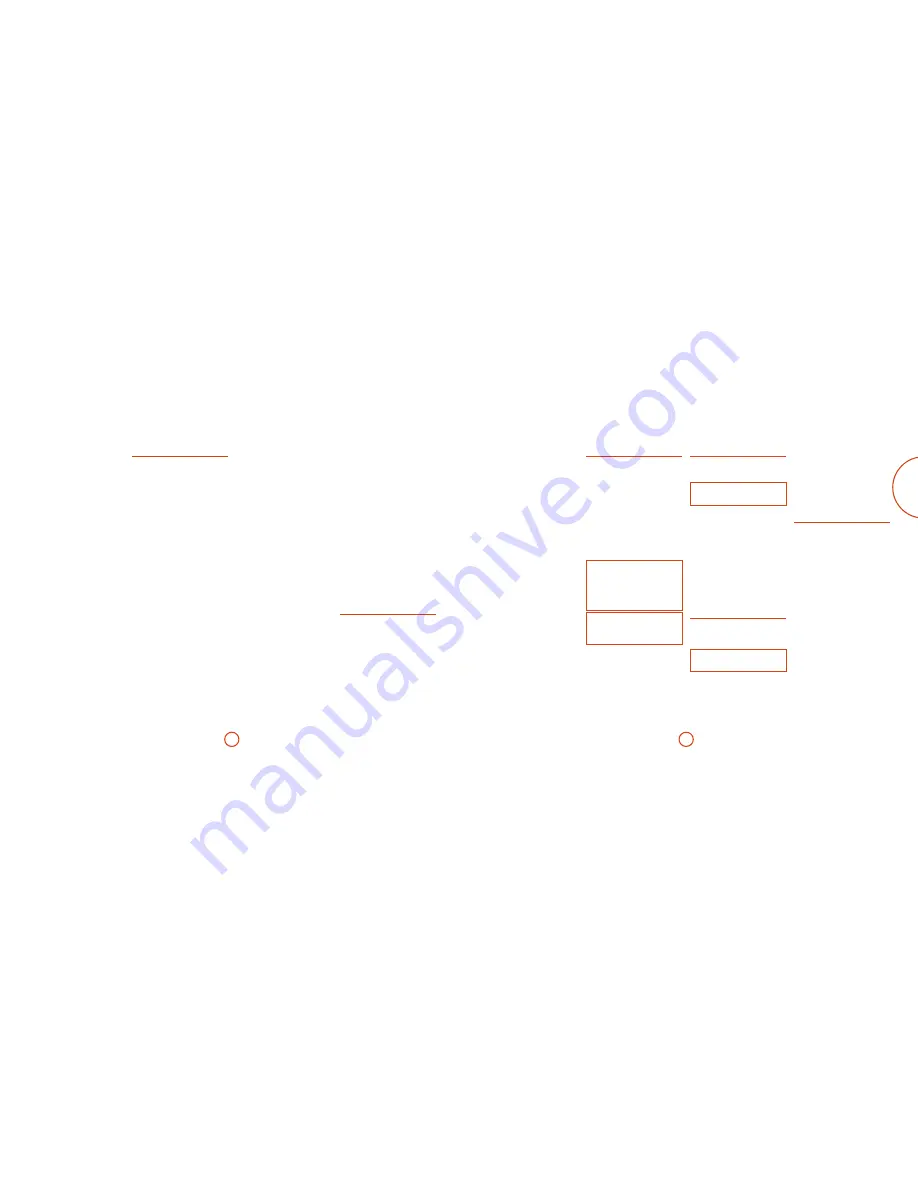
E-31
E-30
English
Brightness
– Sets the video brightness for this input.
This setting can be used to compensate for an overly
dark or bright source picture on this input when
compared with other video sources.
Contrast
– Sets the video contrast for this input. This
setting can be used to compensate for too much or too
little contrast in the source picture on this input when
compared with other video sources.
Colour
– Sets the video colour saturation for this input.
This setting can be used to compensate for too much or
too little colour in the source picture on this input when
compared with other video sources.
Film Mode
– Sets how the video processor in the
AV950/AVR750/450/380 interprets the video on this
input. Normally the video processor automatically
detects the original source type and correctly sets either
Video mode or Film mode processing. In the unlikely
event that the video processor misinterprets the video
type, resulting in subtle picture artefacts, Film mode can
be forced Off. This function should normally be set to
Auto.
Edge Enhancement
– Sharpens the picture from a
source on this input.
MPEG N.R.
– Removes artefacts in overly compressed
digital video from a source on this input.
Noise Reduction
– Removes random noise within the
picture from a source on this input.
Video Source –
Selects the video signal connection for
this source. The default is HDMI; this setting must be
changed if another connection is used.
<
HDMI:
the unit is forced to use the
HDMI
video
input for this source.
<
Component:
the unit is forced to use the
COMPONENT
video input for this source.
<
Composite:
the unit is forced to use the
COMPOSITE
video input for this source.
Audio Source –
Selects the particular connection type
for each input. The default is HDMI; this setting must be
changed if another connection is used.
Select from the list the audio type you are using on this
source.
<
HDMI
: the unit is forced to use the HDMI audio
input for this source.
<
Digital
: the unit is forced to use the optical (
TOSLINK
)
or coaxial (
S/PDIF
) digital audio input for this source
<
Analogue
: the unit is forced to use the analogue
audio input for this source.
General Setup
General information and system controls.
Source Input
– (Information only) The currently
selected input to which the settings below relate.
Incoming Format
– (Information only) The format
of the digital audio stream connected to this input, if
present.
Incoming Sample Rate
– (Information only) The
sample rate of the digital audio stream connected to this
input, if present.
Incoming Bit Rate
– (Information only) The bit rate
of the digital audio stream connected to this input, if
present.
Dialnorm
– (Information only) If a Dolby Digital audio
stream is connected to this input, this is the Dialogue
Normalisation setting requested by the stream.
Video
Input
– The currently selected video input. For
inputs that have video connections (e.g.
SAT
,
PVR
etc),
audio and video inputs normally switch over together.
However, here you can temporarily select a different
video source for the current audio source. This feature
may be useful, for example, if you are watching a sports
game on satellite but on this occasion wish to listen to
the commentary on the radio instead. This temporary
override is reset when the input source is changed so
that the Video Input follows the Audio Input setting (or
the setting in the Video Inputs menu, if applicable).
Audio Compression
– Allows selection of compression
which is ideal for late night listening. The compression
effect increases the volume of the quiet passages
and decreases the volume of the louder passages.
Compression only applies to Dolby soundtrack formats
that support this function (DTS is not supported).
<
Off
: (default) no audio compression is applied.
<
Medium
: compression is applied so that loud
portions of a soundtrack are reduced in level. Dolby
True HD stream is compressed automatically as set
by the incoming stream.
<
High
: the maximum amount of dynamic range
compression is applied, so that the difference
between loud and quiet portions of a soundtrack is
minimised.
This setting applies to all inputs when a relevant digital
audio stream is detected. It is stored in memory and
recalled each time the unit is powered up.
Balance
– To alter the sound balance temporarily
between front left and right speakers. You can alter
the sound stage to either the left or the right by up to
6dB. Note that it is not possible to shift the audio signal
completely over to one channel. This function resets to
equal left/right balance when the input is changed.
PLII Dimension
–
PLII Centre Width
–
PLII Panorama
–
These allow the adjustment of the sound field for Dolby
Pro Logic II Music mode decoding of two-channel
sources. These setting apply to all inputs when PLII or
PLIIx Music decoding is selected. The settings are stored
in memory and recalled each time PLII or PLIIx Music
mode is selected.
<
PLII
Dimension
: Allows the user gradually to
adjust the sound field either towards the front or
towards the rear. Settings range from -3 to +3. We
recommend Dimension is set to 0 for normal use.
<
PLII
Centre Width
: Controls the centre image
width.With Pro Logic decoding, dominant centre
signals come only from the centre speaker. If no
centre speaker is present, the decoder splits the
centre signal equally to the left and right speakers
to create a ‘phantom’ centre image. The Centre
Width control allows variable adjustment of the
centre image so it may be heard only from the
centre speaker; only from the left/right speakers as a
phantom image; or from all three front speakers to
varying degrees. We recommend Centre Width is set
to 3 for normal use.
<
PLII
Panorama
: Extends the front centre image to
include the surround speakers for an exciting ‘wrap-
around’ effect with side-wall imaging.
Digital Output Freq.
– Sets the sampling frequency of
the audio Analogue-to-Digital converter. This setting
applies to all inputs when analogue audio is being
processed (i.e. not Stereo Direct mode). It is stored in
memory and recalled each time the unit is powered up.
Maximum Volume
– Limits the maximum volume
setting the system can be turned up to in the main zone.
This is a useful feature to prevent accidental overdriving
of low power-handling speakers (for example). It is
stored in memory and recalled each time the unit is
powered up.
Max On Volume
– Limits the maximum volume the
system operates in the main zone when it is switched
on or comes out of Standby. The system comes on at
this stored volume setting if the last used (possibly very
loud) volume exceeds this value. It is stored in memory
and recalled each time the unit is powered up.
Display on time
– Sets the time that the front panel
display remains illuminated after receiving a command.
The default is always on.
CEC Control
– Enables or disables HDMI CEC control,
a system that allows devices connected with HDMI to
control other compatible connected devices.
<
Off:
disables CEC Control
<
Output 1
<
Output 2
ARC Control
– Enables or disables the HDMI 1.4 Audio
Return Channel. This allows for television sound to
be sent back to the AV950/AVR750/450/380, via the
‘Display’ input. ARC Control depends on CEC control
(Output1 or Output2) being set.
HDMI Audio To TV
– Enables or disables the
transmission of HDMI audio from the HDMI output
connector. Enable this setting if you wish to be able to
listen using your TV speakers.
Control
– Enables or disables RS232 or IP (NET)
control, a system that allows control from various third-
party home automation systems. Note, only RS232
or
IP
control can be used, not both.
Power on
– Determines how the unit powers on.
<
Stby:
in Standby mode
<
On:
On
<
Last state:
Last state (default).
Auto Setup
Auto Speaker Setup of your loudspeakers and subwoofer
(if present) is controlled by this menu. A full description
of how Auto Speaker Setup works is given on page
E-27. Remember to insert the calibration microphone
into the
AUX
input on the front panel and position the
microphone at the listening position before running
Auto Setup.
Run Auto Setup –
Press
OK
(or
O
on the remote) to
start Auto Speaker Setup. The process will generate test
tones from the speakers and will typically take less than
two minutes. The test tone generator will cycle round
each speaker twice.
Accept Setup –
When Auto Speaker Setup has
completed without errors you can choose to accept or
reject the settings
<
No:
The settings are not stored in memory.
<
Yes:
All the speaker settings (speakers present, type,
distance, level and crossover frequency) are stored
in the relevant sections of the Setup Menu and
overwrite any previous settings.
Auto Setup Progress –
Gives a summary of what Auto
Speaker Setup is doing as it progresses, starting with
which speaker is being tested.
<
Noise Level:
Checking noise level relative to each
speaker and subwoofer.
<
Number of Speakers:
Speaker configuration is
detected including the number of surround speakers
and whether a subwoofer and center speaker are
connected.
<
Speaker Distance:
Accurately detects the
appropriate distance of each speaker position as well
as the subwoofer with respect to the microphone
position.
<
Speaker Level and Size:
The crossover is set based
on each channel’s signal handling capability and the
subwoofer crossover is automatically set. The SPL
(Sound Pressure Level) of each speaker is matched
with respect to the microphone position.
<
Calculating EQ
: Data gathered from each of the
speakers is being processed.
<
Completed Error
: A problem was detected with the
speaker setup. See the descriptions for each of the
individual speakers, below. Alternatively an invalid
speaker configuration was detected.
Front Left –
Centre –
Front Right –
Surr. Right –
Surr. Back Right –
Surr. Back Left –
Surr. Left –
Subwoofer –
If the above speakers are correctly detected as present in
your speaker configuration, their size (Small or Large),
distance from the listening position and trim level
(dB) will be displayed. Note that size does not apply
to the subwoofer. Otherwise an error message will be
displayed:
<
Not Present:
A speaker was not detected on this
channel.
Crossover Freq. –
The frequency at which Auto Speaker
Setup determined is the best point to filter low frequency
sounds away from Small speakers and into the subwoofer
(or Large speakers if a subwoofer is not present).
Spkr Types
Settings for the types of loudspeaker you have connected
in your configuration. These settings are applied to all
audio inputs and are stored in memory and recalled
each time the unit is powered up.
Front Left / Right
–
Centre
–
Surr. Left / Right
–
Surr. Back L / R
–
Here you set the type of speakers that you have
connected to your AV950/AVR750/450/380:
<
Large
: capable of full frequency range reproduction
<
Small
: not capable of full frequency range
reproduction at the low frequency end
<
None
: speaker not present in your configuration
<
Subwoofer
: Set whether a subwoofer is present or not.
NOTE
It is not possible to set all speakers to Small unless
there is a subwoofer in your speaker configuration.
If you do not have a subwoofer, you will be forced to
set your front speakers to Large.
Crossover Freq
– This is the frequency at which
loudspeakers set as Small start to redirect bass signals to
the Subwoofer or Large speakers in your system. Small
speakers redirect bass to the subwoofer, if present. The
exception is the Centre speaker which, if Small, redirects
its bass to front left/right provided that they themselves
are Large. This is done to help keep Centre bass directly
in front of the listening position.
Use Channels 6+7 for
– If your main zone speaker
set up does not include Surround Back Left and Right
speakers, you can choose to use the Surround Back
amplifier channels to Bi-Amp the Front Left and Right
pair, or as a stereo power amplifier for Zone 2.
Spkr Distance
Calibration settings for the distances between the
loudspeakers and the listening position.
NOTE
Speakers that are not present in your configuration
will be greyed out.
These settings are applied to all audio inputs and are
stored in memory and recalled each time the unit is
powered up.
Units
– Select whether you wish to measure distances in
imperial or metric units.
Front Left –
Centre –
Front Right –
Surr. Right –
Surr. Back Right –
Surr. Back Left –
Surr. Left –
Subwoofer –
As described in “essential setup” on page E-26, measure
the distance from each loudspeaker in your system to
your ear in the main listening position and enter the
values. This allows the AV950/AVR750/450/380 to
calculate the correct relative delay for each loudspeaker.
Spkr Levels
Calibration settings for the test noise signal level
through the loudspeakers and measured at the listening
position.
NOTE
Speakers that are not present in your configuration
will be greyed out.
These settings are applied to all audio inputs and are
stored in memory and recalled each time the unit is
powered up.
Use the
'
and
,
navigation buttons on the remote
control to select the relevant speaker. Press
O
to
enable/disable the calibration noise and the
<
and
>
navigation buttons to adjust the noise level from each
speaker.
Front Left –
Centre –
Front Right –
Surr. Right –
Surr. Back Right –
Surr. Back Left –
Surr. Left –
Subwoofer –
As described in “essential setup” on page E-26, adjust
the level of the test noise from each speaker so that an
SPL meter at the listening position measures 75dB SPL.
Video Inputs
Settings to optionally assign a video source to each of
the normally audio-only inputs.
These settings are stored in memory and recalled each
time the unit is powered up.
Video Input CD –
Video Input Aux –
Video Input FM –
Video Input USB –
Video Input Net –
Video Input DAB –
The default for each of the audio inputs is ‘None’. You
could, however, associate ‘Sat’ video with FM or Digital
Radio audio to receive radio commentary of a sports
game with pictures from satellite coverage, for example.
NOTE
Auto calibration is possible only for a 7.x, 5.x
or 4.x speaker configuration. For other speaker
configurations such as a 2.1 ( subwoofer)
setup, you must complete setup manually by
referring to the guidelines below for Speaker
Configuration, Speaker Distance and Speaker
Levels.










































