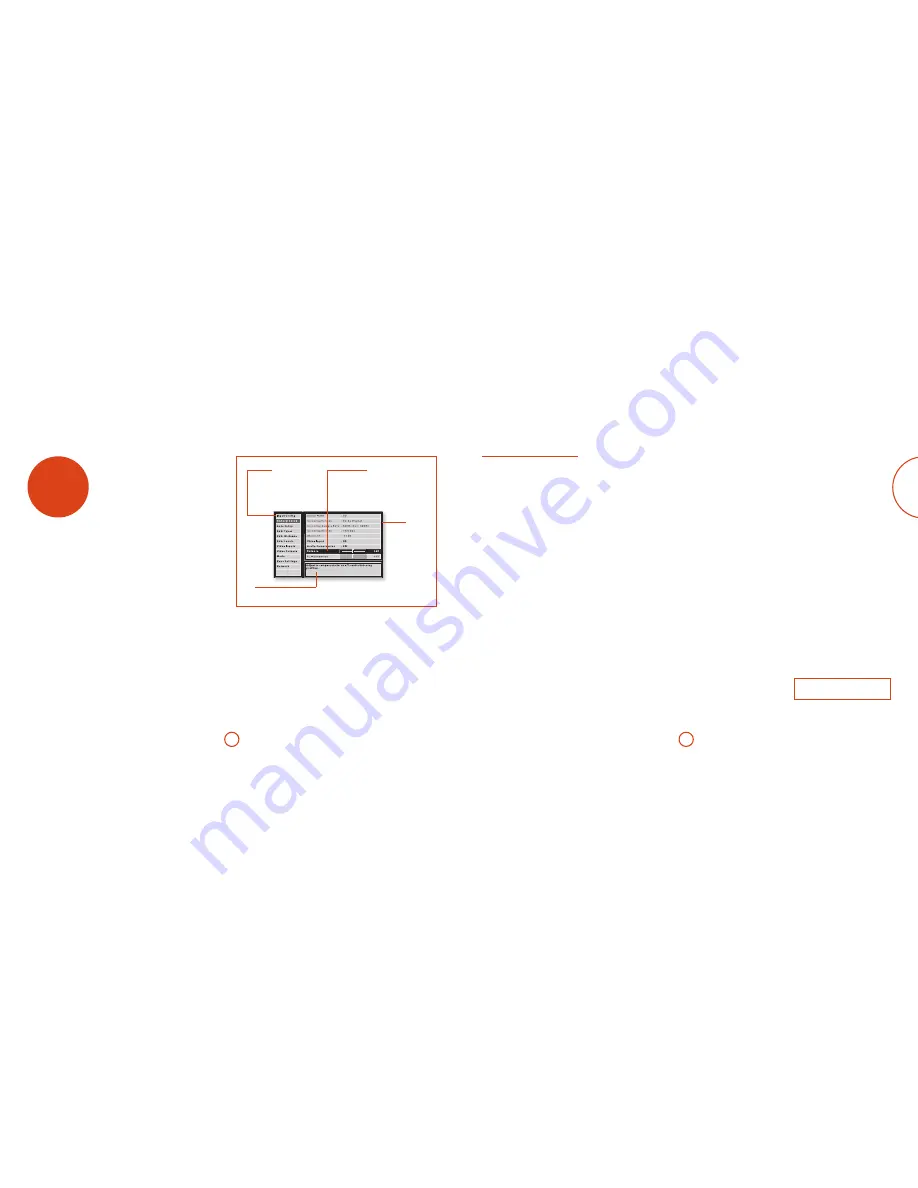
E-29
E-28
English
setup menus
The Setup menus allow you to configure all aspects of
your AV950/AVR750/450/380. The next few pages will
go through the menu items and explain their function.
The Setup menus will probably look quite daunting if
you are new to setting up home cinema, but the majority
of them need only be configured once when you first
install the system (or if your system changes or you
move house!)
The only way to view the Setup menus is on your display
device (TV or projector) using the on-screen display
(OSD) capability of the AV950/AVR750/450/380. To
view the OSD for the initial setting up, connect any of
the video outputs to your display device. You do not
need to have a video source connected to the AV950/
AVR750/450/380 video inputs.
Entering Setup mode
To enter the setup menu, press the
MENU
button on the
remote control or font panel. The front panel display
shows ‘
SETUP MENU
’ and the setup menu (pictured
right) is displayed.
Unstable OSD menu or picture display?
The default AV950/AVR750/450/380 output video
resolution when first powered up out of the box is
‘Preferred’ for digital video. This has been chosen
as most display devices can synchronise to this
automatically. This can be changed in the Video Outputs
section of the Setup Menus.
If the output resolution and frame rate is forced to a
setting your display device does not support, the picture
may become unstable or may not display at all. To reset
the output video resolution and frame rate to the default
values to restore the display, press and hold the front
panel
OK
button for three seconds. Alternatively, press
SHIFT
then
>
on the remote control to cycle between
different output resolutions until the picture returns.
Navigating the setup menu
… using the remote control
The setup menu can be navigated by using the cursor
(arrow) keys on the remote control. This is by far the
easiest method.
1. To enter the setup menu, press the
MENU
button
(which is located immediately under the navigation
buttons).
2. Use the
'
and
,
keys to navigate up and down
the main section headings in the left-hand panel.
3. Once you have the main section that you require
highlighted, use the
>
key to enter the section.
4. Use the
'
and
,
keys to navigate up and
down the section settings in the right-hand panel.
Some settings may be greyed out. These are either
for information only (e.g. incoming sampling
frequency) or are not currently selectable (e.g.
network IP address when DHCP is used). Scroll bars
on the sides of the right hand panel indicate your
position in the settings list where there are more
items than can be displayed at once.
5. Pressing
OK
selects a setting to change it, pressing
OK
again de-selects the setting.
6. At any time, press the
MENU
button to exit the menu.
Any changes to settings are saved.
… using the keys on the front panel
The AV950/AVR750/450/380 front panel controls can
be used to configure the unit. Follow the instructions for
using the remote control, in this case using
INPUT–
for
down,
INPUT+
for up,
INFO
for left and
MODE
for right.
Menu panel
The left-hand panel lists the setup
screens available for adjustment. The
selected menu is highlighted with a grey
band.
Help screen
The lower right-hand panel gives a short
help text for the feature being adjusted.
Adjustment panel
The upper right-hand panel lists the
parameters you can change as a user.
The selected line is highlighted with
a black band. Lines that cannot be
selected are greyed-out.
Scroll bars
These indicate the
position of the
displayed screen
within longer menus.
Input Config.
The audio and video settings on this page of the Setup
menu can be tailored
specifically and independently to
the currently selected input
.
When a different input is selected on the Input line, all
the input-specific settings for that input are displayed
below it. These settings are applied to the named Input
only and are stored in memory and recalled each time
the unit is powered up and whenever that input is
selected.
Input
– The currently selected input connectors to
which the settings below relate.
Name
– The display name of the input. You can change
the name of any input to more closely match your setup.
For example, if you had two satellite receivers, you could
connect the main receiver to the Sat audio and video
input connectors and change the Name to ‘SAT 1’. You
could then connect the second satellite receiver to the
VCR audio and video input connectors, but change the
VCR Name to ‘SAT 2’. It is then clearer to users of your
AV950/AVR750/450/380 which inputs they wish to
select when scrolling though.
Lip Sync
– Each input can have its own setting
to add a time delay between the audio and video
signals to compensate for the sound and picture not
being synchronised. This is normally required when
video processing is used in the system for scaling or
de-interlacing video. The range of lip sync delay is 0 to
250 milliseconds.
The lip sync adjustment can only correct for delayed
video. If the audio is late set lip sync to its minimum.
Mode
– Sets the initial audio decode mode for stereo
sources on this input.
<
Last Mode recalls the last used setting for this
input when a stereo source was applied. See section
“Two-channel source modes” on page E-33 for more
information.
Ext. Mode
– Sets the initial audio decode mode for
multi-channel digital sources on this input.
<
Last Mode recalls the last used setting for this
input when a stereo source was applied. See section
“Multi-channel source modes” on page E-34 for
more information.
Bass –
Treble –
These allow you to alter the bass and treble tone controls
for all currently active speakers for each individual
input. For example, if your PVR source sounds a little
bass light, you can always correct for this by selecting
PVR on the Input line at the top of this menu and add
2 or 3dB to the Bass control. Then, whenever the PVR
input is selected, the bass is automatically boosted for as
long as that input is selected.
Room EQ –
When the Auto Speaker Setup function is
run it also calculates Room Equalisation coefficients to
remove some of the worst effects of resonant frequencies
of the room at the listening position. By default Room
EQ is not applied to any of the source inputs, however
you can enable them on a per-input basis as you wish.
<
Not Calculated:
(Information only) Auto Speaker
Setup has not been run or has errors so cannot be
selected.
<
On:
Room EQ is applied to the current source.
<
Off:
Room EQ is not applied to the current source.
Input Trim
– Sets the maximum analogue input
signal level (sensitivity) on this input before the ADC
(Analogue-to-Digital converter) signal path clips.
Options are 1, 2 and 4 volts RMS maximum input. The
default is 2Vrms maximum.
For example, analogue sources with low output levels
may benefit by choosing the 1V maximum setting. This
helps maximise signal-to-noise performance of the
AV950/AVR750/450/380 and also helps keep the various
analogue sources sounding about the same level for any
given AV950/AVR750/450/380 volume control setting.
Dolby Volume
–Dolby Volume is an intelligent system
that improves the perceived audio frequency response
at lower listening levels and corrects for volume
inconsistencies between sources (e.g. a rock radio
station and a BD) and between programming (e.g. a TV
show and advertisement breaks).
<
On:
Dolby Volume is applied to this input.
<
Off:
(default) Dolby Volume is not applied to this
input.
Dolby Leveller
– This setting of Dolby Volume controls
how closely quiet and loud sources and programme
content are matched to each other, based on the
ear’s perception of loudness. The range of values is
0 (minimal levelling) to 10 (maximum levelling).
The default setting is 2, however we recommend
experimenting with higher values if your source material
is less closely matched in level. If the Volume Leveller
function is set off, no level matching between sources
and programme material is performed. Note however
that turning the Dolby Leveller setting of Dolby Volume
to ‘Off’ is not the same as turning the entire function
of Dolby Volume to ‘Off’, as volume related frequency
response processing is still active. See “Dolby volume”
on page E-35 for more information.
DV Calib. Offset –
The Calibration Offset parameter of
Dolby Volume allows you to compensate for speaker
efficiencies and listening position. The default value is
0 and this should normally produce a good result when
the AV950/AVR750/450/380 speaker levels are set using
a sound pressure level meter.
See “Dolby volume” on page E-35 for further
information
on Calibration Offset.
Dolby D EX
– Sets how the AV950/AVR750/450/380
should configure its decode mode when a Dolby Digital
EX bitstream is received. Note that this setting only
applies if you have Surround Back loudspeakers. You
may wish to experiment with these two decode modes
to see which you prefer with Dolby Digital EX encoded
material. Options are Auto Dolby D EX, Auto Dolby
PLIIx and Manual.
<
Auto Dolby D EX
: When a Dolby Digital
EX‑flagged bitstream is detected, the decode mode
automatically changes to Dolby Digital EX. This can
be temporarily overridden by pressing the MODE
button on the remote or front panel.
<
Auto Dolby PLIIx Movie
: When a Dolby Digital
EX‑flagged bitstream is detected, the decode mode
automatically changes to Pro Logic IIx Movie. This
can be temporarily overridden by pressing the
MODE
button on the remote or front panel.
<
Manual
: The received Dolby Digital EX is treated
as if it is an ordinary Dolby Digital stream in that it
does not automatically select the EX or PLIIx decode
modes. Instead, the previously used decode mode
for a multi-channel digital source on this input is
applied. However, either of the EX or PLIIx decode
modes can be applied manually by pressing the
MODE
button.
Stereo Mode
– If you have configured your system to
have a subwoofer, then you have the flexibility to
choose how bass information is distributed between
the front left/right speakers and the subwoofer when
listening to stereo (two channel only) analogue
and digital sources. Choose the option which gives
you the most solid, even sounding bass. If you are
using a subwoofer for stereo, please also see Sub
Stereo below to set the level of the subwoofer. For
best results test with a setup disc or live programme
material. This setting can be used to override your
normal speaker settings in the Spkr Types menu
whenever the AV950/AVR750/450/380 plays stereo
material. It is quite common to find that two channel
stereo music listening is best done with a slightly
different sub/speaker setting than for surround
movies.
<
As Spkr Types
: When an analogue or digital stereo
source is played, your normal speaker configuration
(as in
Spkr Types
menu) is used to reproduce the
signal.
<
Left/Right
: Full frequency stereo information. All
audio is sent to the front left and right speakers only
without any bass redirection. You can use this setting
if you consider your front left/right speakers to be
able to handle the full frequency range of music.
If you have set your front left/right speaker size as
Small in the Spkr Types setup page, you may wish
to use this option to override the setting to Large
for stereo music listening, if you have full frequency
range left/right speakers.
It can often be beneficial to set full frequency range
speakers to Small in the Spkr Types setup page for
use with movies, if you have a subwoofer in your
system. Doing so may deliver more impact on
movie soundtracks as subwoofers are designed to
handle reproduction of high bass content. However
you may find that for stereo music a better overall
result is obtained by not using the subwoofer and
effectively treating the front left/right speakers as
Large.
<
Left/Right+Sub
: Full frequency range stereo is fed to
the front left and right speakers and extracted bass is
sent to the subwoofer. In this case the low frequency
information is effectively duplicated.
<
Sat+Sub
: Use this setting if you really do have Small
satellite front left and right speakers, or if you prefer
the overall sound of bass being handled by the
subwoofer. Full bass management is used so that
analogue and digital stereo sources are fed to the
DSP where the bass is filtered off front left and right
and redirected to the subwoofer.
NOTE
The Stereo Mode function is not available when
using an analogue source in Stereo Direct mode.
Sub Stereo
– If Left/Right+Sub or Sat+Sub is selected in
Stereo Mode above, this setting adjusts the level of the
subwoofer when the source is two channel stereo.










































