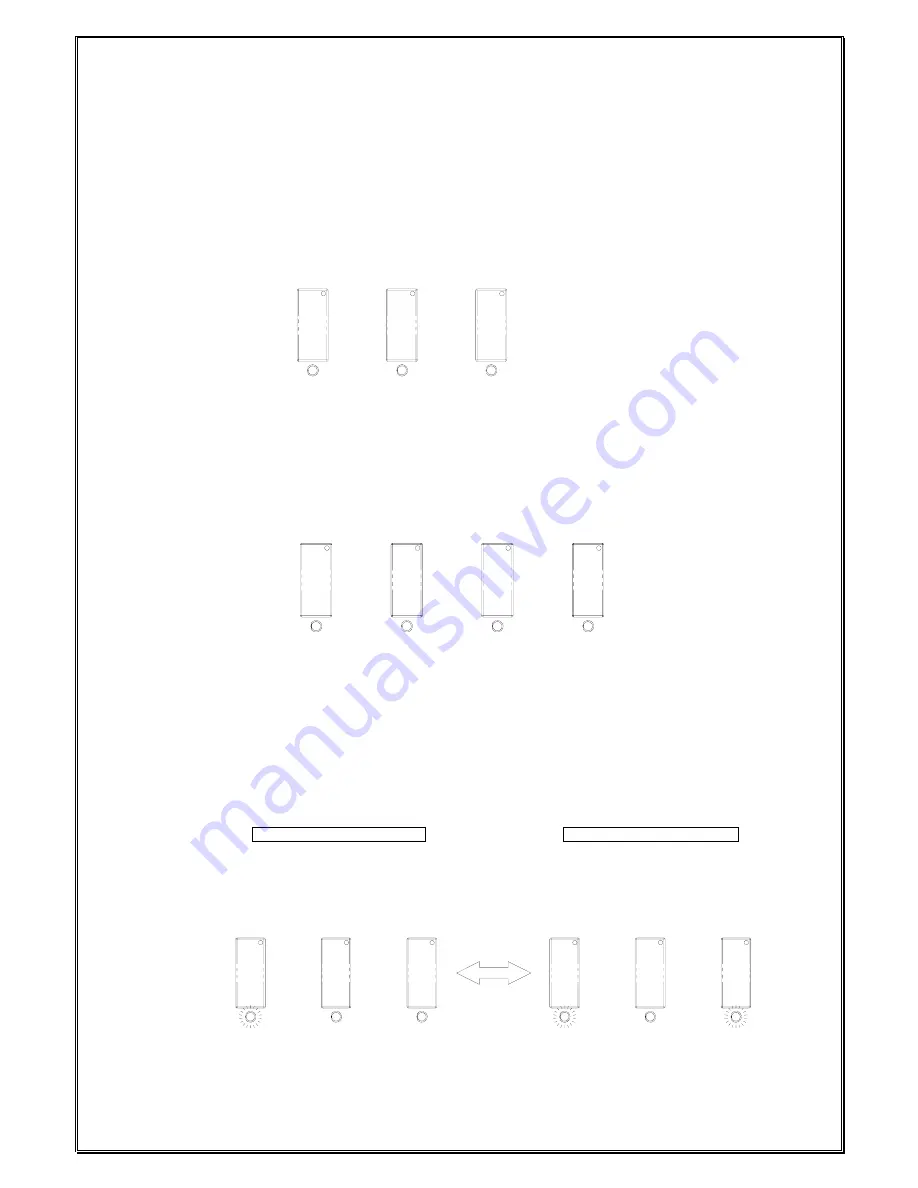
Page 22
F1
R1
F/R2
F1
F2
R1
R2
F1
F/R2
R1
R1
F1
F/R2
2. Output Relay Configurations
a.
Output
Relay
Types
1.
Three (3) output relays per motion – shared 2
nd
speed output relay
Output relays with Forward 1
st
speed (F1), Reverse 1
st
speed (R1) and Forward/Reverse 2
nd
speed (F/R2). Forward and Reverse 2
nd
speed (F/R2) shared the same output relay.
2.
Four (4) output relays per motion – separate 1
st
and 2
nd
speed output relays
Output relays with Forward 1
st
speed (F1), Reverse 1
st
speed (R1), Forward 2
nd
speed (F2)
and Reverse 2
nd
speed (R2). Forward and Reverse 2
nd
speed with separate output relays.
b. Output Relay Actions at 2
nd
Speed
1.
3-output relays configuration with Closed/Closed contact at 2
nd
speed
At 2
nd
speed, both 1
st
speed (F1 or R1) and 2
nd
speed (F/R2) output relays are closed
(refer to page 26 on how to set to this function).
Forward 1
st
speed push button pressed
Forward 2
nd
speed push button pressed
↓
↓
Summary of Contents for FLEX 12EX
Page 1: ...FLEX12EX User s Manual ...
















































