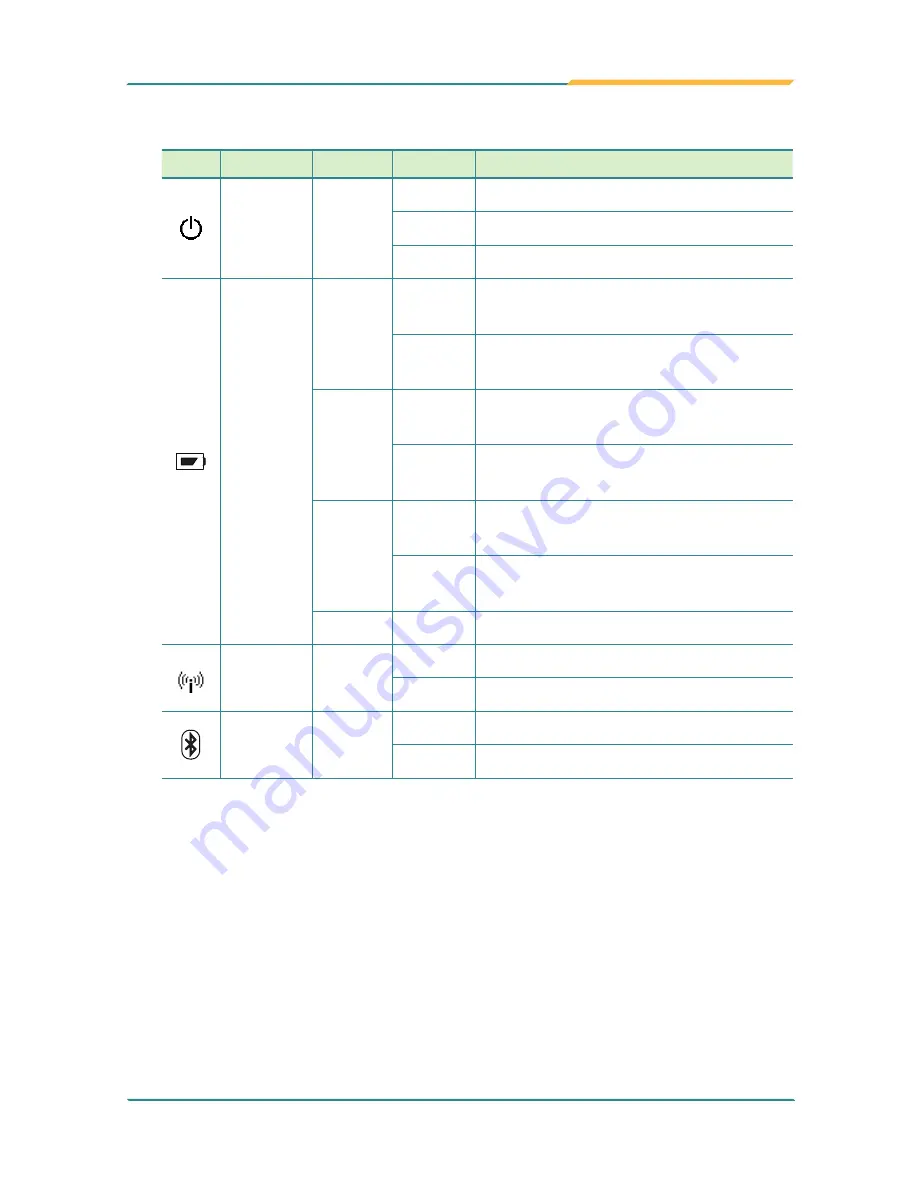
- 11 -
Getting Started
•
Status LED
Icon LED
Color
Status
Descriptions
Power
Green
On
The computer is in main power mode.
Blinking The computer is in sleep mode.
Off
No power is present.
Battery
Green
On
The battery is not charged.
Current battery level: 50% ~ 100%.
Blinking
Battery charge is in process.
*Current battery level:50% ~ 99%
Orange
On
The battery is not charged
*Current battery level: 16% ~ 49%.
Blinking
Battery charge is in process.
Current battery level: 16% ~ 49%.
Red
On
The battery is not charged.
*Current battery level: 0% ~ 15%.
Blinking
Battery charge is in process.
*Current battery level: 0% ~ 15%.
N/A
Off
No battery is present.
Wi-Fi
Green
On
The Wi-Fi is enabled.
Off
The Wi-Fi is disabled.
Bluetooth Blue
On
The Bluetooth is enabled.
Off
The Bluetooth is disabled.
* The battery level is an average between the batteries present to the computer.
•
Function Keys
Four functions keys are available enabling you to quickly execute certain
programs or functions. If you didn’t install the
ARBOR System Suite
, then
the functions of these keys are defined by Windows system. For example,
F1 is used to launch Help and F2 is to rename a selected file or folder.
Once you installed the
ARBOR System Suite
, the keys will be associated
with most commonly used features such as Wi-Fi or Bluetooth. The default
function of each key is as below:
Summary of Contents for Gladius G0975
Page 2: ... II This page is intentionally left blank ...
Page 3: ... i Revision History Version Date Descriptions 1 0 2014 09 Initial release ...
Page 17: ... 1 1 Chapter 1 Introduction Chapter 1 Introduction ...
Page 23: ... 7 Introduction 1 4 Dimensions 258 260 21 200 26 22 5 24 30 6 197 95 A A Unit mm ...
Page 24: ... 8 This page is intentionally left blank ...
Page 25: ... 9 2 Chapter 2 Getting Started Chapter 2 Getting Started ...
Page 37: ... 21 3 Chapter 3 Using the Computer Chapter 3 Using the Computer ...
Page 51: ... 35 4 Chapter 4 Utilities Chapter 4 Utilities ...






























