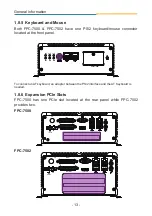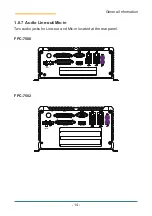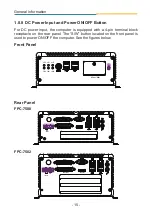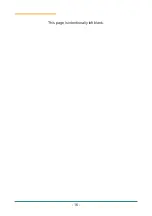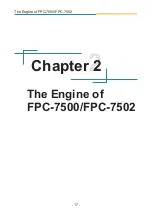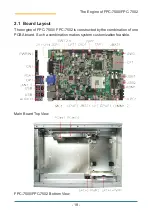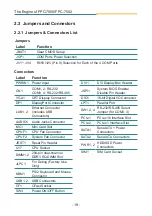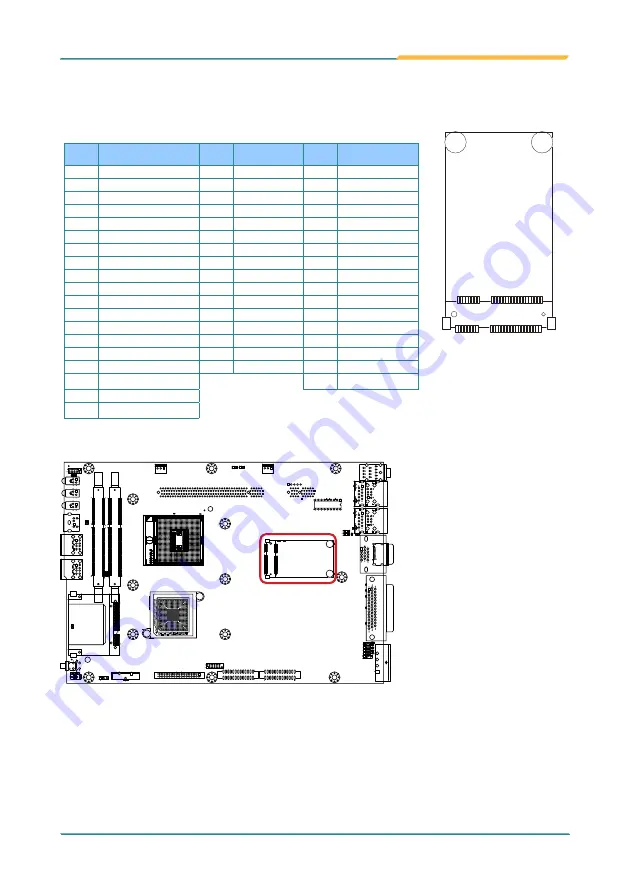
- 27 -
The Engine of FPC-7500/FPC-7502
MC1 (PCIe Mini-card socket)
PCI Express MiniCard socket
Pin Desc.
Pin Desc. Pin Desc.
1 Wake
20 W_Disable# 36 USB_D-
2 +3.3V
21 GND
37 Reserved8
3 Reserved10
22 PERST#
38 USB_D+
4 GND
23 PERn0
39 Reserved7
5 Reserved9
24 +3.3V
40 GND
6 +1.5V
25 PERp0
41 Reserved6
7 CLKREQ#
26 GND
42 LED_WWAN#
8 UIM_PWR
27 GND
43 Reserved5
9 GND
28 +1.5V
44 LED_WLAN#
10 UIM_DATA
29 GND
45 Reserved
11 REFCLK-
30 SMB_CLK
46 LED_WPAN#
12 UIM_CLK
31 PETn0
47 Reserved
13
32 SMB_DATA
48 +1.5V
14 UIM_RESET
33 PETp0
49 Reserved
15 GND
34 GND
50 GND
16 UIM_VPP
35 GND
51 Reserved
17 UIM_C8/Reserved
52 +3.3V
18 GND
19 UIM_C4/Reserved
52
51
16
18
15
17
2
1
Board Top
Summary of Contents for FPC-7500 Series
Page 2: ...This page is intentionally left blank ...
Page 6: ... IV This page is intentionally left blank ...
Page 12: ... vi This page is intentionally left blank ...
Page 13: ... 1 General Information 1 Chapter 1 General Information ...
Page 28: ... 16 This page is intentionally left blank ...
Page 29: ... 17 The Engine of FPC 7500 FPC 7502 2 Chapter 2 The Engine of FPC 7500 FPC 7502 ...
Page 45: ... 33 This page is intentionally left blank ...
Page 46: ... 34 Installation and Maintenance 3 Chapter 3 Installation and Maintenance ...
Page 63: ... 51 This page is intentionally left blank ...
Page 64: ... 52 BIOS 4 Chapter 4 BIOS ...
Page 87: ... 75 This page is intentionally left blank ...
Page 88: ... 76 Appendix Appendix ...