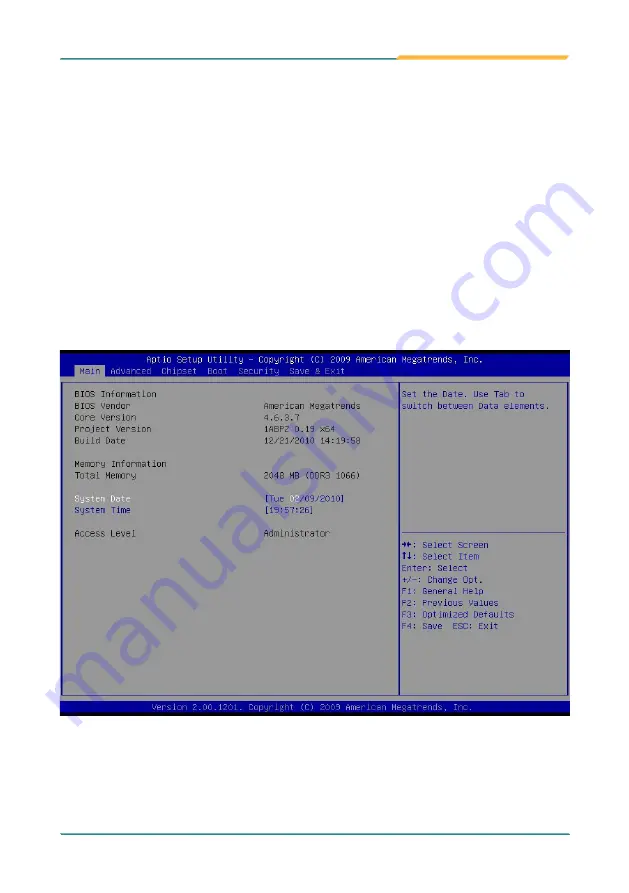
- 53 -
BIOS
The AMI BIOS provides a setup utility program for specifying the system
configurations and settings which are stored in the BIOS ROM of the system.
When you turn on the computer, the AMI BIOS is immediately activated. After
you have entered the setup utility, use the left/right arrow keys to highlight a
particular configuration screen from the top menu bar or use the down arrow
key to access and configure the information below.
NOTE: In order to increase system stability and performance, our engineering
staff are constantly improving the BIOS menu. The BIOS setup screens and
descriptions illustrated in this manual are for your reference only, and may not
completely match what you see on your screen.
4.1 BIOS Main Setup
BIOS Information
Display the BIOS information.
Summary of Contents for FPC-7500 Series
Page 2: ...This page is intentionally left blank ...
Page 6: ... IV This page is intentionally left blank ...
Page 12: ... vi This page is intentionally left blank ...
Page 13: ... 1 General Information 1 Chapter 1 General Information ...
Page 28: ... 16 This page is intentionally left blank ...
Page 29: ... 17 The Engine of FPC 7500 FPC 7502 2 Chapter 2 The Engine of FPC 7500 FPC 7502 ...
Page 45: ... 33 This page is intentionally left blank ...
Page 46: ... 34 Installation and Maintenance 3 Chapter 3 Installation and Maintenance ...
Page 63: ... 51 This page is intentionally left blank ...
Page 64: ... 52 BIOS 4 Chapter 4 BIOS ...
Page 87: ... 75 This page is intentionally left blank ...
Page 88: ... 76 Appendix Appendix ...
















































