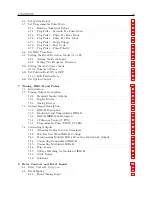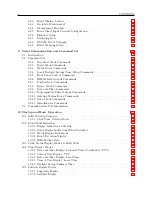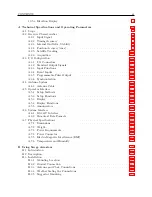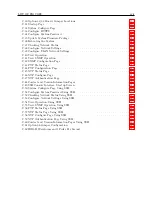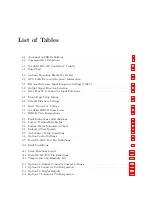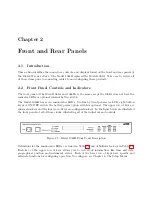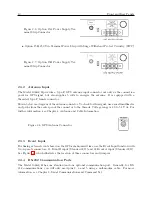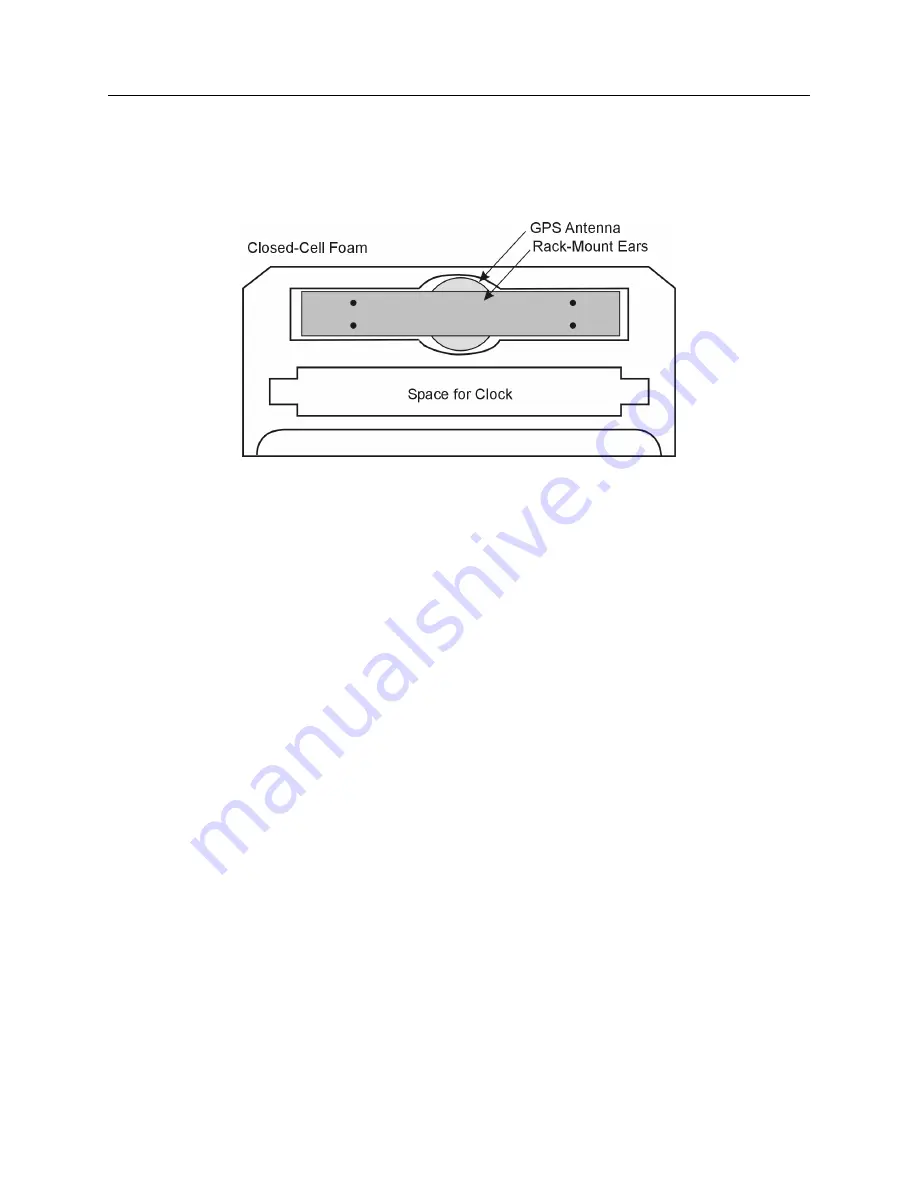
2
Unpacking the Clock
accessories (i.e. antenna and rack-mount ears) are located in one of these shells for protection.
In the diagram below, you can see how the GPS antenna and rack-mount ears are located in the
closed-cell foam marked with the label that reads,
ADDITIONAL PARTS INSIDE
Figure 1.1: Packaging of Clock and Accessories
Antenna cable, clock and operation manual are located between the two pieces of closed-cell foam.
The rack-mount ears and antenna are embedded in the packing foam side labeled
ADDITIONAL
PARTS INSIDE.
1.4
Attaching Rack-Mount Ears to 1088A/B Series Clocks
Each Model 1088A/B comes with two rack-mount ears suitable for mounting in a 19-inch system
rack. These ears have four mounting holes, two of which are used to attach them to the sides of the
clock. Since it is required to remove the M25 screws which attach the cover to the chassis, it may
be good to attach the ears after first making any jumper configuration inside the clock.
You will
want to return to this section after making these changes.
See Chapter 5, Setting Internal Jumpers,
for information on configuring input/output signals.
1.4.1
Mounting Instructions
1. Using a Torx T25 driver or large slot screwdriver, remove the four M25 screws attaching the
clock cover to the chassis. Use either a T-25 or large slot screwdriver.
2. With the ear facing out from the front panel, match the lower set of holes of the ear to the
cover/chassis and remount the M25 screws.
3. Repeat this procedure with the other side of the chassis and other ear.
Summary of Contents for 1088A
Page 4: ...iv ...
Page 6: ...vi ...
Page 18: ...xviii LIST OF FIGURES ...
Page 23: ...1 4 Attaching Rack Mount Ears to 1088A B Series Clocks 3 Figure 1 2 Attaching Rack Mount Ears ...
Page 24: ...4 Unpacking the Clock ...
Page 32: ...12 Front and Rear Panels ...
Page 38: ...18 Connecting Inlet Power Input and Output Signals ...
Page 46: ...26 GPS Antenna and Cable Information ...
Page 48: ...28 Setting Internal Jumpers Figure 5 1 Model 1088B Main Board ...
Page 76: ...56 The Setup Menus ...
Page 112: ...92 Serial Communication and Command Set ...
Page 127: ...B 4 Physical Dimensions 107 Figure B 1 Suggested Mounting of the AS0094500 Surge Arrester ...
Page 128: ...108 Using Surge Arresters ...
Page 145: ...C 5 Option 04 Parallel BCD Output 125 Figure C 4 Option 04 Output Jumper Settings ...
Page 146: ...126 Options List Figure C 5 Option 04 Board Layout and Jumper Locations ...
Page 166: ...146 Options List Figure C 12 Option 17 Board Layout and Jumper Locations ...
Page 187: ...C 16 Option 20A Four Fiber Optic Outputs 167 Figure C 22 Option 20A Jumper Locations ...
Page 194: ...174 Options List Figure C 24 Option 23 Internal Jumper Setup ...
Page 196: ...176 Options List Figure C 25 Option 27 Jumper Locations ...
Page 214: ...194 Options List Figure C 28 Option 29 Connector Signal Locations ...
Page 270: ...250 Options List ...