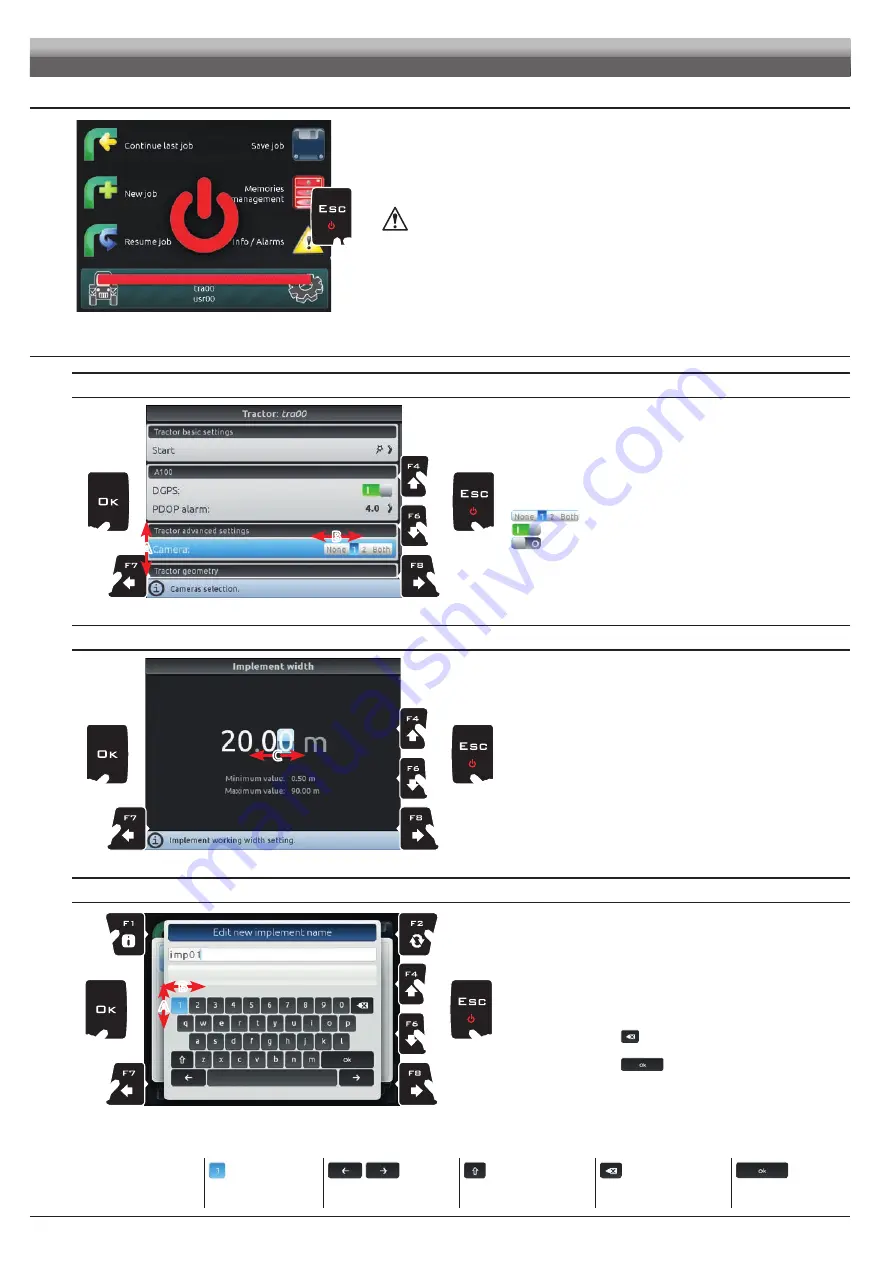
8
7.3
Switching off
Fig. 15
Keep
ESC
key pressed until Navigator is switched off.
During switching off, Navigator automatically saves the current job:
Do NOT press any other key and do NOT disconnect the power supply
until Navigator turns off.
WARNING: ALWAYS use the special key to switch off the device;
otherwise ALL data concerning the spraying and the setup will be lost.
7.4
Use of keys for setup
SELECTION AND ACCESS TO MENU ITEMS
1A
1A
1B
1B
3
2
B
A
Fig. 16
1A
Press in succession to move across the menu items (UP / DOWN).
The selected item is highlighted with a blue bar (
A
).
1B
Press in succession to move across the available options
(LEFT / RIGHT).
Display options (
B
):
The selected item is highlighted with a blue bar.
Active option
Inactive option
2
Press to access the selected item or to confirm modification.
3
Press to exit screen without confirming modification.
ENTERING A NUMERICAL VALUE
2
2
1
1
4
3
C
Fig. 17
1
Press to move the cursor (
C
) across the digits
2
Press to edit the highlighted digit (increase, decrease)
3
Press to confirm.
4
Press to exit screen without confirming modification.
ENTERING TEXT
1A
1A
1B
1B
4
2
A
B
2
3
Fig. 18
1A
Press in succession to select the character you wish to type
(UP / DOWN).
1B
Press in succession to select the character you wish to type
(RIGHT / LEFT).
2
Press to:
- Confirm the selected character
- Delete the character before the cursor
(when the symbol "
" is selected)
- Save the entered text
(when the symbol "
" is selected)
3
Press to delete the character before the cursor
4
Press to exit screen without confirming modification
Legend:
imp03
Typed Name
|
Cursor
Selected character
Shift cursor across name
characters
Caps lock
Deletes the character
before the cursor
Saves the entered text
SETUP























