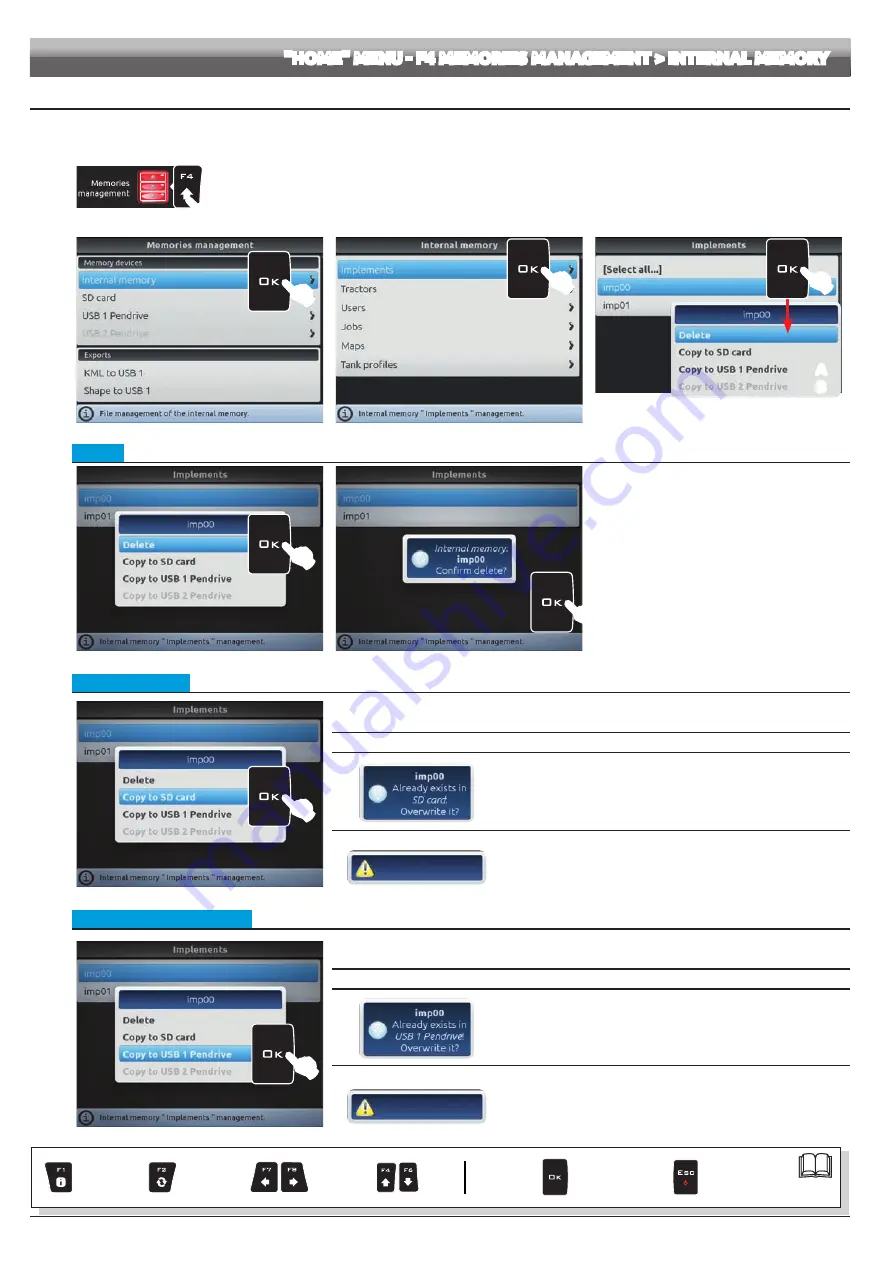
40
12.4.1 Internal memory
It allows to transfer the saved data (Fig. 139) from the internal memory of Navigator onto an "external" support (SD card or USB pendrive).
The following paragraphs will use
Implements
as an example: the same procedure will be valid for all other cases (
Tractors, Users,
etc., Fig. 139).
1
1
Press
F4
to enter
Memories management
.
2
Select the
Internal memory
menu and press
OK
.
3
Select
Implements
OK
.
4
In the list of memorized names select the desired implement (Fig. 140) and press
OK
.
A list of actions that can be performed for the selected implement will appear (
Delete
etc., Fig. 140). These will be described below.
The option
[Select all... ]
allows performing the same operation simultaneously on ALL implements of the list.
2
Fig. 138
3
Fig. 139
A
USB Pendrive inserted = active action
B
USB Pendrive not inserted = locked action
A
4
B
Fig. 140
• Delete
Fig. 141
Fig. 142
Allows to delete data from Navigator internal memory.
- Select
Delete
(Fig. 141) and press
OK
.
- The message in Fig. 142 is displayed: confirm
deletion by pressing
OK
again.
The currently used files must NOT be deleted.
• Copy onto SD card
Fig. 143
Allows to copy data from Navigator internal memory onto a SD card.
- Select the item
Copy to SD card
(Fig. 143) and press
OK
.
ERROR MESSAGES
A file with the same name already exists on the SD card. You can do the
following:
- Press
OK
to replace the file.
WARNING: ALL data in the replaced file will be lost.
- Press
ESC
to avoid replacing the file; check its contents or edit its
name before trying to save again.
SC card copy error!
- There is no more space available on the SD card:
delete a few files from the memory and try saving again
(par. 12.4.2 -
SD card > Implements > Delete
).
- The SD card is locked.
Remove the protection and try saving again.
• Copy to USB pendrive (1 or 2)
Fig. 144
Allows to copy data from Navigator internal memory onto a pendrive.
- Select the item
Copy to USB pendrive
OK
.
ERROR MESSAGES
A file with the same name already exists on the pendrive. You can do the
following:
- Press
OK
to replace the file.
WARNING: ALL data in the replaced file will be lost.
- Press
ESC
to avoid replacing the file; check its contents or edit its
name before trying to save again.
USB pendrive copy
error!
- There is no more space available on the pendrive:
delete a few files from the memory and try saving again
(par. 12.4.3 -
USB pendrive > Implements > Delete
).
- The pendrive is locked.
Remove the protection and try saving again.
"HOME" MENU - F4 MEMORIES MANAGEMENT > INTERNAL MEMORY
Par.
Exit the function
or data change
Confirm access
or data change
Scroll
(LEFT /
RIGHT)
Delete
selected
character
Data
increase /
decrease
Scroll
(UP /
DOWN)
Enter
selected
character






























