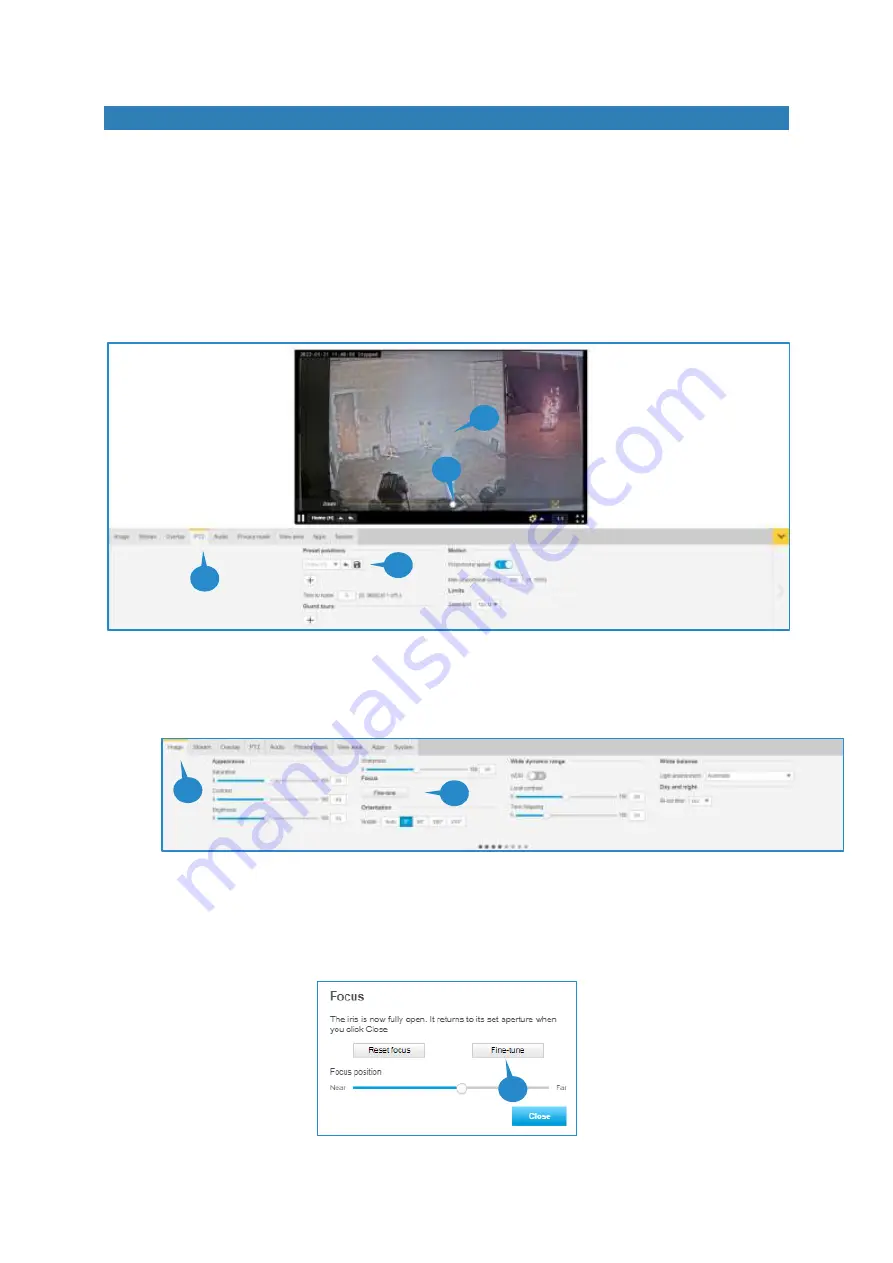
Version: 20220329
26
Adjusting zoom and focus
If needed, the zoom ratio of the camera can be changed remotely, and the focus can be fine-tuned for a sharper
image.
To adjust the zoom ratio of the lens, follow these steps:
1.
Open a browser and log into the camera web interface.
2.
Click on the play button to view live video.
3.
Select the PTZ tab.
4.
Zooming in or out is done using the slider bar on the video image.
5.
Click the save icon to keep the current setting.
To adjust the focus of the lens, follow these steps:
1.
Open a browser and log into the camera web interface.
2.
Click on the play button to view live video.
3.
Select the Image tab.
4.
Click Fine-tune. A pop-up box and a rectangular area overlay on the video appear.
5.
The rectangular area allows to define the main area of focus. It can be sized by dragging the triangle in the
right bottom corner and can be moved around by clicking anywhere in the area and dragging it to the
appropriate location.
6.
Click fine-tune. The focus will be optimized for the selected area
7.
Click Close to close the focus dialog.
2
3
4
5
3
4
6















