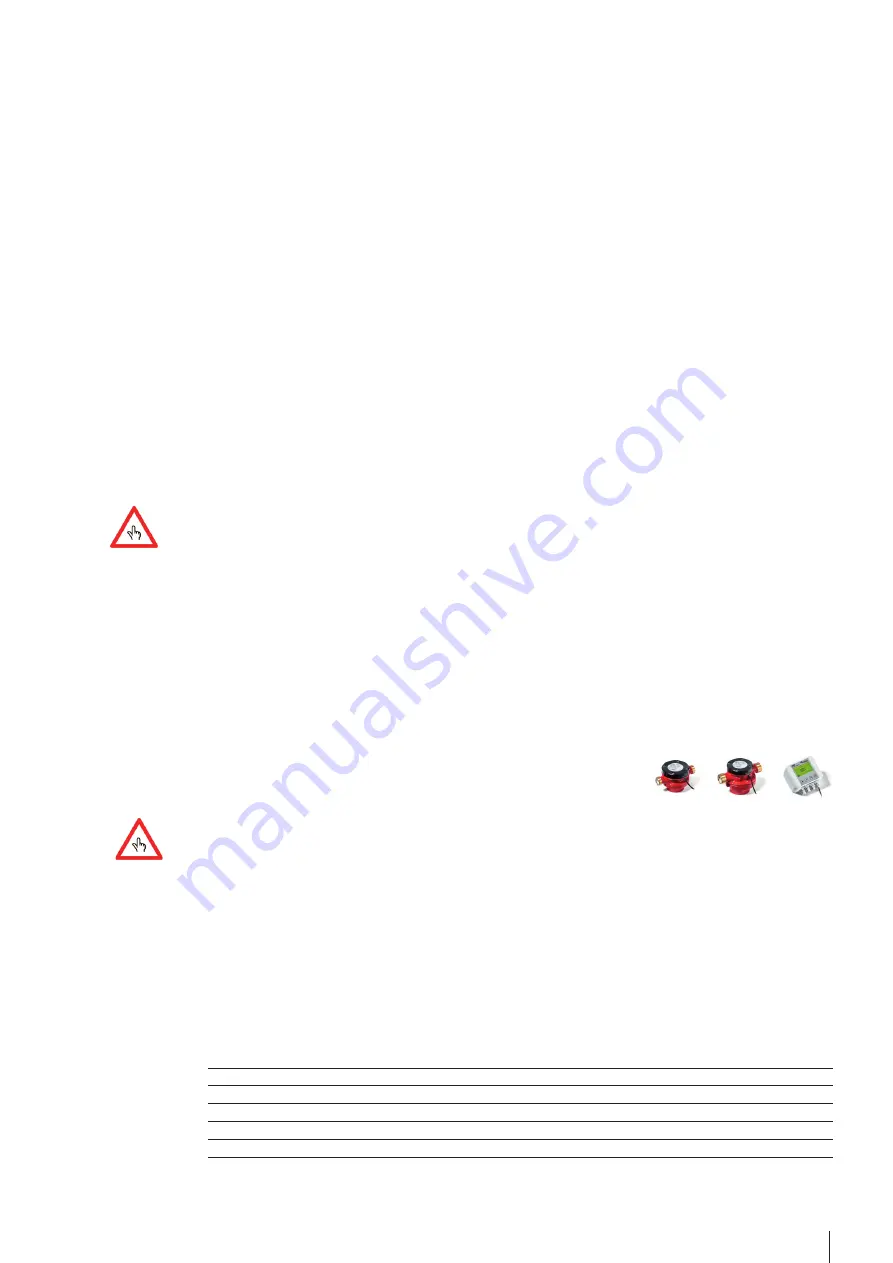
5
CONTOIL
®
DFM
11. Set the <SL KF> and the <SL app>.
a. Starting from the previous position, press many times the
down-arrow, until you reach the menu point
“Supply configuration”.
b. Press <OK> at the menu point “SL KF”. Enter the value for the <SL KF> using the arrow keys. This value is prin-
ted on the type plate of the flow meter. Confirm with <OK>.
c. Move with <OK> to the menu point <SL app>. Normaly you do not need to change this value. For more infor-
mation go to the section <Higher Performance Results>
d. Press many times the
down-arrow key until you reach the menu point “Return configuration”.
e. Press <OK> at the menu point “RL KF”. Enter the value for the <RL KF> using the arrow keys. This value is prin-
ted on the type plate of the flow meter. Confirm with <OK>.
f. Move with <OK> to the menu point <SL app>. Normaly you do not need to change this value. For more infor-
mation go to the section <Higher Performance Results>
12. Set the date
a. Starting from the previous position, press many times the
down-arrow, until you reach the menu point “Clock”.
b. On the line “Date”, press <OK>. Modify the date by using the
down-arrow or the
up-arrow. Move from
left to right with the <OK> key.
c. When the date is set, confirm it with the <OK> key.
13. Set the time
a.
Move
with
the
down-arrow key to the line “Time”.
b. On the line “Time”, press <OK>. Modify the time by using the
down-arrow or the
up-arrow. Move from
left to right with the <OK> key
c. When the time is set, confirm it with the <OK> key.
14. Set the Service code.
This procedure is optional. We recommend to change it for more security.
Store the new service code in a save place. Loosing of the service code leads to a “factory reset”, which means
sending the DFM-BC to the factory with loosing of all setting parameters. So, be careful.
a.
Move
with
the
down-arrow key to the line “Service code”.
b. On the line “Service code”, press <OK>. Modify the service code by using the
down-arrow or the
up-arrow. Move from left to right with the <OK> key and from right to left with the <ESC> key.
c. When the new service code is set, confirm it with the <OK> key.
15. End of installation
a.
Exit
with
<ESC>.
b. After the installation is done
and before
you start the engine, go to the section “Startup (commissioning)” for
the
initial
checks
and
startup.
Single chamber flow meter to the Board Computer
(DFM 20S / 25S to the DFM-BC)
This installation consists always in pair installation of two flow meter.
For an easier reading during this section the DFM 20S / 25S are called
DFM flow meter.
Please read the
Installation Advices
before you start.
1. With the DFM-BC in front of you, open the side-wings of the box and unscrew the 4 screws. Put the upper part of
the DFM-System careful a side. The upper part is connected to the base part with a flat cable.
2. Look at the print on the base. You will see a terminal block with 14 positions.
3. Take the cable from the first DFM-flow meter and pass it through one of the gland of the DFM-BC. Do the same
with the second one. Tighten the gland-nut very well by hand, until the cable is fixed.
4. Now connect the wires from the DFM-Sensor according to the table below to the terminal block on the
DFM-BC
print:
Supply-Line flow meter
DFM-flow meter – cable colors
DFM-BC – positions on the terminal block
White
to
1
Brown
to
2
Green
to
3
Yellow
to
Not
used




















