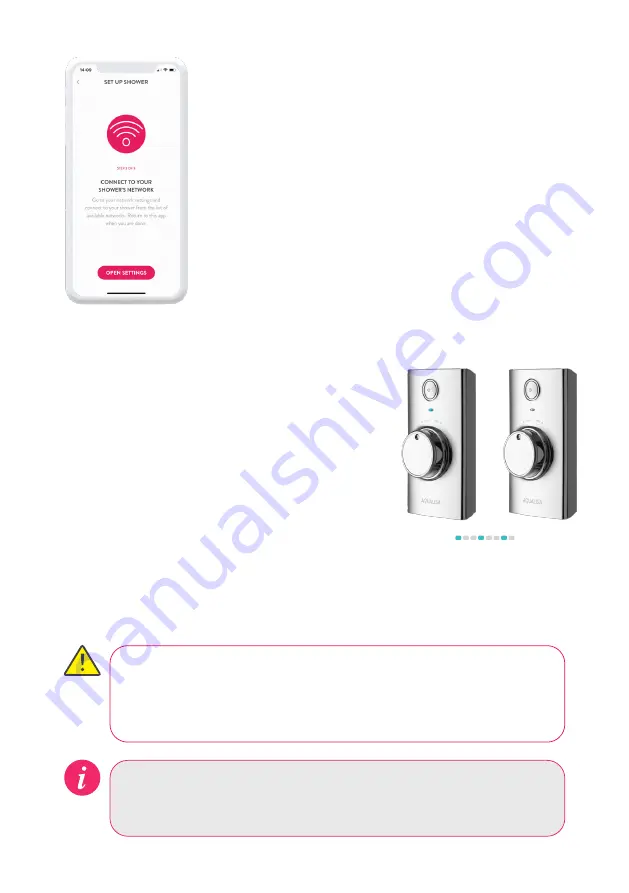
Set up Shower - Wi-Fi
The Aqualisa app will direct you to the Wi-Fi settings
menu on your mobile device.
From the list of available Networks select:
QSVC XXXX
The password is:
SmartShower (case sensitive)
N.B. Depending on Wi-Fi signal strength, the
connection may take a few minutes. You do not need
to wait for connection confirmation. Go back to the
Aqualisa app and follow the steps, for these stages you
will need your SSID code and password.
The LEDs will flash slowly to indicate the Aqualisa
SmartValve™ is connecting to the Aqualisa app and
will stop flashing, indicating a successful connection.
A successful connection message will also be provided
in the Aqualisa app journey indicating that the shower
is ready for use.
If connection is unsuccessful a message will appear in
your Aqualisa app. Redo the steps above or refer to
app troubleshooting at www.aqualisa.co.uk/smartapp.
If the timer setting is adjusted within the Aqualisa app, then the shower
will run for the newly set duration, overriding the default maximum run
time. N.B. The water flow will stop at the end of the timer.
The Aqualisa app gives you the capability to operate your product
remotely using your mobile device. It is the responsibility of the user
to ensure that it is safe to remotely activate the water flow. Aqualisa
recommend that baths and showers in operation are not left unattended.
10
















