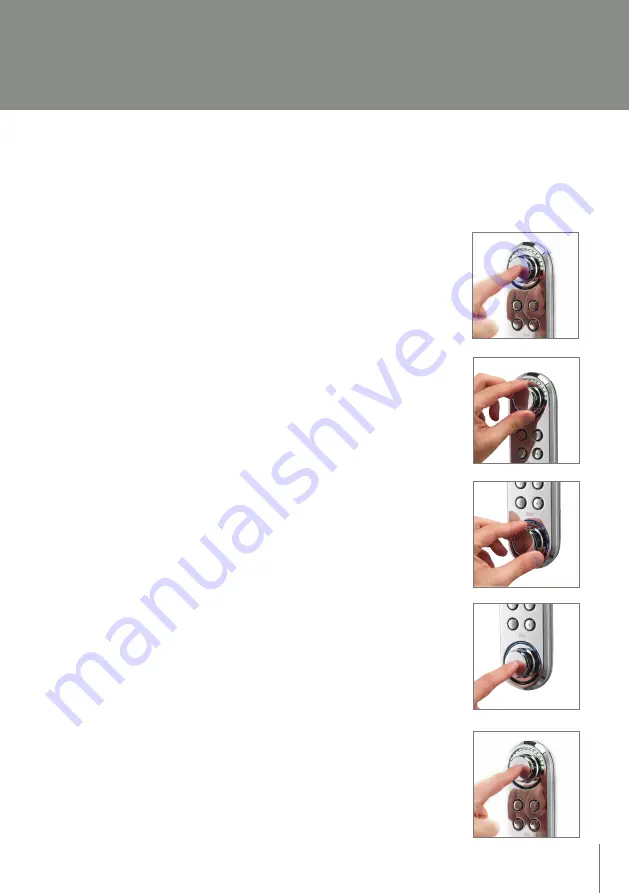
ilux Digital Shower control
– manual operation
Digital Shower control
The shower can be operated either manually or once set, via the pre-set buttons.
To operate the shower manually follow the procedure below.
1. Press the Start/Stop button.
2. Rotate the temperature control to the desired position. The small red
or blue temperature LEDs will flash while adjusting, the white LEDs
remain solid, with more or less illuminating, to indicate the selected
temperature position set by the rotary temperature control dial.
3. Rotate the flow control to the desired position. The LEDs will
remain constantly lit, with more or less lights illuminating depending
on where the flow rate is positioned. On a lesser flow rate, less lights
will illuminate, on a greater flow rate more lights will illuminate.
The green LED will illuminate when set to ‘ECO’ flow rate.
4. If required, the shower may be paused during operation. Press the
Pause button. The LEDs will blink whilst the controller is in Pause
mode. Press the Pause button again to resume showering.
The shower will remain in Pause mode for 1 minute.
If showering is not resumed within 1 minute, the controller
will turn itself off.
5. Press the Start/Stop button to finish showering.
05
ilux LAVINGTON User revisedv2.qxd:Layout 1 21/11/12 11:51 Page 5






































