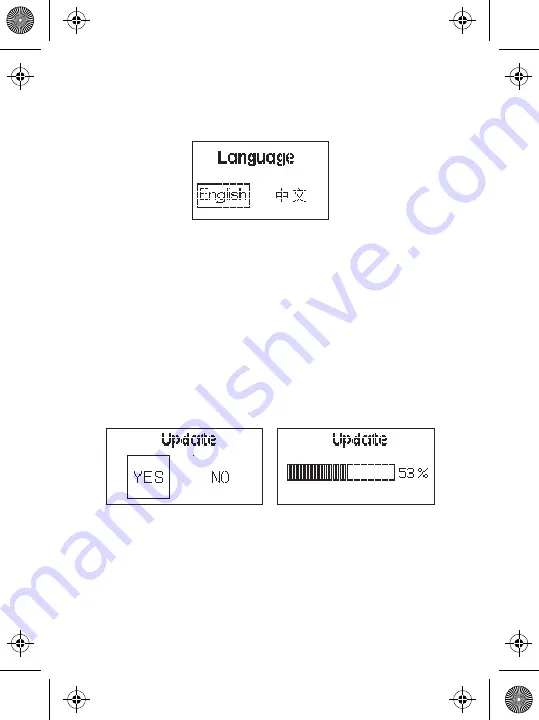
-16-
* Only FAT16 and FAT32 storage formats can be used for firmware updates. Incompatible formats
will result in the screen displaying a format error and will return to the main menu.
** DO NOT unplug the light or the USB flash drive during the update process. In the case of an
unexpected power failure, DO NOT remove the USB flash drive. When the power is restored, the
fixture will automatically resume the update process. After successfully updating the firmware,
the fixture will automatically restart.
* The factory default language is English.
11) Language
Press the MENU button to enter the system menu, rotate the dimming wheel to select
Language, and press the MENU button again to enter the Language menu*. Use the
wheel to select from the available languages. Initial languages include "English" and
"Chinese".
12) USB Mode
(1) The control box has a built-in USB port for firmware updates (for both the control
box and lamp head). Insert a compatible USB* flash drive into the USB port.
(2) To update the light's firmware, press the MENU button to enter the system menu,
rotate the dimming wheel to select USB Mode, and press the MENU button again to
enter the Update menu. Use the wheel to select "YES" or "NO". If a USB flash drive
containing a firmware update is mounted in the USB port, the screen will display an
update progress bar**. If you choose “NO”, press MENU button then it will return the
menu interface.
(3) If a USB flash drive is not inserted into the USB port of the flash drive does not
contain a firmware upgrade file, entering the Update menu and choosing "YES" will
return you to the system menu interface.
13) OTA Mode
You can also do an OTA wireless firmware update using the Sidus Link mobile app.
ai15858101745_LS_300x Product_Manual_EN.pdf 17 2020/4/2 下午2:49
























