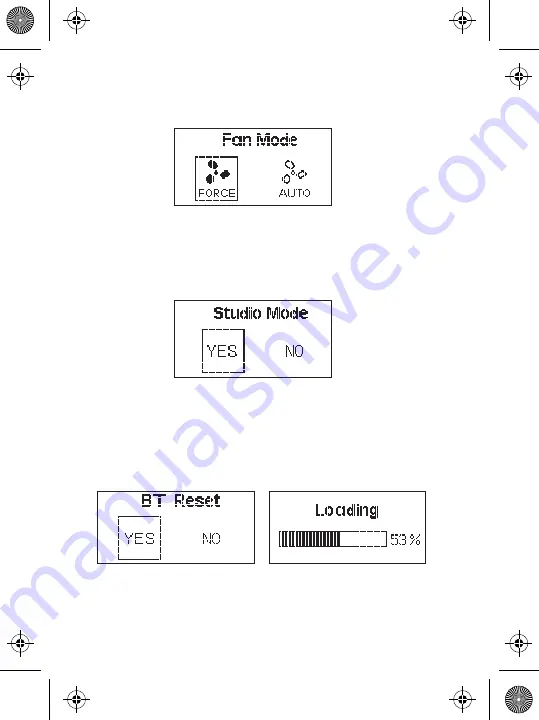
-15-
** When Studio Mode is active, the light will turn on as soon as it receives power, without having to
press the power button.
**** The light must be connected to your mobile device using the Sidus Link mobile application, and
not via your device's typical Bluetooth connection menu.
*** Studio Mode is active as the factory default.
* In "Force Mode" the fan will continuously spin at its maximum speed. In "Auto Mode" the fan will only
begin spinning when the light has reached 45°C.
8) Fan mode
Press the MENU button to enter the system menu, rotate the dimming wheel to select
Fan Mode, and press the MENU button again to enter Fan Mode. Use the wheel to select
between Force* and Auto, then press the MENU button to confirm your selection.
9) Studio mode
Press the MENU button to enter the system menu, rotate the dimming wheel to select
Studio Mode, and press the MENU button again to enter the Studio Mode** menu.
Once in the menu, use the wheel to choose between "YES"*** or "NO" and press the
MENU button to confirm your selection.
10) Bluetooth reset
(1) Press the MENU button to enter the system menu, rotate the dimming wheel to
select BT Reset. Press the MENU button again to enter the Bluetooth Menu. Use the
wheel to select "YES" to reset the Bluetooth pairing (the pop-up window displays the
current reset progress and is completed within 5 seconds); or select "NO" to return to
the previous menu.
(2) After resetting the light's Bluetooth connection, your mobile phone or tablet will be
able to connect to and control the light****.
(3) If the Bluetooth Reset fails, a [Reset Failed] screen will pop-up, and the light will
return to Bluetooth mode after 2 seconds.
ai15858101745_LS_300x Product_Manual_EN.pdf 16 2020/4/2 下午2:49

























