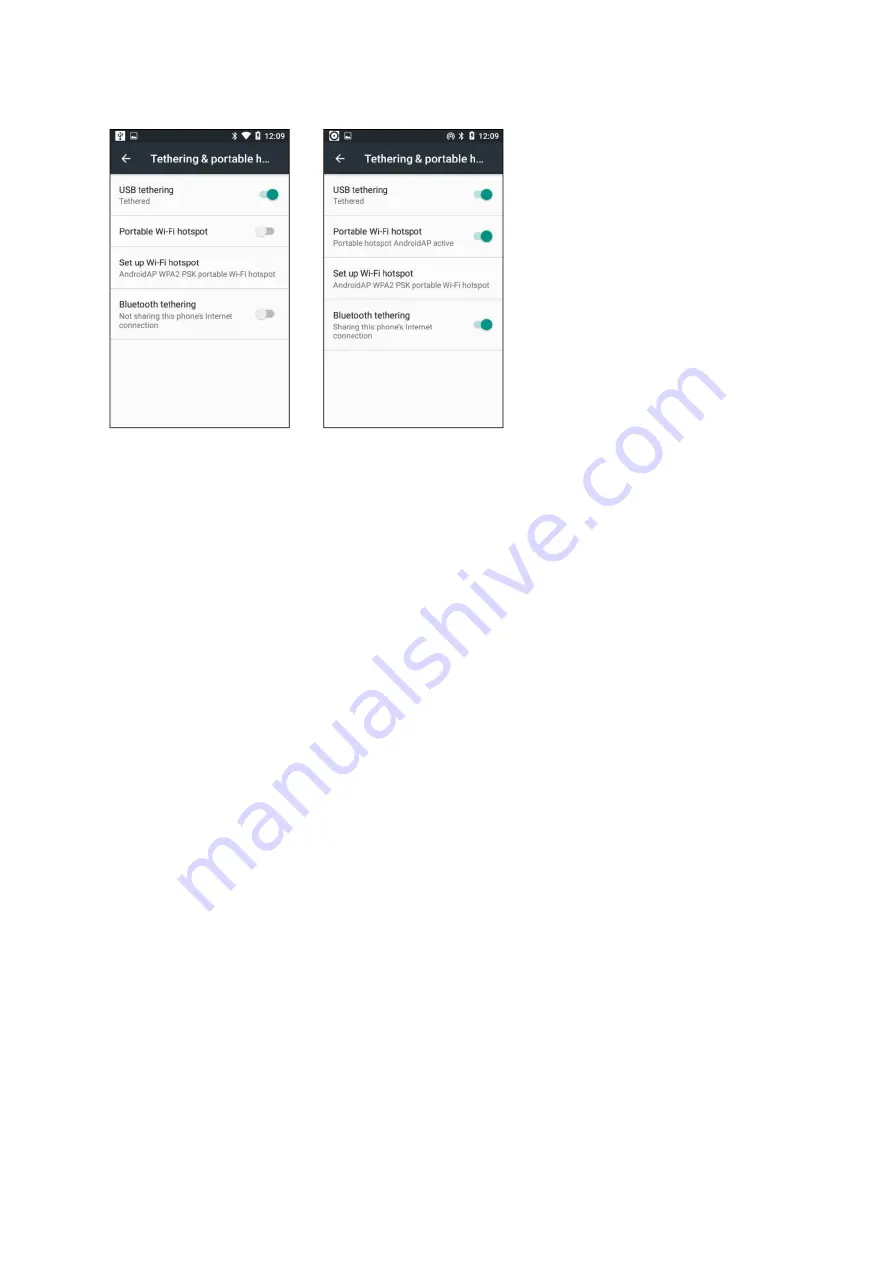
92 | 109
RFID at your service
USB tethering
:
USB tethering has the fastest speeds, you have to connect
α
811
to your laptop with a USB
cable.
α
811
battery won’t drain because it will draw power from your computer’s USB port.
Portable Wi-Fi hotspot
:
Wi-Fi tethering turns
α
811 into a little Wi-Fi hotspot. It creates a Wi-Fi network
that you connect with your computer. It has decent speeds and you can connect more than one device—but
the battery will drain faster than if you used one of the below options.
Set up Wi-Fi hotspot
:
• Open the Settings menu and tap on 'More' under Wireless Networks
• Choose 'Tethering and portable hotspot', then 'Wi-Fi hotspot'
• You'll need to set up the Wi-Fi hotspot for first time use, so select that option
• Input (or rename if necessary) the name you want to give the Wi-Fi network, and give it a password you will
remember. This must be at least eight characters. Then hit Save
• The Wi-Fi hotspot is now turned on, but in order for others to use it you'll need to toggle on the slider at the
top of this page and ensure they know the password. They can then connect to your Wi-Fi hotspot as they
would any other wireless network
• Using your phone as a Wi-Fi hotspot doesn't only increase its data usage, it also places a hefty burden on the
battery. To improve energy efficiency, you can set the Wi-Fi hotspot to turn off when you don’t use the network.
Bluetooth tethering
:
Bluetooth tethering is significantly slower than Wi-Fi, but uses less battery. You can only
tether one device at a time via Bluetooth as well.






























