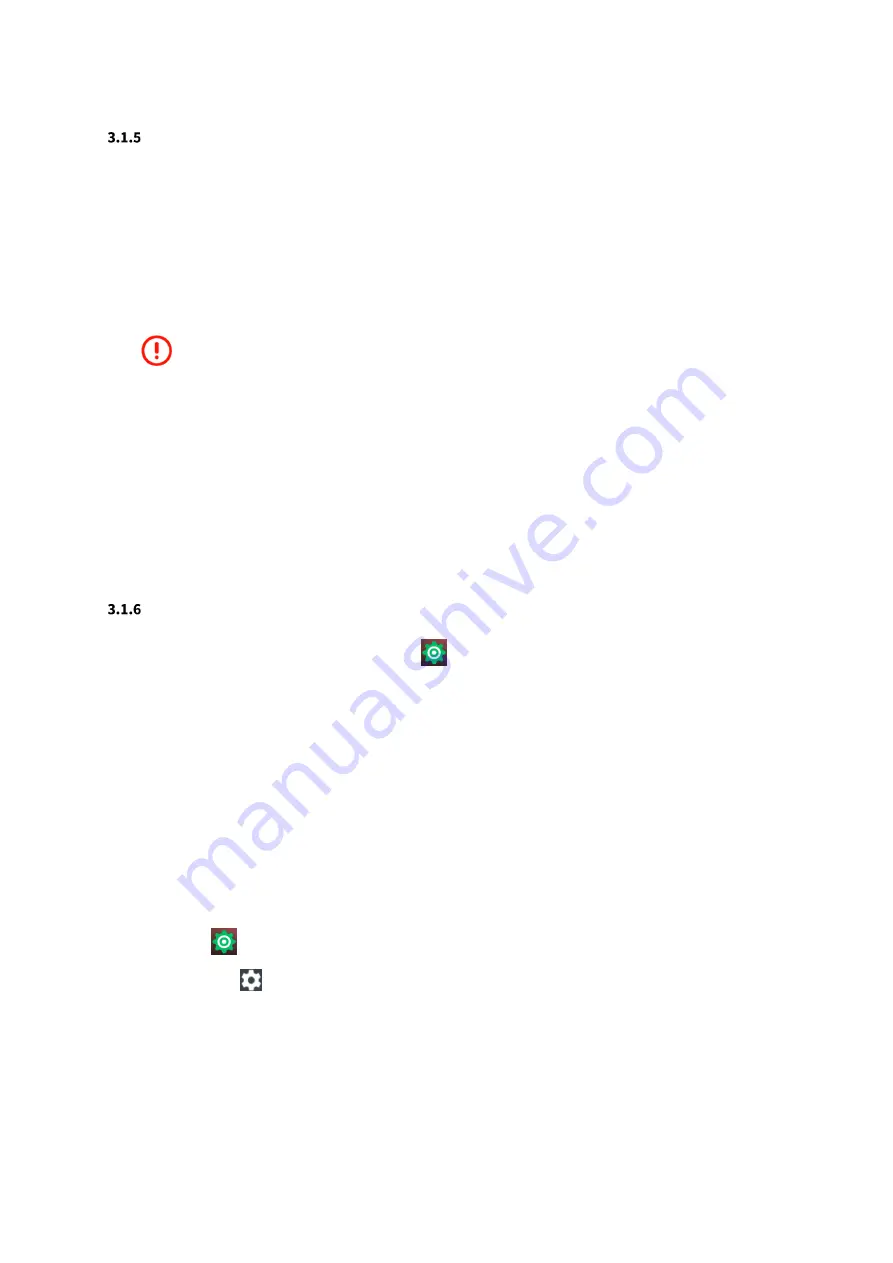
28 | 109
RFID at your service
Charging Indicators
α
811 provides battery status information with LED indicators on the device and on the docking cradle.
When the battery is charging, LED on
α
811
is red.
When the battery is fully charged, LED on
α
811
is off.
When the spare battery is charging, LED on docking cradle is red.
When the spare battery is fully charged, LED on docking cradle is green.
LED indicator on docking cradle shows spare battery charging status only.
α
811 also provides battery charging status information on the screen by different condition.
When
α
811 is turned off, battery charging icon is on the screen and charging percentage appears by pressing
power button
When
α
811 is turned on, battery charging message is on the screen and battery status icon with battery level
by percentage is on the status bar.
Battery Management
To check the charge status of the battery, touch
to open settings and scroll down the screen to find
Battery chapter.
Battery status
indicates that the battery is discharging and
Battery level
lists the battery charge (as a
percentage of fully charged). The battery percentage can also be viewed next to the battery icon on the
status bar.
Monitor Battery Usage
The
Battery
screen lists which applications consume the most battery power. Also use it to turn off
applications that were downloaded if they are consuming too much power.
1.
Touch
or Swipe down with a finger from the status bar to open the quick settings panel and
then touch
.
2.
Scroll down and touch
Battery
.






























