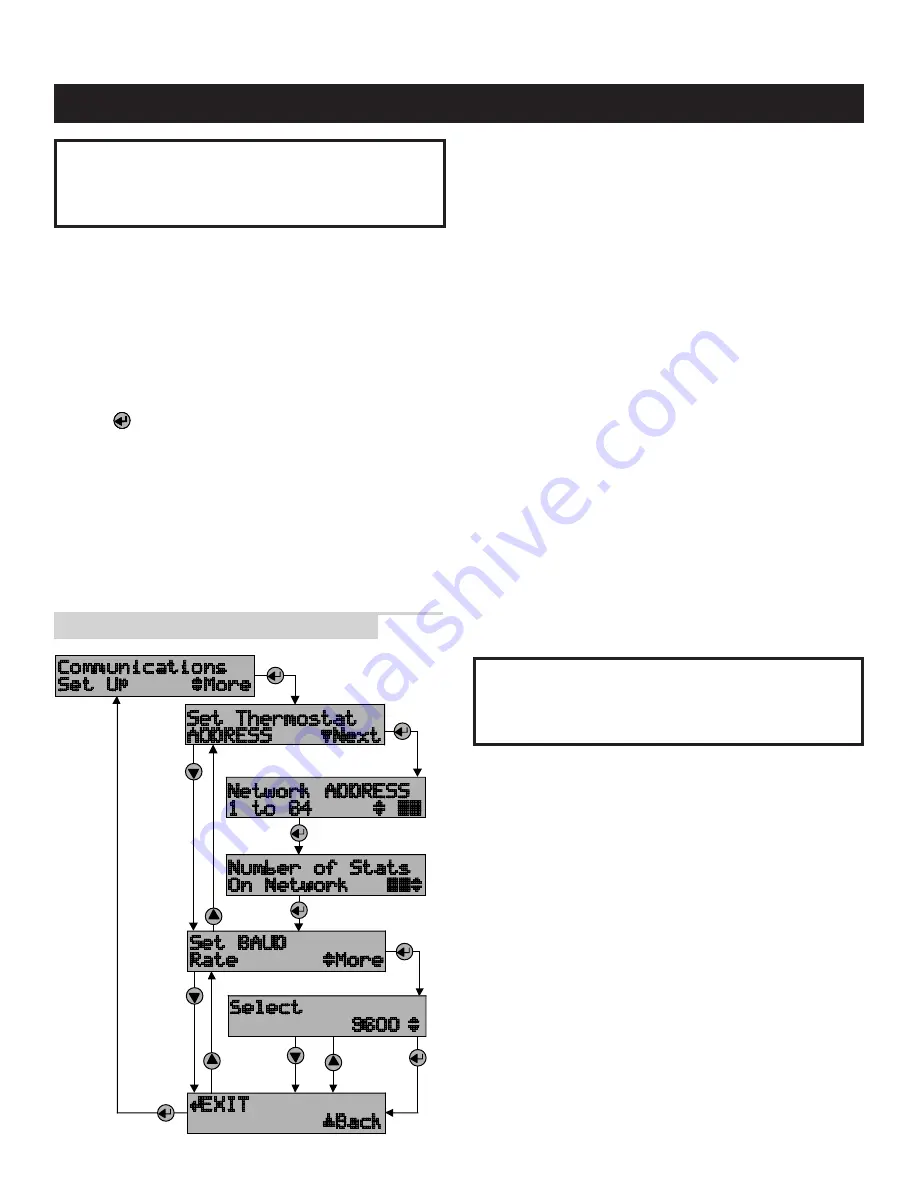
12
IMPORTANT!
THESE STEPS MUST BE DONE AT EACH THERMOSTAT
FOR COMMUNICATION TO WORK PROPERLY.
1. Press the
Mode
and
Enter
buttons simultaneously
through the thermostat. It may take a couple of tries to
get them pressed together.
This will enter the Thermostat Set Up Menu. The first
menu item that will appear on the message center display
is an informational item that indicates that only the
Scroll Up, Scroll Down
(two buttons located immediately
to the right of the message center display) and the
Enter
buttons are used in thermostat set up. This will
remain on the display for approximately 5 seconds or until
any of the three aforementioned buttons is pressed.
Thermostat Set Up is a series of sub-menus available to
customize the thermostat in various ways. The thermostat
Owners Manual and Installation Manual outline the
thermostat set up features. The following steps will guide
only through the Communications Set Up sub-menu
(see
ILLUSTRATION 5
).
2. Press the
Scroll Down
button until the “Communications
Set Up” menu shows on the display.
3. Press the
Enter
button to select this sub-menu.
4. The first sub-menu item is “Set Thermostat ADDRESS”.
Press the
Enter
button to select this item.
5. Set the address between 1 and 64 using the
Scroll Up
and
Scroll Down
buttons. (If using Model 8840
thermostats, see Appendix 1.)
• Each thermostat must have a unique address
(i.e. no two thermostats can have the same address)
• Start with address 1 and increment by 1 for each new
address – do not skip an address. This will help to
speed communications.
✍
Write down the address for each thermostat
on the Network Interconnection Worksheet
(see ILLUSTRATION 3).
6. After the address has been selected, press the
Enter
button to store the address.
7. Use the
Scroll Up
and
Scroll Down
buttons to set the
“Number of Stats On Network” to the highest address
that will be on the thermostat network. This will be equal
to the total number of thermostats on the network, unless
one or more addresses are skipped.
IMPORTANT!
THIS NUMBER MUST BE SET THE SAME
AT EACH THERMOSTAT
8. After setting the number of thermostats on the network
press
Enter
. The next item will be to “Set BAUD Rate”.
The thermostat defaults to 9600 baud (bits per second).
• If you want to change to 19200 baud operation,
continue with #9.
• If you want to operate at 9600 baud, press the
Scroll
Down
button to get to the “EXIT” screen for the
Communications Set Up sub-menu and go to #10.
9. Press
Enter
to set the baud rate. Use the
Scroll Up
or
Scroll Down
button to toggle between 9600 baud and
19200 baud. Press
Enter
when the baud rate desired is
showing.
10. Press
Enter
to “EXIT” the Communications Set Up
sub-menu. This will return you to the main menu.
11. Press the
Scroll Down
button until “EXIT” is displayed.
Press the
Enter
button. The thermostat will then reset and
return to normal operation.
ADDRESS THE THERMOSTATS AND SET HIGHEST ADDRESS
Step 12
ILLUSTRATION 5 – Setting the Thermostat Address
























