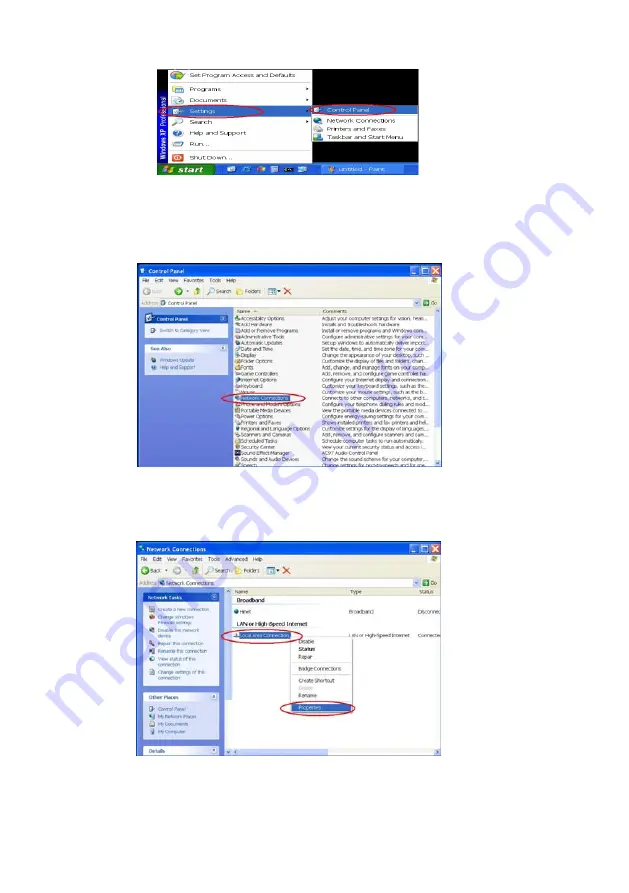
Step 1:
From the
Start
menu, point to
Settings
, and then click
Control Panel
. See Figure 2.
Figure
2
Step 2:
When
Control Panel
appears, double-click the
Network Connections
icon. The
Network Connections
dialog box appears. See Figure 3.
Figure 3
Step 3:
Click the
Protocols
tab in the
Network Connections
dialog box. See Figure 4.
Figure 4
Step 4:
When the
Local Area Connection Properties
dialog box shows up, choose
Internet
Protocol (TCP/IP)
and click
Properties
. See Figure 5.
81
Summary of Contents for VS-2401
Page 2: ......
Page 96: ...Figure 6 94 ...






























