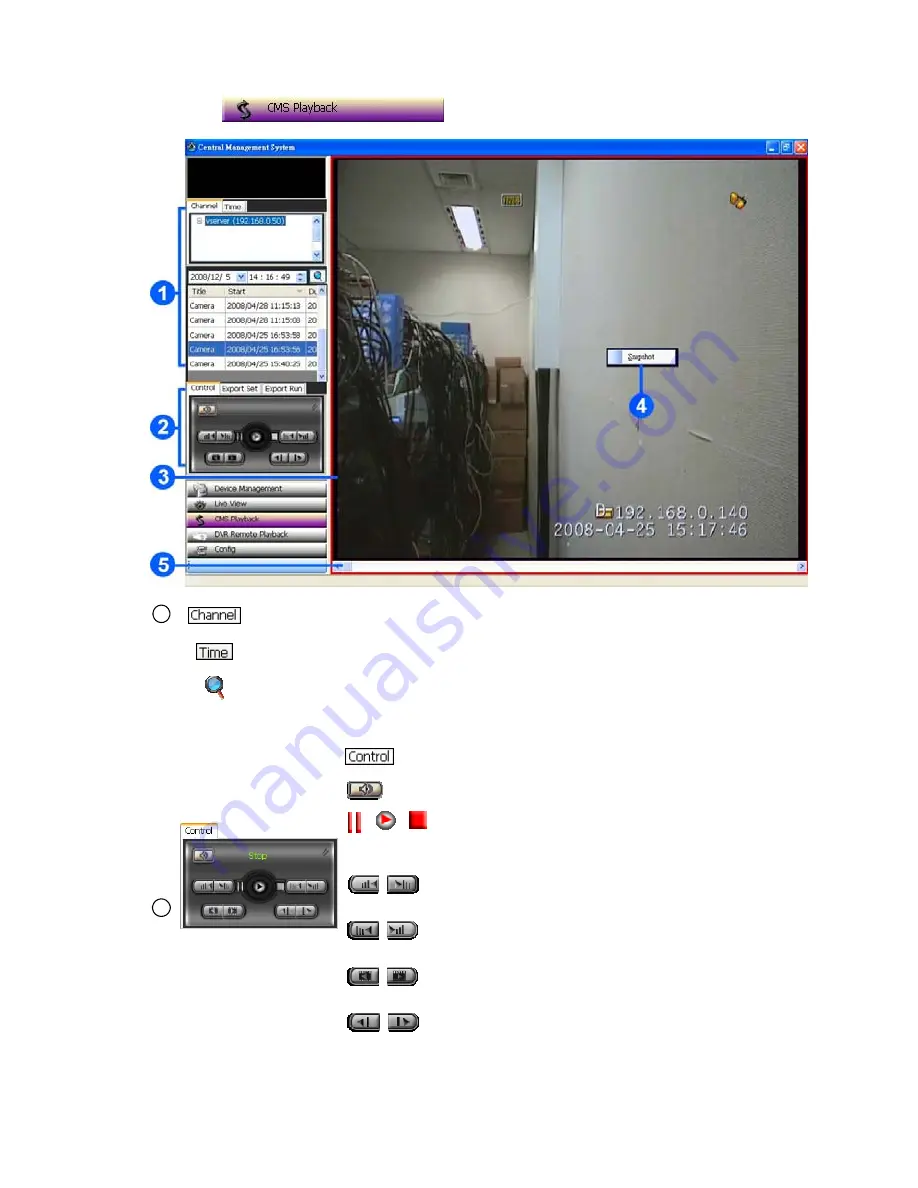
73
5.2.4.2 CMS Playback
Press the
button to enter the CMS Playback page.
1
Click to choose the recording list by channel.
Click to choose the recording list by time search.
Enter the MONTH /DAY /YEAR /HOUR /MINUTE you wish to search and click
the button to proceed.
NOTE:
The recorded video list box will show the recorded video which are stored in the
HDD of the connected devices by channel or by time.
: Click to use the playback-controlling panel.
: Click to display the volume control panel.
/
/
: Pause/ play / stop.
"Play": Click to stop playing back
the recorded video. "Pause": Click to freeze the image. "Stop":
Click to stop playing back the recorded video.
/
: Slow motion rewind/ forward.
Slow reverse and forward (
1x, 2x, 4x, 8x, 16x
).
/
: Speed up rewind/ forward.
Fast reverse and forward (
1x, 2x, 4x, 8x, 16x
).
/
: Goto previous/ next record.
Click to select the previous/ next recorded video.
2
/
: Step back/ forward.
Click to play a recorded video step by step in the
reverse/ forward direction.
Summary of Contents for VS-2311BE
Page 2: ......
Page 93: ...91 Figure 6 ...
















































