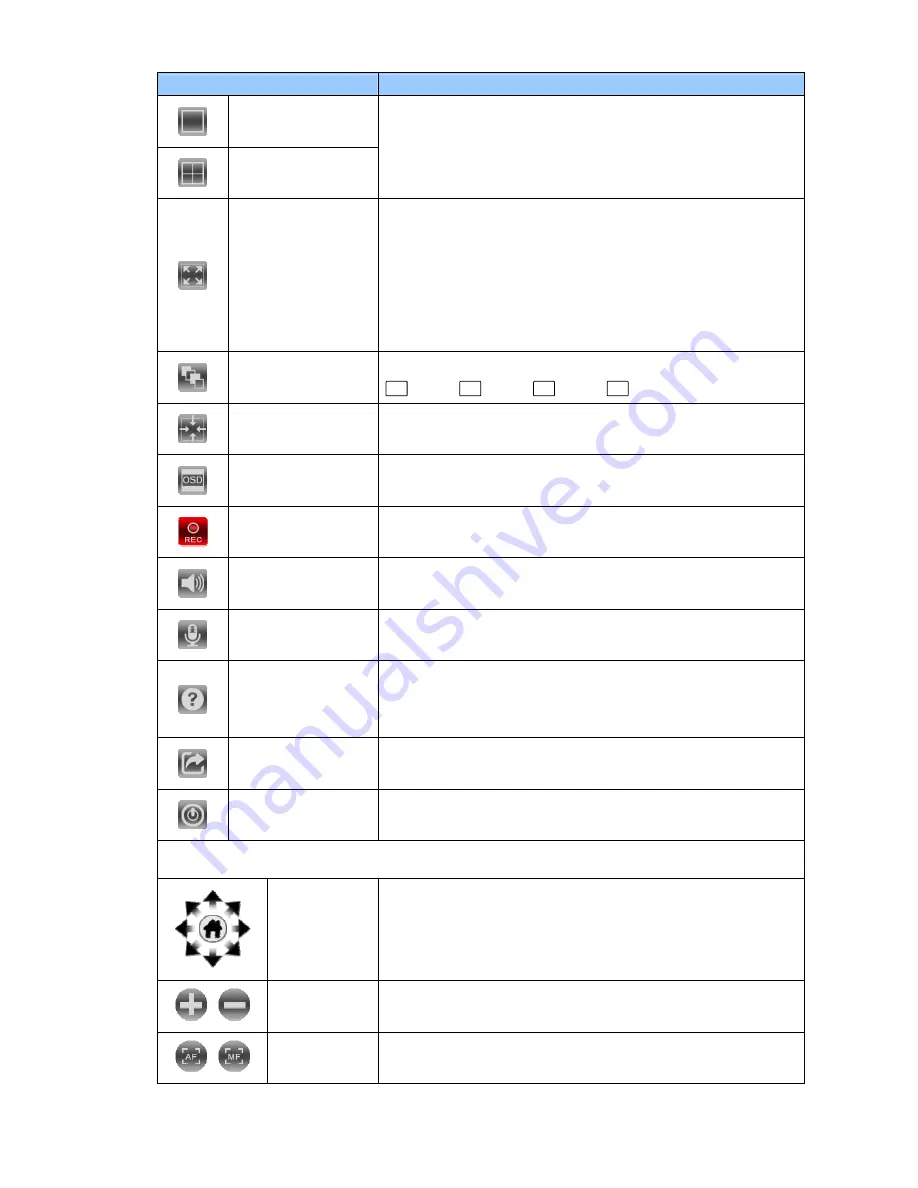
Function buttons
Description
View as 1x1
View as 2x2
The monitor layout provides the different pattern layouts, such as
1x1 pattern (1 viewer) or 2x2 pattern (4 viewers).
Drag the specific
cameras from the device list and drop in the viewers.
Full Screen
Click the Full Screen button, and the size of the pattern will be
stretched to the full screen. Double click the stretched viewer, and
the system will show the 2x2 pattern.
To back to the original size, please right click the mouse, and a
pop-up menu appears, and then uncheck the “Full Screen” item in
the pop-up menu.
Auto Scan
Click to activate the sequence function of the NVR.
(
CH01
CH02
CH03
CH04, then loop back.)
Actual Size
Exchange the original size between 4:3 and 16:9 aspect ratio.
OSD
The OSD (on-screen display) setting can turn the display messages
on / off. Every Viewer will display its connecting condition.
Manual Record
The function allows the user to record the desired video clip
manually.
Audio
Click on the button to start/stop the audio-in function (listen/stop
listening).
Talk
Click on the button to start/stop audio out function (talk/stop talking).
Help
The Help function is a dialog that helps the user to completely
understand the functions of the NVR. Click the “Close” button to turn
off the dialog.
Log In/ Out
Click on the button to log in/ out the system. The system will go back
to the welcome page with the Log In dialog.
Shut Down
Click the button and the system will power off.
PTZ Control
Pan/ Tilt/
Home
The home button and the direction keys.
/
Zoom In/ Out
Click on the buttons to control the zoom setting on the PTZ control
panel.
/
Focus
(Auto Focus/ Manual Focus): Click the AF/MF icon to select control
focus automatically or manually.
10



























