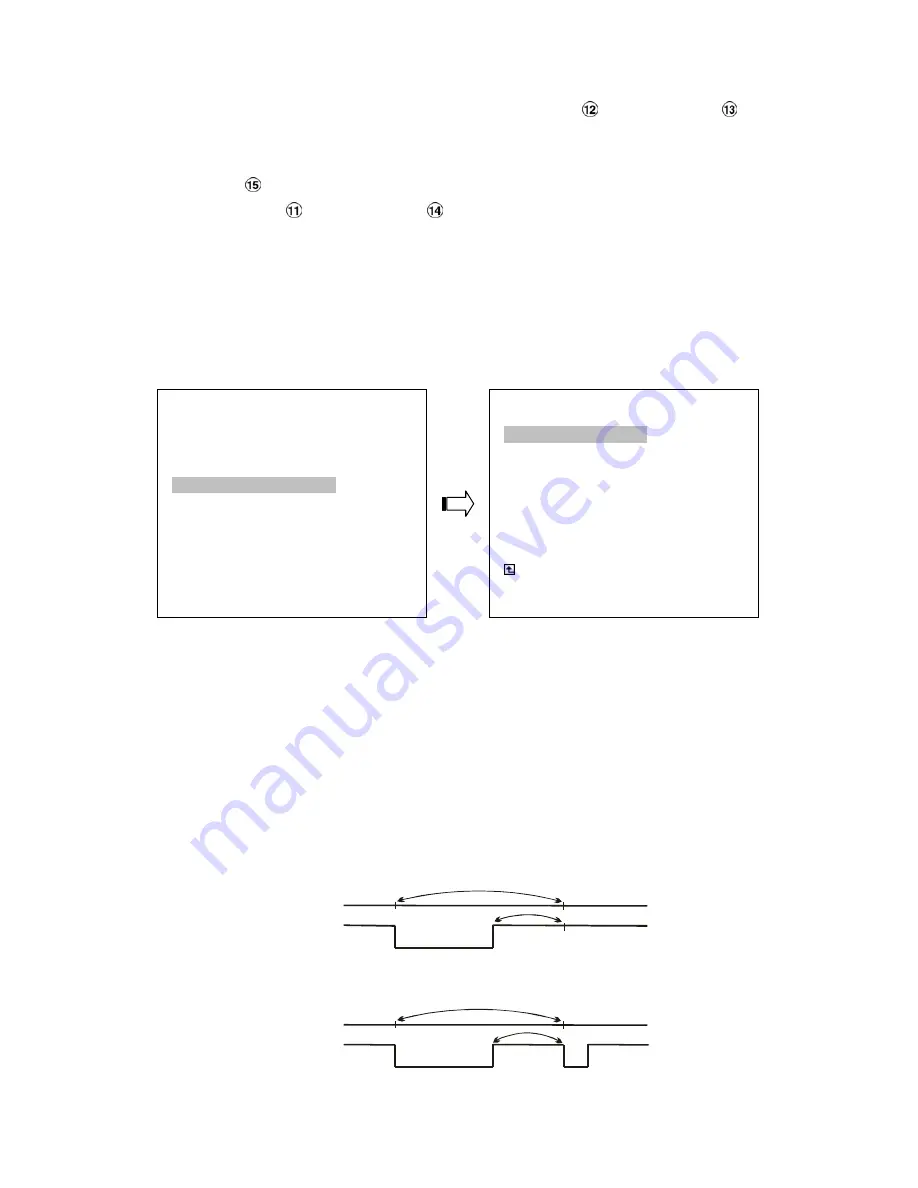
42
SEQUENCER:
To regulate dwell time of the sequencer, you can use the “
^
” button
and the “
v
” button
to select
dwell time provided here, ranging from the "
00
" to the "
30
".you can set individual channels in different
dwell time. After set individual channels, quad and multi screen in different modes and then push the
Enter
button
. At once the legends "
OK
" and "
CANCEL
" appear at the bottom of the page. Now
press the “
<
” button
and the “
>
” button
to confirm either "
OK
" or "
CANCEL
" respectively. Press
"
OK
" to ratify your choice(s). If not, press "
CANCEL
".
5.4 ALARM SETTING
This menu allows users to program the configuration of alarm recording only when an alarm input is
activated. The device will record as long as the alarm input is activated.
ALM OPERATION:
This option determines whether to activate/deactivate the alarm recording when it detects an alarm input.
ON:
The device activates the alarm recording when it detects an alarm signal from LANCAM.
OFF:
The device ignores the alarm signal when it detects an alarm signal from LANCAM.
ALM DURATION:
This option allows users to set alarms for a certain duration. You can select one of the six following
options:
0 SEC, 30SEC, 1 MIN, 5 MIN, 10 MIN,
and
NON-STOP.
Duration
Set ting
Alar m
activated
Alar m
deactivated
Reset
Alar m recor ding
Non-Stop
Alar m
activated
Alar m
deactivated
D uration
Alar m recor ding
Duration
MAIN MENU
LAN CAMERA
RECORD / BANDWIDTH
CLOCK / TIMER / SEQ
ALARM
COMMUNICATION
DISK
SYSTEM
GOTO ALARM PAGE
ALARM SETTING
ALM OPERATION : OFF
ALM DURATION
: 30 SEC
MAX REC RATE
: UNLIMIT
PRE- ALARM
: ON
MAIN PAGE
ALARM REC ENABLE
Summary of Contents for NVR-2018
Page 2: ......






























